APEX User Manual
Installation of Apex
Requirements
APEX is 100% written in Java and runs on any platform that supports a JVM, e.g. Windows, Unix, Cygwin. Some APEX applications (such as the monitoring application) come as web archives, they do require a war-capable web server installed.
Installation Requirements
Downloaded distribution: JAVA runtime environment (JRE, Java 11 or later, APEX is tested with the OpenJDK Java)
Building from source: JAVA development kit (JDK, Java 11 or later, APEX is tested with the OpenJDK Java)
A web archive capable webserver, for instance for the monitoring application
for instance Apache Tomcat
Sufficient rights to install APEX on the system
Installation tools depending on the installation method used:
Feature Requirements
APEX supports a number of features that require extra software being installed.
Apache Kafka to connect APEX to a Kafka message bus
Hazelcast to use distributed hash maps for context
Infinispan for distributed context and persistence
Docker to run APEX inside a Docker container
Build (Install from Source) Requirements
Installation from source requires a few development tools
GIT to retrieve the source code
Java SDK, Java version 8 or later
Apache Maven 3 (the APEX build environment)
Get the APEX Source Code
The first APEX source code was hosted on Github in January 2018. By the end of 2018, APEX was added as a project in the ONAP Policy Framework, released later in the ONAP Casablanca release.
The APEX source code is hosted in ONAP as project APEX. The current stable version is in the master branch. Simply clone the master branch from ONAP using HTTPS.
1git clone https://gerrit.onap.org/r/policy/apex-pdp
Build APEX
The examples in this document assume that the APEX source repositories are cloned to:
Unix, Cygwin:
/usr/local/src/apex-pdpWindows:
C:\dev\apex-pdpCygwin:
/cygdrive/c/dev/apex-pdpImportant
A Build requires ONAP Nexus APEX has a dependency to ONAP parent projects. You might need to adjust your Maven M2 settings. The most current settings can be found in the ONAP oparent repo: Settings.
Important
A Build needs Space Building APEX requires approximately 2-3 GB of hard disc space, 1 GB for the actual build with full distribution and 1-2 GB for the downloaded dependencies
Important
A Build requires Internet (for first build) During the build, several (a lot) of Maven dependencies will be downloaded and stored in the configured local Maven repository. The first standard build (and any first specific build) requires Internet access to download those dependencies.
Use Maven to for a standard build without any tests.
Unix, Cygwin
Windows
The build takes 2-3 minutes on a standard development laptop. It should run through without errors, but with a lot of messages from the build process.
When Maven is finished with the build, the final screen should look
similar to this (omitting some success lines):
1[INFO] tools .............................................. SUCCESS [ 0.248 s]
2[INFO] tools-common ....................................... SUCCESS [ 0.784 s]
3[INFO] simple-wsclient .................................... SUCCESS [ 3.303 s]
4[INFO] model-generator .................................... SUCCESS [ 0.644 s]
5[INFO] packages ........................................... SUCCESS [ 0.336 s]
6[INFO] apex-pdp-package-full .............................. SUCCESS [01:10 min]
7[INFO] Policy APEX PDP - Docker build 2.0.0-SNAPSHOT ...... SUCCESS [ 10.307 s]
8[INFO] ------------------------------------------------------------------------
9[INFO] BUILD SUCCESS
10[INFO] ------------------------------------------------------------------------
11[INFO] Total time: 03:43 min
12[INFO] Finished at: 2018-09-03T11:56:01+01:00
13[INFO] ------------------------------------------------------------------------
The build will have created all artifacts required for an APEX installation. The following example show how to change to the target directory and how it should look like.
Unix, Cygwin |
|---|
1 -rwxrwx---+ 1 esvevan Domain Users 772 Sep 3 11:55 apex-pdp-package-full_2.0.0~SNAPSHOT_all.changes*
2 -rwxrwx---+ 1 esvevan Domain Users 146328082 Sep 3 11:55 apex-pdp-package-full-2.0.0-SNAPSHOT.deb*
3 -rwxrwx---+ 1 esvevan Domain Users 15633 Sep 3 11:54 apex-pdp-package-full-2.0.0-SNAPSHOT.jar*
4 -rwxrwx---+ 1 esvevan Domain Users 146296819 Sep 3 11:55 apex-pdp-package-full-2.0.0-SNAPSHOT-tarball.tar.gz*
5 drwxrwx---+ 1 esvevan Domain Users 0 Sep 3 11:54 archive-tmp/
6 -rwxrwx---+ 1 esvevan Domain Users 89 Sep 3 11:54 checkstyle-cachefile*
7 -rwxrwx---+ 1 esvevan Domain Users 10621 Sep 3 11:54 checkstyle-checker.xml*
8 -rwxrwx---+ 1 esvevan Domain Users 584 Sep 3 11:54 checkstyle-header.txt*
9 -rwxrwx---+ 1 esvevan Domain Users 86 Sep 3 11:54 checkstyle-result.xml*
10 drwxrwx---+ 1 esvevan Domain Users 0 Sep 3 11:54 classes/
11 drwxrwx---+ 1 esvevan Domain Users 0 Sep 3 11:54 dependency-maven-plugin-markers/
12 drwxrwx---+ 1 esvevan Domain Users 0 Sep 3 11:54 etc/
13 drwxrwx---+ 1 esvevan Domain Users 0 Sep 3 11:54 examples/
14 drwxrwx---+ 1 esvevan Domain Users 0 Sep 3 11:55 install_hierarchy/
15 drwxrwx---+ 1 esvevan Domain Users 0 Sep 3 11:54 maven-archiver/
|
Windows |
|---|
1 03/09/2018 11:55 <DIR> .
2 03/09/2018 11:55 <DIR> ..
3 03/09/2018 11:55 146,296,819 apex-pdp-package-full-2.0.0-SNAPSHOT-tarball.tar.gz
4 03/09/2018 11:55 146,328,082 apex-pdp-package-full-2.0.0-SNAPSHOT.deb
5 03/09/2018 11:54 15,633 apex-pdp-package-full-2.0.0-SNAPSHOT.jar
6 03/09/2018 11:55 772 apex-pdp-package-full_2.0.0~SNAPSHOT_all.changes
7 03/09/2018 11:54 <DIR> archive-tmp
8 03/09/2018 11:54 89 checkstyle-cachefile
9 03/09/2018 11:54 10,621 checkstyle-checker.xml
10 03/09/2018 11:54 584 checkstyle-header.txt
11 03/09/2018 11:54 86 checkstyle-result.xml
12 03/09/2018 11:54 <DIR> classes
13 03/09/2018 11:54 <DIR> dependency-maven-plugin-markers
14 03/09/2018 11:54 <DIR> etc
15 03/09/2018 11:54 <DIR> examples
16 03/09/2018 11:55 <DIR> install_hierarchy
17 03/09/2018 11:54 <DIR> maven-archiver
18 8 File(s) 292,652,686 bytes
19 9 Dir(s) 14,138,720,256 bytes free
|
Install APEX
APEX can be installed in different ways:
Unix: automatically using
dpkgfrom.debarchiveWindows, Unix, Cygwin: manually from a
.tar.gzarchiveWindows, Unix, Cygwin: build from source using Maven, then install manually
Install with DPKG
You can get the APEX debian package from the ONAP Nexus Repository.
The install distributions of APEX automatically install the system. The installation directory is
/opt/app/policy/apex-pdp. Log files are located in/var/log/onap/policy/apex-pdp. The latest APEX version will be available as/opt/app/policy/apex-pdp/apex-pdp.For the installation, a new user
apexuserand a new groupapexuserwill be created. This user owns the installation directories and the log file location. The user is also used by the standard APEX start scripts to run APEX with this user’s permissions.
DPKG Installation |
|---|
1 # sudo dpkg -i apex-pdp-package-full-2.0.0-SNAPSHOT.deb
2 Selecting previously unselected package apex-uservice.
3 (Reading database ... 288458 files and directories currently installed.)
4 Preparing to unpack apex-pdp-package-full-2.0.0-SNAPSHOT.deb ...
5 ********************preinst*******************
6 arguments install
7 **********************************************
8 creating group apexuser . . .
9 creating user apexuser . . .
10 Unpacking apex-uservice (2.0.0-SNAPSHOT) ...
11 Setting up apex-uservice (2.0.0-SNAPSHOT) ...
12 ********************postinst****************
13 arguments configure
14 ***********************************************
|
Once the installation is finished, APEX is fully installed and ready to run.
Install Manually from Archive (Unix, Cygwin)
You can download a
tar.gzarchive from the ONAP Nexus Repository.Create a directory where APEX should be installed. Extract the
tararchive. The following example shows how to install APEX in/opt/apexand create a link to/opt/apex/apexfor the most recent installation.1# cd /opt 2# mkdir apex 3# cd apex 4# mkdir apex-full-2.0.0-SNAPSHOT 5# tar xvfz ~/Downloads/apex-pdp-package-full-2.0.0-SNAPSHOT.tar.gz -C apex-full-2.0.0-SNAPSHOT 6# ln -s apex apex-pdp-package-full-2.0.0-SNAPSHOT
Install Manually from Archive (Windows, 7Zip, GUI)
You can download a
tar.gzarchive from the ONAP Nexus Repository.Copy the
tar.gzfile into the install folder (in this exampleC:\apex). Assuming you are using 7Zip, right click on the file and extract thetararchive. Note: the screenshots might show an older version than you have.Now, right-click on the new created TAR file and extract the actual APEX distribution. Inside the new APEX folder you will see the main directories:
bin,etc,examples,lib, andwarOnce extracted, please rename the created folder to
apex-full-2.0.0-SNAPSHOT. This will keep the directory name in line with the rest of this documentation.
Install Manually from Archive (Windows, 7Zip, CMD)
You can download a
tar.gzarchive from the ONAP Nexus Repository.Copy the
tar.gzfile into the install folder (in this exampleC:\apex). Startcmd, for instance typingWindows+Rand thencmdin the dialog. Assuming7Zipis installed in the standard folder, simply run the following commands (for APEX version 2.0.0-SNAPSHOT full distribution)1 >c: 2 >cd \apex 3 >"\Program Files\7-Zip\7z.exe" x apex-pdp-package-full-2.0.0-SNAPSHOT.tar.gz -so | "\Program Files\7-Zip\7z.exe" x -aoa -si -ttar -o"apex-full-2.0.0-SNAPSHOT"
APEX is now installed in the folder
C:\apex\apex-full-2.0.0-SNAPSHOT.
Build from Source
Build and Install Manually (Unix, Windows, Cygwin)
Clone the APEX GIT repositories into a directory. Go to that directory. Use Maven to build APEX (all details on building APEX from source can be found in APEX HowTo: Build). Install from the created artifacts (
rpm,deb,tar.gz, or copying manually).The following example shows how to build the APEX system, without tests (
-DskipTests) to safe some time. It assumes that the APX GIT repositories are cloned to:
Unix, Cygwin:
/usr/local/src/apexWindows:
C:\dev\apex
Unix, Cygwin
Windows
The build takes about 2 minutes without test and about 4-5 minutes
with tests on a standard development laptop. It should run through
without errors, but with a lot of messages from the build process. If
build with tests (i.e. without -DskipTests), there will be error
messages and stack trace prints from some tests. This is normal, as
long as the build finishes successful.
When Maven is finished with the build, the final screen should look
similar to this (omitting some success lines):
1[INFO] tools .............................................. SUCCESS [ 0.248 s]
2[INFO] tools-common ....................................... SUCCESS [ 0.784 s]
3[INFO] simple-wsclient .................................... SUCCESS [ 3.303 s]
4[INFO] model-generator .................................... SUCCESS [ 0.644 s]
5[INFO] packages ........................................... SUCCESS [ 0.336 s]
6[INFO] apex-pdp-package-full .............................. SUCCESS [01:10 min]
7[INFO] Policy APEX PDP - Docker build 2.0.0-SNAPSHOT ...... SUCCESS [ 10.307 s]
8[INFO] ------------------------------------------------------------------------
9[INFO] BUILD SUCCESS
10[INFO] ------------------------------------------------------------------------
11[INFO] Total time: 03:43 min
12[INFO] Finished at: 2018-09-03T11:56:01+01:00
13[INFO] ------------------------------------------------------------------------
The build will have created all artifacts required for an APEX installation. The following example show how to change to the target directory and how it should look like.
Unix, Cygwin |
|---|
1 # cd packages/apex-pdp-package-full/target
2 # ls -l
3 -rwxrwx---+ 1 esvevan Domain Users 772 Sep 3 11:55 apex-pdp-package-full_2.0.0~SNAPSHOT_all.changes*
4 -rwxrwx---+ 1 esvevan Domain Users 146328082 Sep 3 11:55 apex-pdp-package-full-2.0.0-SNAPSHOT.deb*
5 -rwxrwx---+ 1 esvevan Domain Users 15633 Sep 3 11:54 apex-pdp-package-full-2.0.0-SNAPSHOT.jar*
6 -rwxrwx---+ 1 esvevan Domain Users 146296819 Sep 3 11:55 apex-pdp-package-full-2.0.0-SNAPSHOT-tarball.tar.gz*
7 drwxrwx---+ 1 esvevan Domain Users 0 Sep 3 11:54 archive-tmp/
8 -rwxrwx---+ 1 esvevan Domain Users 89 Sep 3 11:54 checkstyle-cachefile*
9 -rwxrwx---+ 1 esvevan Domain Users 10621 Sep 3 11:54 checkstyle-checker.xml*
10 -rwxrwx---+ 1 esvevan Domain Users 584 Sep 3 11:54 checkstyle-header.txt*
11 -rwxrwx---+ 1 esvevan Domain Users 86 Sep 3 11:54 checkstyle-result.xml*
12 drwxrwx---+ 1 esvevan Domain Users 0 Sep 3 11:54 classes/
13 drwxrwx---+ 1 esvevan Domain Users 0 Sep 3 11:54 dependency-maven-plugin-markers/
14 drwxrwx---+ 1 esvevan Domain Users 0 Sep 3 11:54 etc/
15 drwxrwx---+ 1 esvevan Domain Users 0 Sep 3 11:54 examples/
16 drwxrwx---+ 1 esvevan Domain Users 0 Sep 3 11:55 install_hierarchy/
17 drwxrwx---+ 1 esvevan Domain Users 0 Sep 3 11:54 maven-archiver/
|
Windows |
|---|
1 >cd packages\apex-pdp-package-full\target
2 >dir
3 03/09/2018 11:55 <DIR> .
4 03/09/2018 11:55 <DIR> ..
5 03/09/2018 11:55 146,296,819 apex-pdp-package-full-2.0.0-SNAPSHOT-tarball.tar.gz
6 03/09/2018 11:55 146,328,082 apex-pdp-package-full-2.0.0-SNAPSHOT.deb
7 03/09/2018 11:54 15,633 apex-pdp-package-full-2.0.0-SNAPSHOT.jar
8 03/09/2018 11:55 772 apex-pdp-package-full_2.0.0~SNAPSHOT_all.changes
9 03/09/2018 11:54 <DIR> archive-tmp
10 03/09/2018 11:54 89 checkstyle-cachefile
11 03/09/2018 11:54 10,621 checkstyle-checker.xml
12 03/09/2018 11:54 584 checkstyle-header.txt
13 03/09/2018 11:54 86 checkstyle-result.xml
14 03/09/2018 11:54 <DIR> classes
15 03/09/2018 11:54 <DIR> dependency-maven-plugin-markers
16 03/09/2018 11:54 <DIR> etc
17 03/09/2018 11:54 <DIR> examples
18 03/09/2018 11:55 <DIR> install_hierarchy
19 03/09/2018 11:54 <DIR> maven-archiver
20 8 File(s) 292,652,686 bytes
21 9 Dir(s) 14,138,720,256 bytes free
|
Now, take the .deb or the .tar.gz file and install APEX.
Alternatively, copy the content of the folder install_hierarchy
to your APEX directory.
Installation Layout
A full installation of APEX comes with the following layout.
$APEX_HOME ├───bin (1) ├───etc (2) │ ├───editor │ ├───hazelcast │ ├───infinispan │ └───META-INF ├───examples (3) │ ├───config (4) │ ├───docker (5) │ ├───events (6) │ ├───html (7) │ ├───models (8) │ └───scripts (9) ├───lib (10) │ └───applications (11) └───war (12)
1
binaries, mainly scripts (bash and bat) to start the APEX engine and applications
2
configuration files, such as logback (logging) and third party library configurations
3
example policy models to get started
4
configurations for the examples (with sub directories for individual examples)
5
Docker files and additional Docker instructions for the exampples
6
example events for the examples (with sub directories for individual examples)
7
HTML files for some examples, e.g. the Decisionmaker example
8
the policy models, generated for each example (with sub directories for individual examples)
9
additional scripts for the examples (with sub directories for individual examples)
10
the library folder with all Java JAR files
11
applications, also known as jar with dependencies (or fat jars), individually deployable
12
WAR files for web applications
System Configuration
Once APEX is installed, a few configurations need to be done:
Create an APEX user and an APEX group (optional, if not installed using RPM and DPKG)
Create environment settings for
APEX_HOMEandAPEX_USER, required by the start scriptsChange settings of the logging framework (optional)
Create directories for logging, required (execution might fail if directories do not exist or cannot be created)
APEX User and Group
On smaller installations and test systems, APEX can run as any user or group.
However, if APEX is installed in production, we strongly recommend you set up a dedicated user for running APEX. This will isolate the execution of APEX to that user. We recommend you use the userid
apexuserbut you may use any user you choose.The following example, for UNIX, creates a group called
apexuser, an APEX user calledapexuser, adds the group to the user, and changes ownership of the APEX installation to the user. Substitute<apex-dir>with the directory where APEX is installed.1# sudo groupadd apexuser 2# sudo useradd -g apexuser apexuser 3# sudo chown -R apexuser:apexuser <apex-dir>
For other operating systems please consult your manual or system administrator.
Environment Settings: APEX_HOME and APEX_USER
The provided start scripts for APEX require two environment variables being set:
APEX_USERwith the user under whos name and permission APEX should be started (Unix only)
APEX_HOMEwith the directory where APEX is installed (Unix, Windows, Cygwin)The first row in the following table shows how to set these environment variables temporary (assuming the user is
apexuser). The second row shows how to verify the settings. The last row explains how to set those variables permanently.
Unix, Cygwin (bash/tcsh)
Windows
Making Environment Settings Permanent (Unix, Cygwin)
For a per-user setting, edit the a user’s
bashortcshsettings in~/.bashrcor~/.tcshrc. For system-wide settings, edit/etc/profiles(requires permissions).
Making Environment Settings Permanent (Windows)
On Windows 7 do
Click on the Start Menu
Right click on Computer
Select Properties
On Windows 8/10 do
Click on the Start Menu
Select System
Then do the following
Select Advanced System Settings
On the Advanced tab, click the Environment Variables button
Edit an existing variable, or create a new System variable: ‘Variable name’=”APEX_HOME”, ‘Variable value’=”C:apexapex-full-2.0.0-SNAPSHOT”
For the settings to take effect, an application needs to be restarted (e.g. any open
cmdwindow).
Edit the APEX Logging Settings
Configure the APEX logging settings to your requirements, for instance:
change the directory where logs are written to, or
change the log levels
Edit the file
$APEX_HOME/etc/logback.xmlfor any required changes. To change the log directory change the line
<property name="logDir" value="/var/log/onap/policy/apex-pdp/" />to
<property name="logDir" value="/PATH/TO/LOG/DIRECTORY/" />On Windows, it is recommended to change the log directory to:
<property name="logDir" value="C:/apex/apex-full-2.0.0-SNAPSHOT/logs" />Note: Be careful about when to use
\vs./as the path separator!
Create Directories for Logging
Make sure that the log directory exists. This is important when APEX was installed manually or when the log directory was changed in the settings (see above).
Unix, Cygwin
Windows
Verify the APEX Installation
When APEX is installed and all settings are realized, the installation can be verified.
Verify Installation - run Engine
A simple verification of an APEX installation can be done by simply starting the APEX engine without specifying a tosca policy. On Unix (or Cygwin) start the engine using
$APEX_HOME/bin/apexApps.sh engine. On Windows start the engine using%APEX_HOME%\bin\apexApps.bat engine. The engine will fail to fully start. However, if the output looks similar to the following line, the APEX installation is realized.1Starting Apex service with parameters [] . . . 2start of Apex service failed. 3org.onap.policy.apex.model.basicmodel.concepts.ApexException: Arguments validation failed. 4 at org.onap.policy.apex.service.engine.main.ApexMain.populateApexParameters(ApexMain.java:238) 5 at org.onap.policy.apex.service.engine.main.ApexMain.<init>(ApexMain.java:86) 6 at org.onap.policy.apex.service.engine.main.ApexMain.main(ApexMain.java:351) 7Caused by: org.onap.policy.apex.model.basicmodel.concepts.ApexException: Tosca Policy file was not specified as an argument 8 at org.onap.policy.apex.service.engine.main.ApexCommandLineArguments.validateReadableFile(ApexCommandLineArguments.java:242) 9 at org.onap.policy.apex.service.engine.main.ApexCommandLineArguments.validate(ApexCommandLineArguments.java:172) 10 at org.onap.policy.apex.service.engine.main.ApexMain.populateApexParameters(ApexMain.java:235) 11 ... 2 common frames omitted
Verify Installation - run an Example
A full APEX installation comes with several examples. Here, we can fully verify the installation by running one of the examples.
We use the example called SampleDomain and configure the engine to use standard in and standard out for events. Run the engine with the provided configuration. Note: Cygwin executes scripts as Unix scripts but runs Java as a Windows application, thus the configuration file must be given as a Windows path.
On Unix/Linux flavoured platforms, give the commands below:
1 sudo su - apexuser 2 export APEX_HOME <path to apex installation> 3 export APEX_USER apexuserCreate a Tosca Policy for the SampleDomain example using ApexCliToscaEditor as explained in the section “The APEX CLI Tosca Editor”. Assume the tosca policy name is SampleDomain_tosca.json. You can then try to run apex using the ToscaPolicy.
1 # $APEX_HOME/bin/apexApps.sh engine -p $APEX_HOME/examples/SampleDomain_tosca.json (1) 2 >%APEX_HOME%\bin\apexApps.bat engine -p %APEX_HOME%\examples\SampleDomain_tosca.json(2)
1 |
UNIX |
2 |
Windows |
The engine should start successfully. Assuming the logging levels are set to info in the built system, the output
should look similar to this (last few lines)
1Starting Apex service with parameters [-p, /home/ubuntu/apex/SampleDomain_tosca.json] . . .
22018-09-05 15:16:42,800 Apex [main] INFO o.o.p.a.s.e.r.impl.EngineServiceImpl - Created apex engine MyApexEngine-0:0.0.1 .
32018-09-05 15:16:42,804 Apex [main] INFO o.o.p.a.s.e.r.impl.EngineServiceImpl - Created apex engine MyApexEngine-1:0.0.1 .
42018-09-05 15:16:42,804 Apex [main] INFO o.o.p.a.s.e.r.impl.EngineServiceImpl - Created apex engine MyApexEngine-2:0.0.1 .
52018-09-05 15:16:42,805 Apex [main] INFO o.o.p.a.s.e.r.impl.EngineServiceImpl - Created apex engine MyApexEngine-3:0.0.1 .
62018-09-05 15:16:42,805 Apex [main] INFO o.o.p.a.s.e.r.impl.EngineServiceImpl - APEX service created.
72018-09-05 15:16:43,962 Apex [main] INFO o.o.p.a.s.e.e.EngDepMessagingService - engine<-->deployment messaging starting . . .
82018-09-05 15:16:43,963 Apex [main] INFO o.o.p.a.s.e.e.EngDepMessagingService - engine<-->deployment messaging started
92018-09-05 15:16:44,987 Apex [main] INFO o.o.p.a.s.e.r.impl.EngineServiceImpl - Registering apex model on engine MyApexEngine-0:0.0.1
102018-09-05 15:16:45,112 Apex [main] INFO o.o.p.a.s.e.r.impl.EngineServiceImpl - Registering apex model on engine MyApexEngine-1:0.0.1
112018-09-05 15:16:45,113 Apex [main] INFO o.o.p.a.s.e.r.impl.EngineServiceImpl - Registering apex model on engine MyApexEngine-2:0.0.1
122018-09-05 15:16:45,113 Apex [main] INFO o.o.p.a.s.e.r.impl.EngineServiceImpl - Registering apex model on engine MyApexEngine-3:0.0.1
132018-09-05 15:16:45,120 Apex [main] INFO o.o.p.a.s.e.r.impl.EngineServiceImpl - Added the action listener to the engine
14Started Apex service
Important are the last two line, stating that APEX has added the final action listener to the engine and that the engine is started.
The engine is configured to read events from standard input and write produced events to standard output. The policy model is a very simple policy.
The following table shows an input event in the left column and an output event in the right column. Past the input event into the console where APEX is running, and the output event should appear in the console. Pasting the input event multiple times will produce output events with different values.
Input Event |
Example Output Event |
|---|---|
1 {
2 "nameSpace": "org.onap.policy.apex.sample.events",
3 "name": "Event0000",
4 "version": "0.0.1",
5 "source": "test",
6 "target": "apex",
7 "TestSlogan": "Test slogan for External Event0",
8 "TestMatchCase": 0,
9 "TestTimestamp": 1469781869269,
10 "TestTemperature": 9080.866
11 }
|
1 {
2 "name": "Event0004",
3 "version": "0.0.1",
4 "nameSpace": "org.onap.policy.apex.sample.events",
5 "source": "Act",
6 "target": "Outside",
7 "TestActCaseSelected": 2,
8 "TestActStateTime": 1536157104627,
9 "TestDecideCaseSelected": 0,
10 "TestDecideStateTime": 1536157104625,
11 "TestEstablishCaseSelected": 0,
12 "TestEstablishStateTime": 1536157104623,
13 "TestMatchCase": 0,
14 "TestMatchCaseSelected": 1,
15 "TestMatchStateTime": 1536157104620,
16 "TestSlogan": "Test slogan for External Event0",
17 "TestTemperature": 9080.866,
18 "TestTimestamp": 1469781869269
19 }
|
Terminate APEX by simply using CTRL+C in the console.
Verify a Full Installation - REST Client
APEX has a REST application for deploying, monitoring, and viewing policy models. The application can also be used to create new policy models close to the engine native policy language. Start the REST client as follows.
1# $APEX_HOME/bin/apexApps.sh full-client
1>%APEX_HOME%\bin\apexApps.bat full-client
The script will start a simple web server
(Grizzly) and deploy a
war web archive in it. Once the client is started, it will be
available on localhost:18989. The last few line of the messages
should be:
1Apex Editor REST endpoint (ApexServicesRestMain: Config=[ApexServicesRestParameters: URI=http://localhost:18989/apexservices/, TTL=-1sec], State=READY) starting at http://localhost:18989/apexservices/ . . .
2Jul 02, 2020 2:57:39 PM org.glassfish.grizzly.http.server.NetworkListener start
3INFO: Started listener bound to [localhost:18989]
4Jul 02, 2020 2:57:39 PM org.glassfish.grizzly.http.server.HttpServer start
5INFO: [HttpServer] Started.
6Apex Editor REST endpoint (ApexServicesRestMain: Config=[ApexServicesRestParameters: URI=http://localhost:18989/apexservices/, TTL=-1sec], State=RUNNING) started at http://localhost:18989/apexservices/
Now open a browser (Firefox, Chrome, Opera, Internet Explorer) and
use the URL http://localhost:18989/. This will connect the
browser to the started REST client. Click on the “Policy Editor” button and the Policy Editor start screen should appear.
Now load a policy model by clicking the menu File and then
Open. In the opened dialog, go to the directory where APEX is
installed, then examples, models, SampleDomain, and there
select the file SamplePolicyModelJAVA.json. This will load the
policy model used to verify the policy engine (see above).
Now you can use the Policy editor. To finish this verification, simply
terminate your browser (or the tab), and then use CTRL+C in the
console where you started the Policy editor.
Installing the WAR Application
The three APEX clients are packaged in a WAR file. This is a complete application that can be installed and run in an application server. The application is realized as a servlet. You can find the WAR application in the ONAP Nexus Repository.
Installing and using the WAR application requires a web server that can execute
warweb archives. We recommend to use Apache Tomcat, however other web servers can be used as well.Install Apache Tomcat including the
Manager App, see V9.0 Docs for details. Start the Tomcat service, or make sure that Tomcat is running.There are multiple ways to install the APEX WAR application:
copy the
.warfile into the Tomcatwebappsfolderuse the Tomcat
Manager Appto deploy via the web interfacedeploy using a REST call to Tomcat
For details on how to install
warfiles please consult the Tomcat Documentation or the Manager App HOW-TO. Once you installed an APEX WAR application (and wait for sufficient time for Tomcat to finalize the installation), open theManager Appin Tomcat. You should see the APEX WAR application being installed and running.In case of errors, examine the log files in the Tomcat log directory. In a conventional install, those log files are in the logs directory where Tomcat is installed.
The WAR application file has a name similar to apex-client-full-<VERSION>.war.
Running APEX in Docker
Since APEX is in ONAP, we provide a full virtualization environment for the engine.
Run in ONAP
Running APEX from the ONAP docker repository only requires 2 commands:
Log into the ONAP docker repo
docker login -u docker -p docker nexus3.onap.org:10003
Run the APEX docker image
docker run -it --rm nexus3.onap.org:10003/onap/policy-apex-pdp:latest
Build a Docker Image
Alternatively, one can use the Dockerfile defined in the Docker package to build an image.
APEX Dockerfile
1# 2# Docker file to build an image that runs APEX on Java 8 in Ubuntu 3# 4FROM ubuntu:16.04 5 6RUN apt-get update && \ 7 apt-get upgrade -y && \ 8 apt-get install -y software-properties-common && \ 9 add-apt-repository ppa:openjdk-r/ppa -y && \ 10 apt-get update && \ 11 apt-get install -y openjdk-8-jdk 12 13# Create apex user and group 14RUN groupadd apexuser 15RUN useradd --create-home -g apexuser apexuser 16 17# Add Apex-specific directories and set ownership as the Apex admin user 18RUN mkdir -p /opt/app/policy/apex-pdp 19RUN mkdir -p /var/log/onap/policy/apex-pdp 20RUN chown -R apexuser:apexuser /var/log/onap/policy/apex-pdp 21 22# Unpack the tarball 23RUN mkdir /packages 24COPY apex-pdp-package-full.tar.gz /packages 25RUN tar xvfz /packages/apex-pdp-package-full.tar.gz --directory /opt/app/policy/apex-pdp 26RUN rm /packages/apex-pdp-package-full.tar.gz 27 28# Ensure everything has the correct permissions 29RUN find /opt/app -type d -perm 755 30RUN find /opt/app -type f -perm 644 31RUN chmod a+x /opt/app/policy/apex-pdp/bin/* 32 33# Copy examples to Apex user area 34RUN cp -pr /opt/app/policy/apex-pdp/examples /home/apexuser 35 36RUN apt-get clean 37 38RUN chown -R apexuser:apexuser /home/apexuser/* 39 40USER apexuser 41ENV PATH /opt/app/policy/apex-pdp/bin:$PATH 42WORKDIR /home/apexuser
Running APEX in Standalone mode
APEX Engine can run in standalone mode by taking in a ToscaPolicy as an argument and executing it. Assume there is a tosca policy named ToscaPolicy.json in APEX_HOME directory This policy can be executed in standalone mode using any of the below methods.
Run in an APEX installation
1 # $APEX_HOME/bin/apexApps.sh engine -p $APEX_HOME/ToscaPolicy.json(1) 2 >%APEX_HOME%\bin\apexApps.bat engine -p %APEX_HOME%\ToscaPolicy.json(2)
1 |
UNIX |
2 |
Windows |
Run in a docker container
1 # docker run -p 6969:6969 -v $APEX_HOME/ToscaPolicy.json:/tmp/policy/ToscaPolicy.json \ 2 --name apex -it nexus3.onap.org:10001/onap/policy-apex-pdp:latest \ 3 -c "/opt/app/policy/apex-pdp/bin/apexEngine.sh -p /tmp/policy/ToscaPolicy.json"
APEX Configurations Explained
Introduction to APEX Configuration
An APEX engine can be configured to use various combinations of event input handlers, event output handlers, event protocols, context handlers, and logic executors. The system is build using a plugin architecture. Each configuration option is realized by a plugin, which can be loaded and configured when the engine is started. New plugins can be added to the system at any time, though to benefit from a new plugin an engine will need to be restarted.
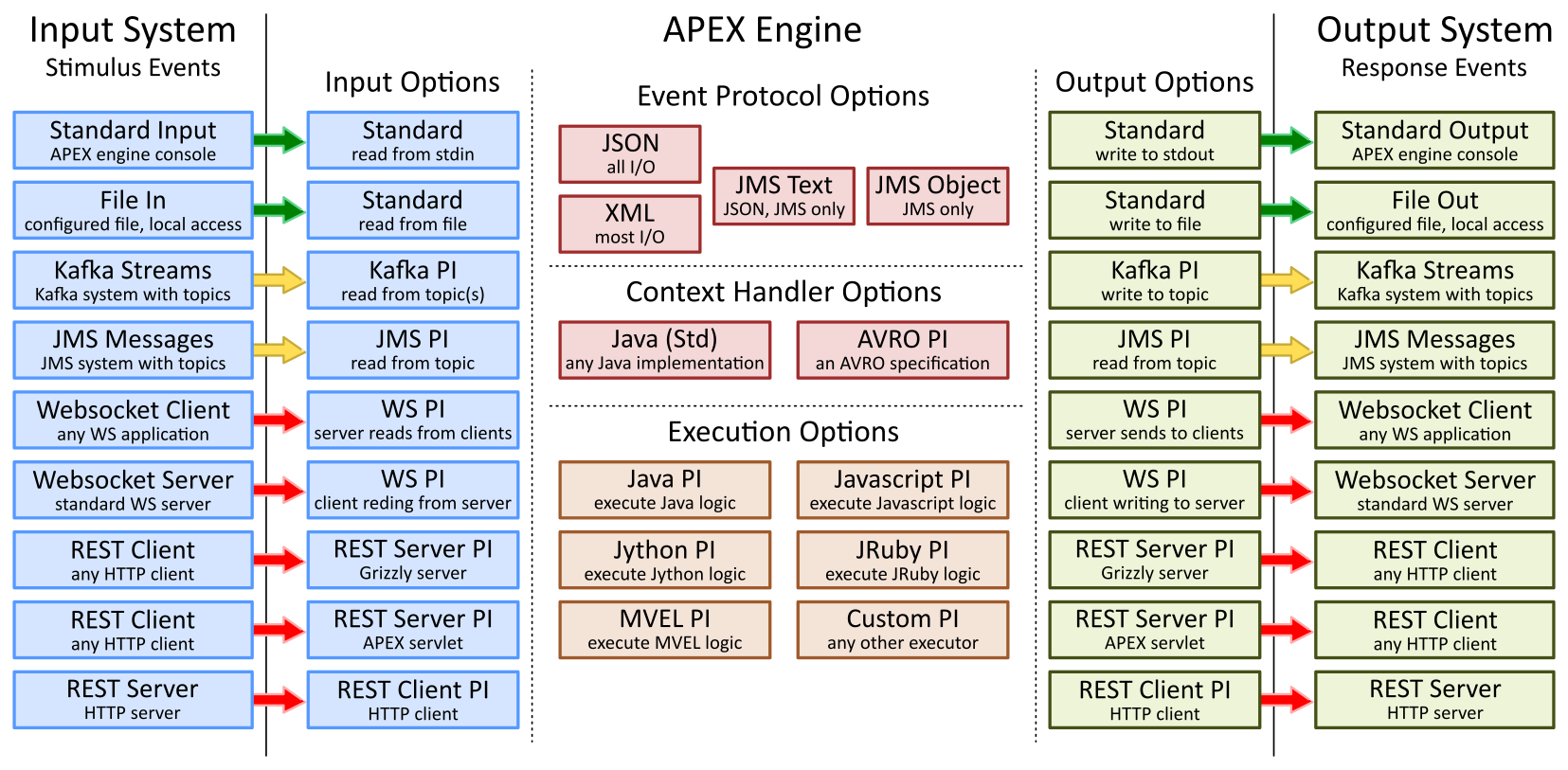
Figure 3. APEX Configuration Matrix
The APEX distribution already comes with a number of plugins. The figure above shows the provided plugins. Any combination of input, output, event protocol, context handlers, and executors is possible.
General Configuration Format
The APEX configuration file is a JSON file containing a few main blocks for different parts of the configuration. Each block then holds the configuration details. The following code shows the main blocks:
{ "engineServiceParameters":{ ... (1) "engineParameters":{ (2) "executorParameters":{...}, (3) "contextParameters":{...} (4) "taskParameters":[...] (5) } }, "eventInputParameters":{ (6) "input1":{ (7) "carrierTechnologyParameters":{...}, "eventProtocolParameters":{...} }, "input2":{...}, (8) "carrierTechnologyParameters":{...}, "eventProtocolParameters":{...} }, ... (9) }, "eventOutputParameters":{ (10) "output1":{ (11) "carrierTechnologyParameters":{...}, "eventProtocolParameters":{...} }, "output2":{ (12) "carrierTechnologyParameters":{...}, "eventProtocolParameters":{...} }, ... (13) } }
1
main engine configuration
2
engine parameters for plugin configurations (execution environments and context handling)
3
engine specific parameters, mainly for executor plugins
4
context specific parameters, e.g. for context schemas, persistence, etc.
5
list of task parameters that should be made available in task logic (optional).
6
configuration of the input interface
7
an example input called
input1with carrier technology and event protocol8
an example input called
input2with carrier technology and event protocol9
any further input configuration
10
configuration of the output interface
11
an example output called
output1with carrier technology and event protocol12
an example output called
output2with carrier technology and event protocol13
any further output configuration
Engine Service Parameters
The configuration provides a number of parameters to configure the engine. An example configuration with explanations of all options is shown below.
"engineServiceParameters" : { "name" : "AADMApexEngine", (1) "version" : "0.0.1", (2) "id" : 45, (3) "instanceCount" : 4, (4) "deploymentPort" : 12345, (5) "policy_type_impl" : {...}, (6) "periodicEventPeriod": 1000, (7) "engineParameters":{ (8) "executorParameters":{...}, (9) "contextParameters":{...}, (10) "taskParameters":[...] (11) } }
1
a name for the engine. The engine name is used to create a key in a runtime engine. An name matching the following regular expression can be used here:
[A-Za-z0-9\\-_\\.]+2
a version of the engine, use semantic versioning as explained here: Semantic Versioning _. This version is used in a runtime engine to create a version of the engine. For that reason, the version must match the following regular expression
[A-Z0-9.]+3
a numeric identifier for the engine
4
the number of threads (policy instances executed in parallel) the engine should use, use
1for single threaded engines5
the port for the deployment Websocket connection to the engine
6
the APEX policy model as a JSON or YAML block to load into the engine on startup when APEX is running a policy that has its logic and parameters specified in TOSCA (optional)
7
an optional timer for periodic policies, in milliseconds (a defined periodic policy will be executed every
Xmilliseconds), not used of not set or08
engine parameters for plugin configurations (execution environments and context handling)
9
engine specific parameters, mainly for executor plugins
10
context specific parameters, e.g. for context schemas, persistence, etc.
11
list of task parameters that should be made available in task logic (optional).
The model file is optional, it can also be specified via command line. In any case, make sure all execution and other required plug-ins for the loaded model are loaded as required.
Input and Output Interfaces
An APEX engine has two main interfaces:
An input interface to receive events: also known as ingress interface or consumer, receiving (consuming) events commonly named triggers, and
An output interface to publish produced events: also known as egress interface or producer, sending (publishing) events commonly named actions or action events.
The input and output interface is configured in terms of inputs and outputs, respectively. Each input and output is a combination of a carrier technology and an event protocol. Carrier technologies and event protocols are provided by plugins, each with its own specific configuration. Most carrier technologies can be configured for input as well as output. Most event protocols can be used for all carrier technologies. One exception is the JMS object event protocol, which can only be used for the JMS carrier technology. Some further restrictions apply (for instance for carrier technologies using bi- or uni-directional modes).
Input and output interface can be configured separately, in isolation, with any number of carrier technologies. The resulting general configuration options are:
Input interface with one or more inputs
each input with a carrier technology and an event protocol
some inputs with optional synchronous mode
some event protocols with additional parameters
Output interface with one or more outputs
each output with a carrier technology and an event encoding
some outputs with optional synchronous mode
some event protocols with additional parameters
The configuration for input and output is contained in
eventInputParametersandeventOutputParameters, respectively. Inside here, one can configure any number of inputs and outputs. Each of them needs to have a unique identifier (name), the content of the name is free form. The example below shows a configuration for two inputs and two outputs."eventInputParameters": { (1) "FirstConsumer": { (2) "carrierTechnologyParameters" : {...}, (3) "eventProtocolParameters":{...}, (4) ... (5) }, "SecondConsumer": { (6) "carrierTechnologyParameters" : {...}, (7) "eventProtocolParameters":{...}, (8) ... (9) }, }, "eventOutputParameters": { (10) "FirstProducer": { (11) "carrierTechnologyParameters":{...}, (12) "eventProtocolParameters":{...}, (13) ... (14) }, "SecondProducer": { (15) "carrierTechnologyParameters":{...}, (16) "eventProtocolParameters":{...}, (17) ... (18) } }
1
input interface configuration, APEX input plugins
2
first input called
FirstConsumer3
carrier technology for plugin
4
event protocol for plugin
5
any other input configuration (e.g. event name filter, see below)
6
second input called
SecondConsumer7
carrier technology for plugin
8
event protocol for plugin
9
any other plugin configuration
10
output interface configuration, APEX output plugins
11
first output called
FirstProducer12
carrier technology for plugin
13
event protocol for plugin
14
any other plugin configuration
15
second output called
SecondProducer16
carrier technology for plugin
17
event protocol for plugin
18
any other output configuration (e.g. event name filter, see below)
Event Name
Any event defined in APEX has to be unique. The “name” of of an event is used as an identifier for an ApexEvent. Every event has to be tagged to an eventName. This can be done in different ways. Either the actual event can have a field called “name”. Or, the event has some other field that can act as the identifier, which can be specified using “nameAlias”. But in other cases, where a “name” or “nameAlias” cannot be specified, the incoming event coming over an endpoint can be manually tagged to an “eventName” before consuming it.
The “eventName” can have a single event’s name if the event coming over the endpoint has to be always mapped to the specified eventName’s definition. Otherwise, if different events can come over the endpoint, then “eventName” field can consist of multiple event names separated by “|” symbol. In this case, based on the received event’s structure, it is mapped to any one of the event name specified in the “eventName” field.
The following code shows some examples on how to specify the eventName field:
"eventInputParameters": { "Input1": { "carrierTechnologyParameters" : {...}, "eventProtocolParameters":{...}, "eventName" : "VesEvent" (1) }, "Input2": { "carrierTechnologyParameters" : {...}, "eventProtocolParameters":{...}, "eventName" : "AAISuccessResponseEvent|AAIFailureResponseEvent" (2) } }
Event Filters
APEX will always send an event after a policy execution is finished. For a successful execution, the event sent is the output event created by the policy. In case the policy does not create an output event, APEX will create a new event with all input event fields plus an additional field
exceptionMessagewith an exception message.There are situations in which this auto-generated error event might not be required or wanted:
when a policy failing should not result in an event send out via an output interface
when the auto-generated event goes back in an APEX engine (or the same APEX engine), this can create endless loops
the auto-generated event should go to a special output interface or channel
All of these situations are supported by a filter option using a wildecard (regular expression) configuration on APEX I/O interfaces. The parameter is called
eventNameFilterand the value are Java regular expressions (a tutorial). The following code shows some examples:"eventInputParameters": { "Input1": { "carrierTechnologyParameters" : {...}, "eventProtocolParameters":{...}, "eventNameFilter" : "^E[Vv][Ee][Nn][Tt][0-9]004$" (1) } }, "eventOutputParameters": { "Output1": { "carrierTechnologyParameters":{...}, "eventProtocolParameters":{...}, "eventNameFilter" : "^E[Vv][Ee][Nn][Tt][0-9]104$" (2) } }
Executors
Executors are plugins that realize the execution of logic contained in a policy model. Logic can be in a task selector, a task, and a state finalizer. Using plugins for execution environments makes APEX very flexible to support virtually any executable logic expressions.
APEX 2.0.0-SNAPSHOT supports the following executors:
Java, for Java implemented logic
This executor requires logic implemented using the APEX Java interfaces.
Generated JAR files must be in the classpath of the APEX engine at start time.
Javascript
JRuby,
Jython,
MVEL
This executor uses the latest version of the MVEL engine, which can be very hard to debug and can produce unwanted side effects during execution
Configure the Javascript Executor
The Javascript executor is added to the configuration as follows:
"engineServiceParameters":{ "engineParameters":{ "executorParameters":{ "JAVASCRIPT":{ "parameterClassName" : "org.onap.policy.apex.plugins.executor.javascript.JavascriptExecutorParameters" } } } }
Configure the Jython Executor
The Jython executor is added to the configuration as follows:
"engineServiceParameters":{ "engineParameters":{ "executorParameters":{ "JYTHON":{ "parameterClassName" : "org.onap.policy.apex.plugins.executor.jython.JythonExecutorParameters" } } } }
Configure the JRuby Executor
The JRuby executor is added to the configuration as follows:
"engineServiceParameters":{ "engineParameters":{ "executorParameters":{ "JRUBY":{ "parameterClassName" : "org.onap.policy.apex.plugins.executor.jruby.JrubyExecutorParameters" } } } }
Configure the Java Executor
The Java executor is added to the configuration as follows:
"engineServiceParameters":{ "engineParameters":{ "executorParameters":{ "JAVA":{ "parameterClassName" : "org.onap.policy.apex.plugins.executor.java.JavaExecutorParameters" } } } }
Configure the MVEL Executor
The MVEL executor is added to the configuration as follows:
"engineServiceParameters":{ "engineParameters":{ "executorParameters":{ "MVEL":{ "parameterClassName" : "org.onap.policy.apex.plugins.executor.mvel.MVELExecutorParameters" } } } }
Context Handlers
Context handlers are responsible for all context processing. There are the following main areas:
Context schema: use schema handlers other than Java class (supported by default without configuration)
Context distribution: distribute context across multiple APEX engines
Context locking: mechanisms to lock context elements for read/write
Context persistence: mechanisms to persist context
APEX provides plugins for each of the main areas.
Configure Context Schema Handler
There are 2 choices available for defining schema: JSON & AVRO. JSON based schemas are recommended because of the flexibility, better tooling & easier integration.
The JSON schema handler is added to the configuration as follows:
"engineServiceParameters":{ "engineParameters":{ "contextParameters":{ "parameterClassName" : "org.onap.policy.apex.context.parameters.ContextParameters", "schemaParameters":{ "Json":{ "parameterClassName" : "org.onap.policy.apex.plugins.context.schema.json.JsonSchemaHelperParameters" } } } } }The AVRO schema handler is added to the configuration as follows:
"engineServiceParameters":{ "engineParameters":{ "contextParameters":{ "parameterClassName" : "org.onap.policy.apex.context.parameters.ContextParameters", "schemaParameters":{ "Avro":{ "parameterClassName" : "org.onap.policy.apex.plugins.context.schema.avro.AvroSchemaHelperParameters" } } } } }Using the AVRO schema handler has one limitation: AVRO only supports field names that represent valid Java class names. This means only letters and the character
_are supported. Characters commonly used in field names, such as.and-, are not supported by AVRO. for more information see Avro Spec: Names.To work with this limitation, the APEX Avro plugin will parse a given AVRO definition and replace all occurrences of
.and-with a_. This means that
In a policy model, if the AVRO schema defined a field as
my-namethe policy logic should access it asmy_nameIn a policy model, if the AVRO schema defined a field as
my.namethe policy logic should access it asmy_nameThere should be no field names that convert to the same internal name
For instance the simultaneous use of
my_name,my.name, andmy-nameshould be avoidedIf not avoided, the event processing might create unwanted side effects
If field names use any other not-supported character, the AVRO plugin will reject it
Since AVRO uses lazy initialization, this rejection might only become visible at runtime
Configure Task Parameters
The Task Parameters are added to the configuration as follows:
"engineServiceParameters": { "engineParameters": { "taskParameters": [ { "key": "ParameterKey1", "value": "ParameterValue1" }, { "taskId": "Task_Act0", "key": "ParameterKey2", "value": "ParameterValue2" } ] } }TaskParameters can be used to pass parameters from ApexConfig to the policy logic. In the config, these are optional. The list of task parameters provided in the config may be added to the tasks or existing task parameters in the task will be overriden.
If taskId is provided in ApexConfig for an entry, then that parameter is updated only for that particular task. Otherwise, the task parameter is added to all tasks.
Carrier Technologies
Carrier technologies define how APEX receives (input) and sends (output) events. They can be used in any combination, using asynchronous or synchronous mode. There can also be any number of carrier technologies for the input (consume) and the output (produce) interface.
Supported input technologies are:
Standard input, read events from the standard input (console), not suitable for APEX background servers
File input, read events from a file
Kafka, read events from a Kafka system
Websockets, read events from a Websocket
JMS,
REST (synchronous and asynchronous), additionally as client or server
Event Requestor, allows reading of events that have been looped back into APEX
Supported output technologies are:
Standard output, write events to the standard output (console), not suitable for APEX background servers
File output, write events to a file
Kafka, write events to a Kafka system
Websockets, write events to a Websocket
JMS
REST (synchronous and asynchronous), additionally as client or server
Event Requestor, allows events to be looped back into APEX
New carrier technologies can be added as plugins to APEX or developed outside APEX and added to an APEX deployment.
Standard IO
Standard IO does not require a specific plugin, it is supported be default.
Standard Input
APEX will take events from its standard input. This carrier is good for testing, but certainly not for a use case where APEX runs as a server. The configuration is as follows:
"carrierTechnologyParameters" : { "carrierTechnology" : "FILE", (1) "parameters" : { "standardIO" : true (2) } }
1
standard input is considered a file
2
file descriptor set to standard input
Standard Output
APEX will send events to its standard output. This carrier is good for testing, but certainly not for a use case where APEX runs as a server. The configuration is as follows:
"carrierTechnologyParameters" : { "carrierTechnology" : "FILE", (1) "parameters" : { "standardIO" : true (2) } }
1
standard output is considered a file
2
file descriptor set to standard output
2.7.2. File IO
File IO does not require a specific plugin, it is supported be default.
File Input
APEX will take events from a file. The same file should not be used as an output. The configuration is as follows:
"carrierTechnologyParameters" : { "carrierTechnology" : "FILE", (1) "parameters" : { "fileName" : "examples/events/SampleDomain/EventsIn.xmlfile" (2) } }
1
set file input
2
the name of the file to read events from
File Output
APEX will write events to a file. The same file should not be used as an input. The configuration is as follows:
"carrierTechnologyParameters" : { "carrierTechnology" : "FILE", (1) "parameters" : { "fileName" : "examples/events/SampleDomain/EventsOut.xmlfile" (2) } }
1
set file output
2
the name of the file to write events to
Event Requestor IO
Event Requestor IO does not require a specific plugin, it is supported be default. It should only be used with the APEX event protocol.
Event Requestor Input
APEX will take events from APEX.
"carrierTechnologyParameters" : { "carrierTechnology": "EVENT_REQUESTOR" (1) }
1
set event requestor input
Event Requestor Output
APEX will write events to APEX.
"carrierTechnologyParameters" : { "carrierTechnology": "EVENT_REQUESTOR" (1) }
Peering Event Requestors
When using event requestors, they need to be peered. This means an event requestor output needs to be peered (associated) with an event requestor input. The following example shows the use of an event requestor with the APEX event protocol and the peering of output and input.
"eventInputParameters": { "EventRequestorConsumer": { "carrierTechnologyParameters": { "carrierTechnology": "EVENT_REQUESTOR" (1) }, "eventProtocolParameters": { "eventProtocol": "APEX" (2) }, "eventNameFilter": "InputEvent", (3) "requestorMode": true, (4) "requestorPeer": "EventRequestorProducer", (5) "requestorTimeout": 500 (6) } }, "eventOutputParameters": { "EventRequestorProducer": { "carrierTechnologyParameters": { "carrierTechnology": "EVENT_REQUESTOR" (7) }, "eventProtocolParameters": { "eventProtocol": "APEX" (8) }, "eventNameFilter": "EventListEvent", (9) "requestorMode": true, (10) "requestorPeer": "EventRequestorConsumer", (11) "requestorTimeout": 500 (12) } }
1
event requestor on a consumer
2
with APEX event protocol
3
optional filter (best to use a filter to prevent unwanted events on the consumer side)
4
activate requestor mode
5
the peer to the output (must match the output carrier)
6
an optional timeout in milliseconds
7
event requestor on a producer
8
with APEX event protocol
9
optional filter (best to use a filter to prevent unwanted events on the consumer side)
10
activate requestor mode
11
the peer to the output (must match the input carrier)
12
an optional timeout in milliseconds
Kafka IO
Kafka IO is supported by the APEX Kafka plugin. The configurations below are examples. APEX will take any configuration inside the parameter object and forward it to Kafka. More information on Kafka specific configuration parameters can be found in the Kafka documentation:
Kafka Input
APEX will receive events from the Apache Kafka messaging system. The input is uni-directional, an engine will only receive events from the input but not send any event to the input.
"carrierTechnologyParameters" : { "carrierTechnology" : "KAFKA", (1) "parameterClassName" : "org.onap.policy.apex.plugins.event.carrier.kafka.KAFKACarrierTechnologyParameters", "parameters" : { "bootstrapServers" : "localhost:49092", (2) "groupId" : "apex-group-id", (3) "enableAutoCommit" : true, (4) "autoCommitTime" : 1000, (5) "sessionTimeout" : 30000, (6) "consumerPollTime" : 100, (7) "consumerTopicList" : ["apex-in-0", "apex-in-1"], (8) "keyDeserializer" : "org.apache.kafka.common.serialization.StringDeserializer", (9) "valueDeserializer" : "org.apache.kafka.common.serialization.StringDeserializer" (10) "kafkaProperties": [ (11) [ "security.protocol", "SASL_SSL" ], [ "ssl.truststore.type", "JKS" ], [ "ssl.truststore.location", "/opt/app/policy/apex-pdp/etc/ssl/test.jks" ], [ "ssl.truststore.password", "policy0nap" ], [ "sasl.mechanism", "SCRAM-SHA-512" ], [ "sasl.jaas.config", "org.apache.kafka.common.security.scram.ScramLoginModule required username=\"policy\" password=\"policy\";" ], [ "ssl.endpoint.identification.algorithm", "" ] ] } }
1
set Kafka as carrier technology
2
bootstrap server and port
3
a group identifier
4
flag for auto-commit
5
auto-commit timeout in milliseconds
6
session timeout in milliseconds
7
consumer poll time in milliseconds
8
consumer topic list
9
key for the Kafka de-serializer
10
value for the Kafka de-serializer
11
properties for Kafka connectivity
Kindly note that the above Kafka properties is just a reference, and the actual properties required depends on the Kafka server installation.
In cases where the message produced in Kafka topic has been serialized using KafkaAvroSerializer, then the following parameters needs to be additionally added to KafkaProperties for the consumer to have the capability of deserializing the message properly while consuming.
[ "value.deserializer", "io.confluent.kafka.serializers.KafkaAvroDeserializer" ], [ "schema.registry.url", "<url of the schema registry configured in Kafka cluster for registering Avro schemas>" ]For more details on how to setup schema registry for Kafka cluster, kindly take a look here.
Kafka Output
APEX will send events to the Apache Kafka messaging system. The output is uni-directional, an engine will send events to the output but not receive any event from the output.
"carrierTechnologyParameters" : { "carrierTechnology" : "KAFKA", (1) "parameterClassName" : "org.onap.policy.apex.plugins.event.carrier.kafka.KAFKACarrierTechnologyParameters", "parameters" : { "bootstrapServers" : "localhost:49092", (2) "acks" : "all", (3) "retries" : 0, (4) "batchSize" : 16384, (5) "lingerTime" : 1, (6) "bufferMemory" : 33554432, (7) "producerTopic" : "apex-out", (8) "keySerializer" : "org.apache.kafka.common.serialization.StringSerializer", (9) "valueSerializer" : "org.apache.kafka.common.serialization.StringSerializer" (10) "kafkaProperties": [ (11) [ "security.protocol", "SASL_SSL" ], [ "ssl.truststore.type", "JKS" ], [ "ssl.truststore.location", "/opt/app/policy/apex-pdp/etc/ssl/test.jks" ], [ "ssl.truststore.password", "policy0nap" ], [ "sasl.mechanism", "SCRAM-SHA-512" ], [ "sasl.jaas.config", "org.apache.kafka.common.security.scram.ScramLoginModule required username=\"policy\" password=\"policy\";" ], [ "ssl.endpoint.identification.algorithm", "" ] ] } }
1
set Kafka as carrier technology
2
bootstrap server and port
3
acknowledgement strategy
4
number of retries
5
batch size
6
time to linger in milliseconds
7
buffer memory in byte
8
producer topic
9
key for the Kafka serializer
10
value for the Kafka serializer
11
properties for Kafka connectivity
Kindly note that the above Kafka properties is just a reference, and the actual properties required depends on the Kafka server installation.
JMS IO
APEX supports the Java Messaging Service (JMS) as input as well as output. JMS IO is supported by the APEX JMS plugin. Input and output support an event encoding as text (JSON string) or object (serialized object). The input configuration is the same for both encodings, the output configuration differs.
JMS Input
APEX will receive events from a JMS messaging system. The input is uni-directional, an engine will only receive events from the input but not send any event to the input.
"carrierTechnologyParameters" : { "carrierTechnology" : "JMS", (1) "parameterClassName" : "org.onap.policy.apex.plugins.event.carrier.jms.JMSCarrierTechnologyParameters", "parameters" : { (2) "initialContextFactory" : "org.jboss.naming.remote.client.InitialContextFactory", (3) "connectionFactory" : "ConnectionFactory", (4) "providerURL" : "remote://localhost:5445", (5) "securityPrincipal" : "guest", (6) "securityCredentials" : "IAmAGuest", (7) "consumerTopic" : "jms/topic/apexIn" (8) } }
1
set JMS as carrier technology
2
set all JMS specific parameters
3
the context factory, in this case from JBOSS (it requires the dependency org.jboss:jboss-remote-naming:2.0 .4.Final or a different version to be in the directory
$APEX_HOME/libor%APEX_HOME%\lib4
a connection factory for the JMS connection
5
URL with host and port of the JMS provider
6
access credentials, user name
7
access credentials, user password
8
the JMS topic to listen to
JMS Output with Text
APEX engine send events to a JMS messaging system. The output is uni-directional, an engine will send events to the output but not receive any event from output.
"carrierTechnologyParameters" : { "carrierTechnology" : "JMS", (1) "parameterClassName" : "org.onap.policy.apex.plugins.event.carrier.jms.JMSCarrierTechnologyParameters", "parameters" : { (2) "initialContextFactory" : "org.jboss.naming.remote.client.InitialContextFactory", (3) "connectionFactory" : "ConnectionFactory", (4) "providerURL" : "remote://localhost:5445", (5) "securityPrincipal" : "guest", (6) "securityCredentials" : "IAmAGuest", (7) "producerTopic" : "jms/topic/apexOut", (8) "objectMessageSending": "false" (9) } }
1
set JMS as carrier technology
2
set all JMS specific parameters
3
the context factory, in this case from JBOSS (it requires the dependency org.jboss:jboss-remote-naming:2.0 .4.Final or a different version to be in the directory
$APEX_HOME/libor%APEX_HOME%\lib4
a connection factory for the JMS connection
5
URL with host and port of the JMS provider
6
access credentials, user name
7
access credentials, user password
8
the JMS topic to write to
9
set object messaging to
falsemeans it sends JSON text
JMS Output with Object
To configure APEX for JMS objects on the output interface use the same configuration as above (for output). Simply change the
objectMessageSendingparameter totrue.
Websocket (WS) IO
APEX supports the Websockets as input as well as output. WS IO is supported by the APEX Websocket plugin. This carrier technology does only support uni-directional communication. APEX will not send events to a Websocket input and any event sent to a Websocket output will result in an error log.
The input can be configured as client (APEX connects to an existing Websocket server) or server (APEX starts a Websocket server). The same applies to the output. Input and output can both use a client or a server configuration, or separate configurations (input as client and output as server, input as server and output as client). Each configuration should use its own dedicated port to avoid any communication loops. The configuration of a Websocket client is the same for input and output. The configuration of a Websocket server is the same for input and output.
Websocket Client
APEX will connect to a given Websocket server. As input, it will receive events from the server but not send any events. As output, it will send events to the server and any event received from the server will result in an error log.
"carrierTechnologyParameters" : { "carrierTechnology" : "WEBSOCKET", (1) "parameterClassName" : "org.onap.policy.apex.plugins.event.carrier.websocket.WEBSOCKETCarrierTechnologyParameters", "parameters" : { "host" : "localhost", (2) "port" : 42451 (3) } }
1
set Websocket as carrier technology
2
the host name on which a Websocket server is running
3
the port of that Websocket server
Websocket Server
APEX will start a Websocket server, which will accept any Websocket clients to connect. As input, it will receive events from the server but not send any events. As output, it will send events to the server and any event received from the server will result in an error log.
"carrierTechnologyParameters" : { "carrierTechnology" : "WEBSOCKET", (1) "parameterClassName" : "org.onap.policy.apex.plugins.event.carrier.websocket.WEBSOCKETCarrierTechnologyParameters", "parameters" : { "wsClient" : false, (2) "port" : 42450 (3) } }
1
set Websocket as carrier technology
2
disable client, so that APEX will start a Websocket server
3
the port for the Websocket server APEX will start
REST Client IO
APEX can act as REST client on the input as well as on the output interface. The media type is
application/json, so this plugin only works with the JSON Event protocol.
REST Client Input
APEX will connect to a given URL to receive events, but not send any events. The server is polled, i.e. APEX will do an HTTP GET, take the result, and then do the next GET. Any required timing needs to be handled by the server configured via the URL. For instance, the server could support a wait timeout via the URL as
?timeout=100ms. The httpCodeFilter is used for filtering the status code, and it can be configured as a regular expression string. The default httpCodeFilter is “[2][0-9][0-9]” - for successful response codes. The response with HTTP status code that matches the given regular expression is forwarded to the task, otherwise it is logged as a failure."carrierTechnologyParameters" : { "carrierTechnology" : "RESTCLIENT", (1) "parameterClassName" : "org.onap.policy.apex.plugins.event.carrier.restclient.RESTClientCarrierTechnologyParameters", "parameters" : { "url" : "http://example.org:8080/triggers/events", (2) "httpMethod": "GET", (3) "httpCodeFilter" : "[2][0-9][0-9]", (4) "httpHeaders" : [ (5) ["Keep-Alive", "300"], ["Cache-Control", "no-cache"] ] } }
1
set REST client as carrier technology
2
the URL of the HTTP server for events
3
the HTTP method to use (GET/PUT/POST/DELETE), optional, defaults to GET
4
use HTTP CODE FILTER for filtering status code, optional, defaults to [2][0-9][0-9]
5
HTTP headers to use on the REST request, optional
REST Client Output
APEX will connect to a given URL to send events, but not receive any events. The default HTTP operation is POST (no configuration required). To change it to PUT simply add the configuration parameter (as shown in the example below). The URL can be configured statically or tagged as
?example.{site}.org:8080/{trig}/events, all tags such assiteandtrigin the URL need to be set in the properties object available to the tasks. In addition, the keys should exactly match with the tags defined in url. The scope of the properties object is per HTTP call. Hence, key/value pairs set in the properties object by task are only available for that specific HTTP call."carrierTechnologyParameters" : { "carrierTechnology" : "RESTCLIENT", (1) "parameterClassName" : "org.onap.policy.apex.plugins.event.carrier.restclient.RESTClientCarrierTechnologyParameters", "parameters" : { "url" : "http://example.com:8888/actions/events", (2) "url" : "http://example.{site}.com:8888/{trig}/events", (2') "httpMethod" : "PUT". (3) "httpHeaders" : [ (4) ["Keep-Alive", "300"], ["Cache-Control", "no-cache"] ] } }
1
set REST client as carrier technology
2
the static URL of the HTTP server for events
2’
the tagged URL of the HTTP server for events
3
the HTTP method to use (GET/PUT/POST/DELETE), optional, defaults to POST
4
HTTP headers to use on the REST request, optional
REST Server IO
APEX supports a REST server for input and output.
The REST server plugin always uses a synchronous mode. A client does a HTTP GET on the APEX REST server with the input event and receives the generated output event in the server reply. This means that for the REST server there has to always to be an input with an associated output. Input or output only are not permitted.
The plugin will start a Grizzly server as REST server for a normal APEX engine. If the APEX engine is executed as a servlet, for instance inside Tomcat, then Tomcat will be used as REST server (this case requires configuration on Tomcat as well).
Some configuration restrictions apply for all scenarios:
Minimum port: 1024
Maximum port: 65535
The media type is
application/json, so this plugin only works with the JSON Event protocol.The URL the client calls is created using
the configured host and port, e.g.
http://localhost:12345the standard path, e.g.
/apex/the name of the input/output, e.g.
FirstConsumer/the input or output name, e.g.
EventIn.The examples above lead to the URL
http://localhost:12345/apex/FirstConsumer/EventIn.A client can also get status information of the REST server using
/Status, e.g.http://localhost:12345/apex/FirstConsumer/Status.
REST Server Stand-alone
We need to configure a REST server input and a REST server output. Input and output are associated with each other via there name.
Timeouts for REST calls need to be set carefully. If they are too short, the call might timeout before a policy finished creating an event.
The following example configures the input named as
MyConsumerand associates an output namedMyProducerwith it."eventInputParameters": { "MyConsumer": { "carrierTechnologyParameters" : { "carrierTechnology" : "RESTSERVER", (1) "parameterClassName" : "org.onap.policy.apex.plugins.event.carrier.restserver.RESTServerCarrierTechnologyParameters", "parameters" : { "standalone" : true, (2) "host" : "localhost", (3) "port" : 12345 (4) } }, "eventProtocolParameters":{ "eventProtocol" : "JSON" (5) }, "synchronousMode" : true, (6) "synchronousPeer" : "MyProducer", (7) "synchronousTimeout" : 500 (8) } }
1
set REST server as carrier technology
2
set the server as stand-alone
3
set the server host
4
set the server listen port
5
use JSON event protocol
6
activate synchronous mode
7
associate an output
MyProducer8
set a timeout of 500 milliseconds
The following example configures the output named as
MyProducerand associates the inputMyConsumerwith it. Note that for the output there are no more paramters (such as host or port), since they are already configured in the associated input"eventOutputParameters": { "MyProducer": { "carrierTechnologyParameters":{ "carrierTechnology" : "RESTSERVER", "parameterClassName" : "org.onap.policy.apex.plugins.event.carrier.restserver.RESTServerCarrierTechnologyParameters" }, "eventProtocolParameters":{ "eventProtocol" : "JSON" }, "synchronousMode" : true, "synchronousPeer" : "MyConsumer", "synchronousTimeout" : 500 } }
REST Server Stand-alone, multi input
Any number of input/output pairs for REST servers can be configured. For instance, we can configure an input
FirstConsumerwith outputFirstProducerand an inputSecondConsumerwith outputSecondProducer. Important is that there is always one pair of input/output.
REST Server Stand-alone in Servlet
If APEX is executed as a servlet, e.g. inside Tomcat, the configuration becomes easier since the plugin can now use Tomcat as the REST server. In this scenario, there are not parameters (port, host, etc.) and the key
standalonemust not be used (or set to false).For the Tomcat configuration, we need to add the REST server plugin, e.g.
<servlet> ... <init-param> ... <param-value>org.onap.policy.apex.plugins.event.carrier.restserver</param-value> </init-param> ... </servlet>
REST Requestor IO
APEX can act as REST requestor on the input as well as on the output interface. The media type is
application/json, so this plugin only works with the JSON Event protocol. This plugin allows APEX to send REST requests and to receive the reply of that request without tying up APEX resources while the request is being processed. The REST Requestor pairs a REST requestor producer and consumer together to handle the REST request and response. The REST request is created from an APEX output event and the REST response is input into APEX as a new input event.
REST Requestor Output (REST Request Producer)
APEX sends a REST request when events are output by APEX, the REST request configuration is specified on the REST Request Consumer (see below).
"carrierTechnologyParameters": { "carrierTechnology": "RESTREQUESTOR", (1) "parameterClassName": "org.onap.policy.apex.plugins.event.carrier.restrequestor.RESTRequestorCarrierTechnologyParameters" },
1
set REST requestor as carrier technology
The settings below are required on the producer to define the event that triggers the REST request and to specify the peered consumer configuration for the REST request, for example:
"eventNameFilter": "GuardRequestEvent", (1) "requestorMode": true, (2) "requestorPeer": "GuardRequestorConsumer", (3) "requestorTimeout": 500 (4)
1
a filter on the event
2
requestor mode must be set to true
3
the peered consumer for REST requests, that consumer specifies the full configuration for REST requests
4
the request timeout in milliseconds, overridden by timeout on consumer if that is set, optional defaults to 500 millisconds
REST Requestor Input (REST Request Consumer)
APEX will connect to a given URL to issue a REST request and wait for a REST response. The URL can be configured statically or tagged as
?example.{site}.org:8080/{trig}/events, all tags such assiteandtrigin the URL need to be set in the properties object available to the tasks. In addition, the keys should exactly match with the tags defined in url. The scope of the properties object is per HTTP call. Hence, key/value pairs set in the properties object by task are only available for that specific HTTP call. The httpCodeFilter is used for filtering the status code, and it can be configured as a regular expression string. The default httpCodeFilter is “[2][0-9][0-9]” - for successful response codes. The response with HTTP status code that matches the given regular expression is forwarded to the task, otherwise it is logged as a failure."carrierTechnologyParameters": { "carrierTechnology": "RESTREQUESTOR", (1) "parameterClassName": "org.onap.policy.apex.plugins.event.carrier.restrequestor.RESTRequestorCarrierTechnologyParameters", "parameters": { "url": "http://localhost:54321/some/path/to/rest/resource", (2) "url": "http://localhost:54321/{site}/path/to/rest/{resValue}", (2') "httpMethod": "POST", (3) "requestorMode": true, (4) "requestorPeer": "GuardRequestorProducer", (5) "restRequestTimeout": 2000, (6) "httpCodeFilter" : "[2][0-9][0-9]" (7) "httpHeaders" : [ (8) ["Keep-Alive", "300"], ["Cache-Control", "no-cache"] ] } },
1
set REST requestor as carrier technology
2
the static URL of the HTTP server for events
2’
the tagged URL of the HTTP server for events
3
the HTTP method to use (GET/PUT/POST/DELETE), optional, defaults to GET
4
requestor mode must be set to true
5
the peered producer for REST requests, that producer specifies the APEX output event that triggers the REST request
6
request timeout in milliseconds, overrides any value set in the REST Requestor Producer, optional, defaults to 500 millisconds
7
use HTTP CODE FILTER for filtering status code optional, defaults to [2][0-9][0-9]
8
HTTP headers to use on the REST request, optional
Further settings may be required on the consumer to define the input event that is produced and forwarded into APEX, for example:
"eventName": "GuardResponseEvent", (1) "eventNameFilter": "GuardResponseEvent" (2)
1
the event name
2
a filter on the event
gRPC IO
APEX can send requests over gRPC at the output side, and get back response at the input side. This can be used to send requests to CDS over gRPC. The media type is
application/json, so this plugin only works with the JSON Event protocol.
gRPC Output
APEX will connect to a given host to send a request over gRPC.
"carrierTechnologyParameters": { "carrierTechnology": "GRPC", (1) "parameterClassName": "org.onap.policy.apex.plugins.event.carrier.grpc.GrpcCarrierTechnologyParameters", "parameters": { "host": "cds-blueprints-processor-grpc", (2) "port": 9111, (2') "username": "ccsdkapps", (3) "password": ccsdkapps, (4) "timeout" : 10 (5) } },
1
set GRPC as carrier technology
2
the host to which request is sent
2’
the value for port
3
username required to initiate connection
4
password required to initiate connection
5
the timeout value for completing the request
Further settings are required on the producer to define the event that is requested, for example:
"eventName": "GRPCRequestEvent", (1) "eventNameFilter": "GRPCRequestEvent", (2) "requestorMode": true, (3) "requestorPeer": "GRPCRequestConsumer", (4) "requestorTimeout": 500 (5)
1
the event name
2
a filter on the event
3
the mode of the requestor
4
a peer for the requestor
5
a general request timeout
gRPC Input
APEX will connect to the host specified in the producer side, anad take in response back at the consumer side.
"carrierTechnologyParameters": { "carrierTechnology": "GRPC", (1) "parameterClassName": "org.onap.policy.apex.plugins.event.carrier.grpc.GrpcCarrierTechnologyParameters" },
1
set GRPC as carrier technology
Further settings are required on the consumer to define the event that is requested, for example:
"eventNameFilter": "GRPCResponseEvent", (1) "requestorMode": true, (2) "requestorPeer": "GRPCRequestProducer", (3) "requestorTimeout": 500 (4)
1
a filter on the event
2
the mode of the requestor
3
a peer for the requestor
4
a general request timeout
Event Protocols, Format and Encoding
Event protocols define what event formats APEX can receive (input) and should send (output). They can be used in any combination for input and output, unless further restricted by a carrier technology plugin (for instance for JMS output). There can only be 1 event protocol per event plugin.
Supported input event protocols are:
JSON, the event as a JSON string
APEX, an APEX event
JMS object, the event as a JMS object,
JMS text, the event as a JMS text,
XML, the event as an XML string,
YAML, the event as YAML text
Supported output event protocols are:
JSON, the event as a JSON string
APEX, an APEX event
JMS object, the event as a JMS object,
JMS text, the event as a JMS text,
XML, the event as an XML string,
YAML, the event as YAML text
New event protocols can be added as plugins to APEX or developed outside APEX and added to an APEX deployment.
JSON Event
The event protocol for JSON encoding does not require a specific plugin, it is supported by default. Furthermore, there is no difference in the configuration for the input and output interface.
For an input, APEX requires a well-formed JSON string. Well-formed here means according to the definitions of a policy. Any JSON string that is not defined as a trigger event (consume) will not be consumed (errors will be thrown). For output JSON events, APEX will always produce valid JSON strings according to the definition in the policy model.
The following JSON shows the configuration.
"eventProtocolParameters":{ "eventProtocol" : "JSON" }For JSON events, there are a few more optional parameters, which allow to define a mapping for standard event fields. An APEX event must have the fields
name,version,source, andtargetdefined. Sometimes it is not possible to configure a trigger or actioning system to use those fields. However, they might be in an event generated outside APEX (or used outside APEX) just with different names. To configure APEX to map between the different event names, simply add the following parameters to a JSON event:"eventProtocolParameters":{ "eventProtocol" : "JSON", "nameAlias" : "policyName", (1) "versionAlias" : "policyVersion", (2) "sourceAlias" : "from", (3) "targetAlias" : "to", (4) "nameSpaceAlias": "my.name.space" (5) }
1
mapping for the
namefield, here from a field calledpolicyName2
mapping for the
versionfield, here from a field calledpolicyVersion3
mapping for the
sourcefield, here from a field calledfrom(only for an input event)4
mapping for the
targetfield, here from a field calledto(only for an output event)5
mapping for the
nameSpacefield, here from a field calledmy.name.space
APEX Event
The event protocol for APEX events does not require a specific plugin, it is supported by default. Furthermore, there is no difference in the configuration for the input and output interface.
For input and output APEX uses APEX events.
The following JSON shows the configuration.
"eventProtocolParameters":{ "eventProtocol" : "APEX" }
JMS Event
The event protocol for JMS is provided by the APEX JMS plugin. The plugin supports encoding as JSON text or as object. There is no difference in the configuration for the input and output interface.
JMS Text
If used as input, APEX will take a JMS message and extract a JSON string, then proceed as if a JSON event was received. If used as output, APEX will take the event produced by a policy, create a JSON string, and then wrap it into a JMS message.
The configuration for JMS text is as follows:
"eventProtocolParameters":{ "eventProtocol" : "JMSTEXT", "parameterClassName" : "org.onap.policy.apex.plugins.event.protocol.jms.JMSTextEventProtocolParameters" }
JMS Object
If used as input, APEX will will take a JMS message, extract a Java Bean from the
ObjectMessagemessage, construct an APEX event and put the bean on the APEX event as a parameter. If used as output, APEX will take the event produced by a policy, create a Java Bean and send it as a JMS message.The configuration for JMS object is as follows:
"eventProtocolParameters":{ "eventProtocol" : "JMSOBJECT", "parameterClassName" : "org.onap.policy.apex.plugins.event.protocol.jms.JMSObjectEventProtocolParameters" }
YAML Event
The event protocol for YAML is provided by the APEX YAML plugin. There is no difference in the configuration for the input and output interface.
If used as input, APEX will consume events as YAML and map them to policy trigger events. Not well-formed YAML and not understood trigger events will be rejected. If used as output, APEX produce YAML encoded events from the event a policy produces. Those events will always be well-formed according to the definition in the policy model.
The following code shows the configuration.
"eventProtocolParameters":{ "eventProtocol" : "XML", "parameterClassName" : "org.onap.policy.apex.plugins.event.protocol.yaml.YamlEventProtocolParameters" }
XML Event
The event protocol for XML is provided by the APEX XML plugin. There is no difference in the configuration for the input and output interface.
If used as input, APEX will consume events as XML and map them to policy trigger events. Not well-formed XML and not understood trigger events will be rejected. If used as output, APEX produce XML encoded events from the event a policy produces. Those events will always be well-formed according to the definition in the policy model.
The following code shows the configuration.
"eventProtocolParameters":{ "eventProtocol" : "XML", "parameterClassName" : "org.onap.policy.apex.plugins.event.protocol.xml.XMLEventProtocolParameters" }
A configuration example
The following example loads all available plug-ins.
Events are consumed from a Websocket, APEX as client. Consumed event format is JSON.
Events are produced to Kafka. Produced event format is XML.
{ "engineServiceParameters" : { "name" : "MyApexEngine", "version" : "0.0.1", "id" : 45, "instanceCount" : 4, "deploymentPort" : 12345, "engineParameters" : { "executorParameters" : { "JAVASCRIPT" : { "parameterClassName" : "org.onap.policy.apex.plugins.executor.javascript.JavascriptExecutorParameters" }, "JYTHON" : { "parameterClassName" : "org.onap.policy.apex.plugins.executor.jython.JythonExecutorParameters" }, "JRUBY" : { "parameterClassName" : "org.onap.policy.apex.plugins.executor.jruby.JrubyExecutorParameters" }, "JAVA" : { "parameterClassName" : "org.onap.policy.apex.plugins.executor.java.JavaExecutorParameters" }, "MVEL" : { "parameterClassName" : "org.onap.policy.apex.plugins.executor.mvel.MVELExecutorParameters" } }, "contextParameters" : { "parameterClassName" : "org.onap.policy.apex.context.parameters.ContextParameters", "schemaParameters" : { "Avro":{ "parameterClassName" : "org.onap.policy.apex.plugins.context.schema.avro.AvroSchemaHelperParameters" } } } } }, "producerCarrierTechnologyParameters" : { "carrierTechnology" : "KAFKA", "parameterClassName" : "org.onap.policy.apex.plugins.event.carrier.kafka.KAFKACarrierTechnologyParameters", "parameters" : { "bootstrapServers" : "localhost:49092", "acks" : "all", "retries" : 0, "batchSize" : 16384, "lingerTime" : 1, "bufferMemory" : 33554432, "producerTopic" : "apex-out", "keySerializer" : "org.apache.kafka.common.serialization.StringSerializer", "valueSerializer" : "org.apache.kafka.common.serialization.StringSerializer" } }, "producerEventProtocolParameters" : { "eventProtocol" : "XML", "parameterClassName" : "org.onap.policy.apex.plugins.event.protocol.xml.XMLEventProtocolParameters" }, "consumerCarrierTechnologyParameters" : { "carrierTechnology" : "WEBSOCKET", "parameterClassName" : "org.onap.policy.apex.plugins.event.carrier.websocket.WEBSOCKETCarrierTechnologyParameters", "parameters" : { "host" : "localhost", "port" : 88888 } }, "consumerEventProtocolParameters" : { "eventProtocol" : "JSON" } }
Engine and Applications of the APEX System
Introduction to APEX Engine and Applications
The core of APEX is the APEX Engine, also known as the APEX Policy Engine or the APEX PDP (since it is in fact a Policy Decision Point). Beside this engine, an APEX system comes with a few applications intended to help with policy authoring, deployment, and execution.
The engine itself and most applications are started from the command line with command line arguments. This is called a Command Line Interface (CLI). Some applications require an installation on a webserver, as for instance the REST Editor. Those applications can be accessed via a web browser.
You can also use the available APEX APIs and applications to develop other applications as required. This includes policy languages (and associated parsers and compilers / interpreters), GUIs to access APEX or to define policies, clients to connect to APEX, etc.
For this documentation, we assume an installation of APEX as a full system based on a current ONAP release.
CLI on Unix, Windows, and Cygwin
A note on APEX CLI applications: all applications and the engine itself have been deployed and tested on different operating systems: Red Hat, Ubuntu, Debian, Mac OSX, Windows, Cygwin. Each operating system comes with its own way of configuring and executing Java. The main items here are:
For UNIX systems (RHL, Ubuntu, Debian, Mac OSX), the provided bash scripts work as expected with absolute paths (e.g.
/opt/app/policy/apex-pdp/apex-pdp-2.0.0-SNAPSHOT/examples), indirect and linked paths (e.g.../apex/apex), and path substitutions using environment settings (e.g.$APEX_HOME/bin/)For Windows systems, the provided batch files (
.bat) work as expected with with absolute paths (e.g.C:\apex\apex-2.0.0-SNAPSHOT\examples), and path substitutions using environment settings (e.g.%APEX_HOME%\bin\)For Cygwin system we assume a standard Cygwin installation with standard tools (mainly bash) using a Windows Java installation. This means that the bash scripts can be used as in UNIX, however any argument pointing to files and directories need to use either a DOS path (e.g.
C:\apex\apex-2.0.0-SNAPSHOT\examples\config...) or the commandcygpathwith a mixed option. The reason for that is: Cygwin executes Java using UNIX paths but then runs Java as a DOS/WINDOWS process, which requires DOS paths for file access.
The APEX Engine
The APEX engine can be started in different ways, depending your requirements. All scripts are located in the APEX bin directory
On UNIX and Cygwin systems use:
apexEngine.sh- this script will
Test if
$APEX_USERis set and if the user exists, terminate with an error otherwiseTest if
$APEX_HOMEis set. If not set, it will use the default setting as/opt/app/policy/apex-pdp/apex-pdp. Then the set directory is tested to exist, the script will terminate if not.When all tests are passed successfully, the script will call
apexApps.shwith arguments to start the APEX engine.
apexApps.sh engine- this is the general APEX application launcher, which will
Start the engine with the argument
engineTest if
$APEX_HOMEis set and points to an existing directory. If not set or directory does not exist, script terminates.Not test for any settings of
$APEX_USER.On Windows systems use
apexEngine.batandapexApps.bat enginerespectively. Note: none of the windows batch files will test for%APEX_USER%.Summary of alternatives to start the APEX Engine:
Unix, Cygwin
Windows
The APEX engine comes with a few CLI arguments, the main one is for setting the tosca policy file for execution. The tosca policy file is always required. The option
-hprints a help screen.usage: org.onap.policy.apex.service.engine.main.ApexMain [options...] options -p,--tosca-policy-file <TOSCA_POLICY_FILE> the full path to the ToscaPolicy file to use. -h,--help outputs the usage of this command -v,--version outputs the version of Apex
The APEX CLI Editor
The CLI Editor allows to define policies from the command line. The application uses a simple language and supports all elements of an APEX policy. It can be used in to different ways:
non-interactive, specifying a file with the commands to create a policy
interactive, using the editors CLI to create a policy
When a policy is fully specified, the editor will generate the APEX core policy specification in JSON. This core specification is called the policy model in the APEX engine and can be used directly with the APEX engine.
On UNIX and Cygwin systems use:
apexCLIEditor.sh- simply starts the CLI editor, arguments to the script determine the mode of the editor
apexApps.sh cli-editor- simply starts the CLI editor, arguments to the script determine the mode of the editorOn Windows systems use:
apexCLIEditor.bat- simply starts the CLI editor, arguments to the script determine the mode of the editor
apexApps.bat cli-editor- simply starts the CLI editor, arguments to the script determine the mode of the editorSummary of alternatives to start the APEX CLI Editor:
Unix, Cygwin
Windows
The option
-hprovides a help screen with all command line arguments.usage: org.onap.policy.apex.auth.clieditor.ApexCLIEditorMain [options...] options -a,--model-props-file <MODEL_PROPS_FILE> name of the apex model properties file to use -c,--command-file <COMMAND_FILE> name of a file containing editor commands to run into the editor -h,--help outputs the usage of this command -i,--input-model-file <INPUT_MODEL_FILE> name of a file that contains an input model for the editor -if,--ignore-failures <IGNORE_FAILURES_FLAG> true or false, ignore failures of commands in command files and continue executing the command file -l,--log-file <LOG_FILE> name of a file that will contain command logs from the editor, will log to standard output if not specified or suppressed with "-nl" flag -m,--metadata-file <CMD_METADATA_FILE> name of the command metadata file to use -nl,--no-log if specified, no logging or output of commands to standard output or log file is carried out -nm,--no-model-output if specified, no output of a model to standard output or model output file is carried out, the user can use the "save" command in a script to save a model -o,--output-model-file <OUTPUT_MODEL_FILE> name of a file that will contain the output model for the editor, will output model to standard output if not specified or suppressed with "-nm" flag -wd,--working-directory <WORKING_DIRECTORY> the working directory that is the root for the CLI editor and is the root from which to look for included macro files
The APEX CLI Tosca Editor
As per the new Policy LifeCycle API, the policies are expected to be defined as ToscaServiceTemplate. The CLI Tosca Editor is an extended version of the APEX CLI Editor which can generate the policies in ToscaServiceTemplate way.
The APEX config file(.json), command file(.apex) and the tosca template skeleton(.json) file paths need to be passed as input arguments to the CLI Tosca Editor. Policy in ToscaServiceTemplate format is generated as the output. This can be used as the input to Policy API for creating policies.
On UNIX and Cygwin systems use:
apexCLIToscaEditor.sh- starts the CLI Tosca editor, all the arguments supported by the basic CLI Editor are supported in addition to the mandatory arguments needed to generate ToscaServiceTemplate.
apexApps.sh cli-tosca-editor- starts the CLI Tosca editor, all the arguments supported by the basic CLI Editor are supported in addition to the mandatory arguments needed to generate ToscaServiceTemplate.On Windows systems use:
apexCLIToscaEditor.bat- starts the CLI Tosca editor, all the arguments supported by the basic CLI Editor are supported in addition to the mandatory arguments needed to generate ToscaServiceTemplate.
apexApps.bat cli-tosca-editor- starts the CLI Tosca editor, all the arguments supported by the basic CLI Editor are supported in addition to the mandatory arguments needed to generate ToscaServiceTemplate.Summary of alternatives to start the APEX CLI Tosca Editor:
Unix, Cygwin
Windows
The option
-hprovides a help screen with all command line arguments.usage: org.onap.policy.apex.auth.clieditor.tosca.ApexCliToscaEditorMain [options...] options -a,--model-props-file <MODEL_PROPS_FILE> name of the apex model properties file to use -ac,--apex-config-file <APEX_CONFIG_FILE> name of the file containing apex configuration details -c,--command-file <COMMAND_FILE> name of a file containing editor commands to run into the editor -h,--help outputs the usage of this command -i,--input-model-file <INPUT_MODEL_FILE> name of a file that contains an input model for the editor -if,--ignore-failures <IGNORE_FAILURES_FLAG> true or false, ignore failures of commands in command files and continue executing the command file -l,--log-file <LOG_FILE> name of a file that will contain command logs from the editor, will log to standard output if not specified or suppressed with "-nl" flag -m,--metadata-file <CMD_METADATA_FILE> name of the command metadata file to use -nl,--no-log if specified, no logging or output of commands to standard output or log file is carried out -ot,--output-tosca-file <OUTPUT_TOSCA_FILE> name of a file that will contain the output ToscaServiceTemplate -t,--tosca-template-file <TOSCA_TEMPLATE_FILE> name of the input file containing tosca template which needs to be updated with policy -wd,--working-directory <WORKING_DIRECTORY> the working directory that is the root for the CLI editor and is the root from which to look for included macro filesAn example command to run the APEX CLI Tosca editor on windows machine is given below.
%APEX_HOME%/\bin/\apexCLIToscaEditor.bat -c %APEX_HOME%\examples\PolicyModel.apex -ot %APEX_HOME%\examples\test.json -l %APEX_HOME%\examples\test.log -ac %APEX_HOME%\examples\RESTServerStandaloneJsonEvent.json -t %APEX_HOME%\examples\ToscaTemplate.json
The APEX Client
The APEX Client combines the Policy Editor, the Monitoring Client, and the Deployment Client into a single application. The standard way to use the APEX Full Client is via an installation of the war file on a webserver. However, the Full Client can also be started via command line. This will start a Grizzly webserver with the war deployed. Access to the Full Client is then via the provided URL
On UNIX and Cygwin systems use:
apexApps.sh full-client- simply starts the webserver with the Full ClientOn Windows systems use:
apexApps.bat full-client- simply starts the webserver with the Full ClientThe option
-hprovides a help screen with all command line arguments.usage: org.onap.policy.apex.client.full.rest.ApexServicesRestMain [options...] -h,--help outputs the usage of this command -p,--port <PORT> port to use for the Apex Services REST calls -t,--time-to-live <TIME_TO_LIVE> the amount of time in seconds that the server will run for before terminatingIf the Full Client is started without any arguments the final messages will look similar to this:
Apex Editor REST endpoint (ApexServicesRestMain: Config=[ApexServicesRestParameters: URI=http://localhost:18989/apexservices/, TTL=-1sec], State=READY) starting at http://localhost:18989/apexservices/ . . . Sep 05, 2018 11:28:28 PM org.glassfish.grizzly.http.server.NetworkListener start INFO: Started listener bound to [localhost:18989] Sep 05, 2018 11:28:28 PM org.glassfish.grizzly.http.server.HttpServer start INFO: [HttpServer] Started. Apex Editor REST endpoint (ApexServicesRestMain: Config=[ApexServicesRestParameters: URI=http://localhost:18989/apexservices/, TTL=-1sec], State=RUNNING) started at http://localhost:18989/apexservices/The last line states the URL on which the Monitoring Client can be accessed. The example above stated
http://localhost:18989/apexservices. In a web browser use the URLhttp://localhost:18989.
The APEX Application Launcher
The standard applications (Engine and CLI Editor) come with dedicated start scripts. For all other APEX applications, we provide an application launcher.
On UNIX and Cygwin systems use:
apexApps.sh` - simply starts the application launcher
On Windows systems use:
apexApps.bat- simply starts the application launcherSummary of alternatives to start the APEX application launcher:
Unix, Cygwin
Windows
# $APEX_HOME/bin/apexApps.sh [args]The option
-hprovides a help screen with all launcher command line arguments.apexApps.sh - runs APEX applications Usage: apexApps.sh [options] | [<application> [<application options>]] Options -d <app> - describes an application -l - lists all applications supported by this script -h - this help screenUsing
-llists all known application the launcher can start.apexApps.sh: supported applications: --> ws-echo engine eng-monitoring full-client eng-deployment tpl-event-json model-2-cli rest-editor cli-editor ws-consoleUsing the
-d <name>option describes the named application, for instance for thews-console:apexApps.sh: application 'ws-console' --> a simple console sending events to APEX, connect to APEX consumer portLaunching an application is done by calling the script with only the application name and any CLI arguments for the application. For instance, starting the
ws-echoapplication with port8888:apexApps.sh ws-echo -p 8888
Application: Create Event Templates
Status: Experimental
This application takes a policy model (JSON or XML encoded) and generates templates for events in JSON format. This can help when a policy defines rather complex trigger or action events or complex events between states. The application can produce events for the types: stimuli (policy trigger events), internal (events between policy states), and response (action events).
Unix, Cygwin
Windows
# $APEX_HOME/bin/apexApps.sh tpl-event-json [args]The option
-hprovides a help screen.gen-model2event v{release-version} - generates JSON templates for events generated from a policy model usage: gen-model2event -h,--help prints this help and usage screen -m,--model <MODEL-FILE> set the input policy model file -t,--type <TYPE> set the event type for generation, one of: stimuli (trigger events), response (action events), internal (events between states) -v,--version prints the application versionThe created templates are not valid events, instead they use some markup for values one will need to change to actual values. For instance, running the tool with the Sample Domain policy model as:
apexApps.sh tpl-event-json -m $APEX_HOME/examples/models/SampleDomain/SamplePolicyModelJAVA.json -t stimuliwill produce the following status messages:
gen-model2event: starting Event generator --> model file: examples/models/SampleDomain/SamplePolicyModelJAVA.json --> type: stimuliand then run the generator application producing two event templates. The first template is called
Event0000.{ "name" : "Event0000", "nameSpace" : "org.onap.policy.apex.sample.events", "version" : "0.0.1", "source" : "Outside", "target" : "Match", "TestTemperature" : ###double: 0.0###, "TestTimestamp" : ###long: 0###, "TestMatchCase" : ###integer: 0###, "TestSlogan" : "###string###" }The values for the keys are marked with
#and the expected type of the value. To create an actual stimuli event, all these markers need to be change to actual values, for instance:{ "name" : "Event0000", "nameSpace" : "org.onap.policy.apex.sample.events", "version" : "0.0.1", "source" : "Outside", "target" : "Match", "TestTemperature" : 25, "TestTimestamp" : 123456789123456789, "TestMatchCase" : 1, "TestSlogan" : "Testing the Match Case with Temperature 25" }
Application: Convert a Policy Model to CLI Editor Commands
Status: Experimental
This application takes a policy model (JSON or XML encoded) and generates commands for the APEX CLI Editor. This effectively reverses a policy specification realized with the CLI Editor.
Unix, Cygwin
Windows
# $APEX_HOME/bin/apexApps.sh model-2-cli [args]The option
-hprovides a help screen.usage: gen-model2cli -h,--help prints this help and usage screen -m,--model <MODEL-FILE> set the input policy model file -sv,--skip-validation switch of validation of the input file -v,--version prints the application versionFor instance, running the tool with the Sample Domain policy model as:
apexApps.sh model-2-cli -m $APEX_HOME/examples/models/SampleDomain/SamplePolicyModelJAVA.jsonwill produce the following status messages:
gen-model2cli: starting CLI generator --> model file: examples/models/SampleDomain/SamplePolicyModelJAVA.jsonand then run the generator application producing all CLI Editor commands and printing them to standard out.
Application: Websocket Clients (Echo and Console)
Status: Production
The application launcher also provides a Websocket echo client and a Websocket console client. The echo client connects to APEX and prints all events it receives from APEX. The console client connects to APEX, reads input from the command line, and sends this input as events to APEX.
Unix, Cygwin
Windows
The arguments are the same for both applications:
-pdefines the Websocket port to connect to (defaults to8887)
-sdefines the host on which a Websocket server is running (defaults tolocalhost)A discussion on how to use these two applications to build an APEX system is detailed HowTo-Websockets.
APEX Logging
Introduction to APEX Logging
All APEX components make extensive use of logging using the logging façade SLF4J with the backend Logback. Both are used off-the-shelve, so the standard documentation and configuration apply to APEX logging. For details on how to work with logback please see the logback manual.
The APEX applications is the logback configuration file
$APEX_HOME/etc/logback.xml(Windows:%APEX_HOME%\etc\logback.xml). The logging backend is set to no debug, i.e. logs from the logging framework should be hidden at runtime.The configurable log levels work as expected:
error (or ERROR) is used for serious errors in the APEX runtime engine
warn (or WARN) is used for warnings, which in general can be ignored but might indicate some deeper problems
info (or INFO) is used to provide generally interesting messages for startup and policy execution
debug (or DEBUG) provides more details on startup and policy execution
trace (or TRACE) gives full details on every aspect of the APEX engine from start to end
The loggers can also be configured as expected. The standard configuration (after installing APEX) uses log level info on all APEX classes (components).
The applications and scripts in
$APEX_HOME/bin(Windows:%APEX_HOME\bin) are configured to use the logback configuration$APEX_HOME/etc/logback.xml(Windows:%APEX_HOME\etc\logback.xml). There are multiple ways to use different logback configurations, for instance:
Maintain multiple configurations in
etc, for instance alogback-debug.xmlfor deep debugging and alogback-production.xmlfor APEX in production mode, then copy the required configuration file to the usedlogback.xmlprior starting APEXEdit the scripts in
binto use a different logback configuration file (only recommended if you are familiar with editing bash scripts or windows batch files)
Standard Logging Configuration
The standard logging configuration defines a context APEX, which is used in the standard output pattern. The location for log files is defined in the property
logDirand set to/var/log/onap/policy/apex-pdp. The standard status listener is set to NOP and the overall logback configuration is set to no debug.1<configuration debug="false"> 2 <statusListener class="ch.qos.logback.core.status.NopStatusListener" /> 3 4 <contextName>Apex</contextName> 5 <property name="logDir" value="/var/log/onap/policy/apex-pdp/" /> 6 7 ...appenders 8 ...loggers 9</configuration>
The first appender defined is called STDOUT for logs to standard
out.
1<appender name="STDOUT" class="ch.qos.logback.core.ConsoleAppender">
2 <encoder>
3 <Pattern>%d %contextName [%t] %level %logger{36} - %msg%n</Pattern>
4 </encoder>
5</appender>
The root level logger then is set to the level info using the standard out appender.
1<root level="info">
2 <appender-ref ref="STDOUT" />
3</root>
The second appender is called FILE. It writes logs to a file
apex.log.
1<appender name="FILE" class="ch.qos.logback.core.FileAppender">
2 <file>${logDir}/apex.log</file>
3 <encoder>
4 <pattern>%d %-5relative [procId=${processId}] [%thread] %-5level %logger{26} - %msg %n %ex{full}</pattern>
5 </encoder>
6</appender>
The third appender is called CTXT_FILE. It writes logs to a file
apex_ctxt.log.
1<appender name="CTXT_FILE" class="ch.qos.logback.core.FileAppender">
2 <file>${logDir}/apex_ctxt.log</file>
3 <encoder>
4 <pattern>%d %-5relative [procId=${processId}] [%thread] %-5level %logger{26} - %msg %n %ex{full}</pattern>
5 </encoder>
6</appender>
The last definitions are for specific loggers. The first logger captures all standard APEX classes. It is configured for log level info and uses the standard output and file appenders. The second logger captures APEX context classes responsible for context monitoring. It is configured for log level trace and uses the context file appender.
1<logger name="org.onap.policy.apex" level="info" additivity="false">
2 <appender-ref ref="STDOUT" />
3 <appender-ref ref="FILE" />
4</logger>
5
6<logger name="org.onap.policy.apex.core.context.monitoring" level="TRACE" additivity="false">
7 <appender-ref ref="CTXT_FILE" />
8</logger>
Adding Logback Status and Debug
To activate logback status messages change the status listener from ‘NOP’ to for instance console.
<statusListener class="ch.qos.logback.core.status.OnConsoleStatusListener" />To activate all logback debugging, for instance to debug a new logback configuration, activate the debug attribute in the configuration.
<configuration debug="true"> ... </configuration>
Logging External Components
Logback can also be configured to log any other, external components APEX is using, if they are using the common logging framework.
For instance, the context component of APEX is using Infinispan and one can add a logger for this external component. The following example adds a logger for Infinispan using the standard output appender.
<logger name="org.infinispan" level="INFO" additivity="false"> <appender-ref ref="STDOUT" /> </logger>Another example is Apache Zookeeper. The following example adds a logger for Zookeeper using the standard outout appender.
<logger name="org.apache.zookeeper.ClientCnxn" level="INFO" additivity="false"> <appender-ref ref="STDOUT" /> </logger>
Configuring loggers for Policy Logic
The logging for the logic inside a policy (task logic, task selection logic, state finalizer logic) can be configured separate from standard logging. The logger for policy logic is
org.onap.policy.apex.executionlogging. The following example defines
a new appender for standard out using a very simple pattern (simply the actual message)
a logger for policy logic to standard out using the new appender and the already described file appender.
<appender name="POLICY_APPENDER_STDOUT" class="ch.qos.logback.core.ConsoleAppender"> <encoder> <pattern>policy: %msg\n</pattern> </encoder> </appender> <logger name="org.onap.policy.apex.executionlogging" level="info" additivity="false"> <appender-ref ref="POLICY_APPENDER_STDOUT" /> <appender-ref ref="FILE" /> </logger>It is also possible to use specific logging for parts of policy logic. The following example defines a logger for task logic.
<logger name="org.onap.policy.apex.executionlogging.TaskExecutionLogging" level="TRACE" additivity="false"> <appender-ref ref="POLICY_APPENDER_STDOUT" /> </logger>
Rolling File Appenders
Rolling file appenders are a good option for more complex logging of a production or complex testing APEX installation. The standard logback configuration can be used for these use cases. This section gives two examples for the standard logging and for context logging.
First the standard logging. The following example defines a rolling file appender. The appender rolls over on a daily basis. It allows for a file size of 100 MB.
<appender name="FILE" class="ch.qos.logback.core.rolling.RollingFileAppender"> <file>${logDir}/apex.log</file> <rollingPolicy class="ch.qos.logback.core.rolling.TimeBasedRollingPolicy"> <!-- rollover daily --> <!-- <fileNamePattern>xstream-%d{yyyy-MM-dd}.%i.txt</fileNamePattern> --> <fileNamePattern>${logDir}/apex_%d{yyyy-MM-dd}.%i.log.gz </fileNamePattern> <maxHistory>4</maxHistory> <timeBasedFileNamingAndTriggeringPolicy class="ch.qos.logback.core.rolling.SizeAndTimeBasedFNATP"> <!-- or whenever the file size reaches 100MB --> <maxFileSize>100MB</maxFileSize> </timeBasedFileNamingAndTriggeringPolicy> </rollingPolicy> <encoder> <pattern> %d %-5relative [procId=${processId}] [%thread] %-5level %logger{26} - %msg %ex{full} %n </pattern> </encoder> </appender>A very similar configuration can be used for a rolling file appender logging APEX context.
<appender name="CTXT-FILE" class="ch.qos.logback.core.rolling.RollingFileAppender"> <file>${logDir}/apex_ctxt.log</file> <rollingPolicy class="ch.qos.logback.core.rolling.TimeBasedRollingPolicy"> <fileNamePattern>${logDir}/apex_ctxt_%d{yyyy-MM-dd}.%i.log.gz </fileNamePattern> <maxHistory>4</maxHistory> <timeBasedFileNamingAndTriggeringPolicy class="ch.qos.logback.core.rolling.SizeAndTimeBasedFNATP"> <maxFileSize>100MB</maxFileSize> </timeBasedFileNamingAndTriggeringPolicy> </rollingPolicy> <encoder> <pattern> %d %-5relative [procId=${processId}] [%thread] %-5level %logger{26} - %msg %ex{full} %n </pattern> </encoder> </appender>
Example Configuration for Logging Logic
The following example shows a configuration that logs policy logic to standard out and a file (info). All other APEX components are logging to a file (debug).. This configuration an be used in a pre-production phase with the APEX engine still running in a separate terminal to monitor policy execution. This logback configuration is in the APEX installation as
etc/logback-logic.xml.<configuration debug="false"> <statusListener class="ch.qos.logback.core.status.NopStatusListener" /> <contextName>Apex</contextName> <property name="logDir" value="/var/log/onap/policy/apex-pdp/" /> <appender name="STDOUT" class="ch.qos.logback.core.ConsoleAppender"> <encoder> <Pattern>%d %contextName [%t] %level %logger{36} - %msg%n</Pattern> </encoder> </appender> <appender name="FILE" class="ch.qos.logback.core.FileAppender"> <file>${logDir}/apex.log</file> <encoder> <pattern> %d %-5relative [procId=${processId}] [%thread] %-5level%logger{26} - %msg %n %ex{full} </pattern> </encoder> </appender> <appender name="POLICY_APPENDER_STDOUT" class="ch.qos.logback.core.ConsoleAppender"> <encoder> <pattern>policy: %msg\n</pattern> </encoder> </appender> <root level="error"> <appender-ref ref="STDOUT" /> </root> <logger name="org.onap.policy.apex" level="debug" additivity="false"> <appender-ref ref="FILE" /> </logger> <logger name="org.onap.policy.apex.executionlogging" level="info" additivity="false"> <appender-ref ref="POLICY_APPENDER_STDOUT" /> <appender-ref ref="FILE" /> </logger> </configuration>
Example Configuration for a Production Server
The following example shows a configuration that logs all APEX components, including policy logic, to a file (debug). This configuration an be used in a production phase with the APEX engine being executed as a service on a system without console output. This logback configuration is in the APEX installation as
logback-server.xml<configuration debug="false"> <statusListener class="ch.qos.logback.core.status.NopStatusListener" /> <contextName>Apex</contextName> <property name="logDir" value="/var/log/onap/policy/apex-pdp/" /> <appender name="FILE" class="ch.qos.logback.core.FileAppender"> <file>${logDir}/apex.log</file> <encoder> <pattern> %d %-5relative [procId=${processId}] [%thread] %-5level%logger{26} - %msg %n %ex{full} </pattern> </encoder> </appender> <root level="debug"> <appender-ref ref="FILE" /> </root> <logger name="org.onap.policy.apex.executionlogging" level="debug" additivity="false"> <appender-ref ref="FILE" /> </logger> </configuration>
Unsupported Features
This section documents some legacy and unsupported features in apex-pdp. The documentation here has not been updated for recent versions of apex-pdp. For example, the apex-pdp models specified in this example should now be in TOSCA format.
Building a System with Websocket Backend
Websockets
Websocket is a protocol to run sockets of HTTP. Since it in essence a socket, the connection is realized between a server (waiting for connections) and a client (connecting to a server). Server/client separation is only important for connection establishment, once connected, everyone can send/receive on the same socket (as any standard socket would allow).
Standard Websocket implementations are simple, no publish/subscribe and no special event handling. Most servers simply send all incoming messages to all connections. There is a PubSub definition on top of Websocket called WAMP. APEX does not support WAMP at the moment.
Websocket in Java
In Java, JSR 356 defines the standard Websocket API. This JSR is part of Jave EE 7 standard. For Java SE, several implementations exist in open source. Since Websockets are a stable standard and simple, most implementations are stable and ready to use. A lot of products support Websockets, like Spring, JBoss, Netty, … there are also Kafka extensions for Websockets.
Websocket Example Code for Websocket clients (FOSS)
There are a lot of implementations and examples available on Github for Websocket clients. If one is using Java EE 7, then one can also use the native Websocket implementation. Good examples for clients using simply Java SE are here:
For Java EE, the native Websocket API is explained here:
link: An example
BCP: Websocket Configuration
The probably best is to configure APEX for Websocket servers for input (ingress, consume) and output (egress, produce) interfaces. This means that APEX will start Websocket servers on named ports and wait for clients to connect. Advantage: once APEX is running all connectivity infrastructure is running as well. Consequence: if APEX is not running, everyone else is in the dark, too.
The best protocol to be used is JSON string. Each event on any interface is then a string with a JSON encoding. JSON string is a little bit slower than byte code, but we doubt that this will be noticeable. A further advantage of JSON strings over Websockets with APEX starting the servers: it is very easy to connect web browsers to such a system. Simple connect the web browser to the APEX sockets and send/read JSON strings.
Once APEX is started you simply connect Websocket clients to it, and send/receive event. When APEX is terminated, the Websocket servers go down, and the clients will be disconnected. APEX does not (yet) support auto-client reconnect nor WAMP, so clients might need to be restarted or reconnected manually after an APEX boot.
Demo with VPN Policy Model
We assume that you have an APEX installation using the full package, i.e. APEX with all examples, of version
0.5.6or higher. We will use the VPN policy from the APEX examples here.Now, have the following ready to start the demo:
3 terminals on the host where APEX is running (we need 1 for APEX and 1 for each client)
the events in the file
$APEX_HOME/examples/events/VPN/SetupEvents.jsonopen in an editor (we need to send those events to APEX)the events in the file
$APEX_HOME/examples/events/VPN/Link09Events.jsonopen in an editor (we need to send those events to APEX)
A Websocket Configuration for the VPN Domain
Create a new APEX configuration using the VPN policy model and configuring APEX as discussed above for Websockets. Copy the following configuration into
$APEX_HOME/examples/config/VPN/Ws2WsServerAvroContextJsonEvent.json(for Windows use%APEX_HOME%\examples\config\VPN\Ws2WsServerAvroContextJsonEvent.json):1{ 2 "engineServiceParameters" : { 3 "name" : "VPNApexEngine", 4 "version" : "0.0.1", 5 "id" : 45, 6 "instanceCount" : 1, 7 "deploymentPort" : 12345, 8 "policyModelFileName" : "examples/models/VPN/VPNPolicyModelAvro.json", 9 "engineParameters" : { 10 "executorParameters" : { 11 "MVEL" : { 12 "parameterClassName" : "org.onap.policy.apex.plugins.executor.mvel.MVELExecutorParameters" 13 } 14 }, 15 "contextParameters" : { 16 "parameterClassName" : "org.onap.policy.apex.context.parameters.ContextParameters", 17 "schemaParameters":{ 18 "Avro":{ 19 "parameterClassName" : "org.onap.policy.apex.plugins.context.schema.avro.AvroSchemaHelperParameters" 20 } 21 } 22 } 23 } 24 }, 25 "producerCarrierTechnologyParameters" : { 26 "carrierTechnology" : "WEBSOCKET", 27 "parameterClassName" : "org.onap.policy.apex.plugins.event.carrier.websocket.WEBSOCKETCarrierTechnologyParameters", 28 "parameters" : { 29 "wsClient" : false, 30 "port" : 42452 31 } 32 }, 33 "producerEventProtocolParameters" : { 34 "eventProtocol" : "JSON" 35 }, 36 "consumerCarrierTechnologyParameters" : { 37 "carrierTechnology" : "WEBSOCKET", 38 "parameterClassName" : "org.onap.policy.apex.plugins.event.carrier.websocket.WEBSOCKETCarrierTechnologyParameters", 39 "parameters" : { 40 "wsClient" : false, 41 "port" : 42450 42 } 43 }, 44 "consumerEventProtocolParameters" : { 45 "eventProtocol" : "JSON" 46 } 47}
Start APEX Engine
In a new terminal, start APEX with the new configuration for Websocket-Server ingress/egress:
1#: $APEX_HOME/bin/apexApps.sh engine -c $APEX_HOME/examples/config/VPN/Ws2WsServerAvroContextJsonEvent.json
1#: %APEX_HOME%\bin\apexApps.bat engine -c %APEX_HOME%\examples\config\VPN\Ws2WsServerAvroContextJsonEvent.json
Wait for APEX to start, it takes a while to create all Websocket servers (about 8 seconds on a standard laptop without cached binaries). depending on your log messages, you will see no (some, a lot) log messages. If APEX starts correctly, the last few messages you should see are:
1 2017-07-28 13:17:20,834 Apex [main] INFO c.e.a.s.engine.runtime.EngineService - engine model VPNPolicyModelAvro:0.0.1 added to the engine-AxArtifactKey:(name=VPNApexEngine-0,version=0.0.1)
2 2017-07-28 13:17:21,057 Apex [Apex-apex-engine-service-0:0] INFO c.e.a.s.engine.runtime.EngineService - Engine AxArtifactKey:(name=VPNApexEngine-0,version=0.0.1) processing ...
3 2017-07-28 13:17:21,296 Apex [main] INFO c.e.a.s.e.r.impl.EngineServiceImpl - Added the action listener to the engine
4 Started Apex service
APEX is running in the new terminal and will produce output when the policy is triggered/executed.
Run the Websocket Echo Client
The echo client is included in an APEX full installation. To run the client, open a new shell (Unix, Cygwin) or command prompt (
cmdon Windows). Then use the APEX application launcher to start the client.Important
APEX engine needs to run first The example assumes that an APEX engine configured for produce carrier technology Websocket and JSON event protocol is executed first.
Unix, Cygwin
Windows
# $APEX_HOME/bin/apexApps.sh ws-echo [args]Use the following command line arguments for server and port of the Websocket server. The port should be the same as configured in the APEX engine. The server host should be the host on which the APEX engine is running
-pdefines the Websocket port to connect to (defaults to8887)
-sdefines the host on which a Websocket server is running (defaults tolocalhost)Let’s assume that there is an APEX engine running, configured for produce Websocket carrier technology, as server, for port 42452, with produce event protocol JSON,. If we start the console client on the same host, we can omit the
-soptions. We start the console client as:# $APEX_HOME/bin/apexApps.sh ws-echo -p 42452 (1) > %APEX_HOME%\bin\apexApps.bat ws-echo -p 42452 (2)
1
Start client on Unix or Cygwin
2
Start client on Windows
Once started successfully, the client will produce the following messages (assuming we used
-p 42452and an APEX engine is running onlocalhostwith the same port:ws-simple-echo: starting simple event echo --> server: localhost --> port: 42452 Once started, the application will simply print out all received events to standard out. Each received event will be prefixed by '---' and suffixed by '====' ws-simple-echo: opened connection to APEX (Web Socket Protocol Handshake)
Run the Websocket Console Client
The console client is included in an APEX full installation. To run the client, open a new shell (Unix, Cygwin) or command prompt (
cmdon Windows). Then use the APEX application launcher to start the client.Important
APEX engine needs to run first The example assumes that an APEX engine configured for consume carrier technology Websocket and JSON event protocol is executed first.
Unix, Cygwin
Windows
# $APEX_HOME/bin/apexApps.sh ws-console [args]Use the following command line arguments for server and port of the Websocket server. The port should be the same as configured in the APEX engine. The server host should be the host on which the APEX engine is running
-pdefines the Websocket port to connect to (defaults to8887)
-sdefines the host on which a Websocket server is running (defaults tolocalhost)Let’s assume that there is an APEX engine running, configured for consume Websocket carrier technology, as server, for port 42450, with consume event protocol JSON,. If we start the console client on the same host, we can omit the
-soptions. We start the console client as:# $APEX_HOME/bin/apexApps.sh ws-console -p 42450 (1) > %APEX_HOME%\bin\apexApps.sh ws-console -p 42450 (2)
1
Start client on Unix or Cygwin
2
Start client on Windows
Once started successfully, the client will produce the following messages (assuming we used
-p 42450and an APEX engine is running onlocalhostwith the same port:ws-simple-console: starting simple event console --> server: localhost --> port: 42450 - terminate the application typing 'exit<enter>' or using 'CTRL+C' - events are created by a non-blank starting line and terminated by a blank line ws-simple-console: opened connection to APEX (Web Socket Protocol Handshake)
Send Events
Now you have the full system up and running:
Terminal 1: APEX ready and loaded
Terminal 2: an echo client, printing received messages produced by the VPN policy
Terminal 2: a console client, waiting for input on the console (standard in) and sending text to APEX
We started the engine with the VPN policy example. So all the events we are using now are located in files in the following example directory:
1#: $APEX_HOME/examples/events/VPN 2> %APEX_HOME%\examples\events\VPN
To sends events, simply copy the content of the event files into
Terminal 3 (the console client). It will read multi-line JSON text
and send the events. So copy the content of SetupEvents.json into
the client. APEX will trigger a policy and produce some output, the
echo client will also print some events created in the policy. In
Terminal 1 (APEX) you’ll see some status messages from the policy as:
1{Link=L09, LinkUp=true}
2L09 true
3outFields: {Link=L09, LinkUp=true}
4{Link=L10, LinkUp=true}
5L09 true
6L10 true
7outFields: {Link=L10, LinkUp=true}
8{CustomerName=C, LinkList=L09 L10, SlaDT=300, YtdDT=300}
9*** Customers ***
10C 300 300 [L09, L10]
11outFields: {CustomerName=C, LinkList=L09 L10, SlaDT=300, YtdDT=300}
12{CustomerName=A, LinkList=L09 L10, SlaDT=300, YtdDT=50}
13*** Customers ***
14A 300 50 [L09, L10]
15C 300 300 [L09, L10]
16outFields: {CustomerName=A, LinkList=L09 L10, SlaDT=300, YtdDT=50}
17{CustomerName=D, LinkList=L09 L10, SlaDT=300, YtdDT=400}
18*** Customers ***
19A 300 50 [L09, L10]
20C 300 300 [L09, L10]
21D 300 400 [L09, L10]
22outFields: {CustomerName=D, LinkList=L09 L10, SlaDT=300, YtdDT=400}
23{CustomerName=B, LinkList=L09 L10, SlaDT=300, YtdDT=299}
24*** Customers ***
25A 300 50 [L09, L10]
26B 300 299 [L09, L10]
27C 300 300 [L09, L10]
28D 300 400 [L09, L10]
29outFields: {CustomerName=B, LinkList=L09 L10, SlaDT=300, YtdDT=299}
In Terminal 2 (echo-client) you see the received events, the last two should look like:
1ws-simple-echo: received
2---------------------------------
3{
4 "name": "VPNCustomerCtxtActEvent",
5 "version": "0.0.1",
6 "nameSpace": "org.onap.policy.apex.domains.vpn.events",
7 "source": "Source",
8 "target": "Target",
9 "CustomerName": "C",
10 "LinkList": "L09 L10",
11 "SlaDT": 300,
12 "YtdDT": 300
13}
14=================================
15
16ws-simple-echo: received
17---------------------------------
18{
19 "name": "VPNCustomerCtxtActEvent",
20 "version": "0.0.1",
21 "nameSpace": "org.onap.policy.apex.domains.vpn.events",
22 "source": "Source",
23 "target": "Target",
24 "CustomerName": "D",
25 "LinkList": "L09 L10",
26 "SlaDT": 300,
27 "YtdDT": 400
28}
29=================================
Congratulations, you have triggered a policy in APEX using Websockets, the policy did run through, created events, picked up by the echo-client.
Now you can send the Link 09 and Link 10 events, they will trigger
the actual VPN policy and some calculations are made. Let’s take the
Link 09 events from Link09Events.json, copy them all into
Terminal 3 (the console). APEX will run the policy (with some status
output), and the echo client will receive and print events.
To terminate the applications, simply press CTRL+C in Terminal 1
(APEX). This will also terminate the echo-client in Terminal 2. Then
type exit<enter> in Terminal 3 (or CTRL+C) to terminate the
console-client.