Policy Distribution component
72h Stability and 4h Performance Tests of Distribution
Common Setup
Update the ubuntu software installer
sudo apt update
Install Java
sudo apt install -y openjdk-11-jdk
Ensure that the Java version that is executing is OpenJDK version 11
$ java --version
openjdk 11.0.11 2021-04-20
OpenJDK Runtime Environment (build 11.0.11+9-Ubuntu-0ubuntu2.18.04)
OpenJDK 64-Bit Server VM (build 11.0.11+9-Ubuntu-0ubuntu2.18.04, mixed mode)
Install Docker and Docker Compose
# Add docker repository
curl -fsSL https://download.docker.com/linux/ubuntu/gpg | sudo gpg --dearmor -o /usr/share/keyrings/docker-archive-keyring.gpg
echo "deb [arch=amd64 signed-by=/usr/share/keyrings/docker-archive-keyring.gpg] https://download.docker.com/linux/ubuntu \
$(lsb_release -cs) stable" | sudo tee /etc/apt/sources.list.d/docker.list > /dev/null
sudo apt update
# Install docker
sudo apt-get install docker-ce docker-ce-cli containerd.io
Change the permissions of the Docker socket file
sudo chmod 666 /var/run/docker.sock
Check the status of the Docker service and ensure it is running correctly
systemctl status --no-pager docker
docker.service - Docker Application Container Engine
Loaded: loaded (/lib/systemd/system/docker.service; enabled; vendor preset: enabled)
Active: active (running) since Wed 2020-10-14 13:59:40 UTC; 1 weeks 0 days ago
# ... (truncated for brevity)
docker ps
CONTAINER ID IMAGE COMMAND CREATED STATUS PORTS NAMES
Install and verify docker-compose
# Install compose (check if version is still available or update as necessary)
sudo curl -L "https://github.com/docker/compose/releases/download/1.29.2/docker-compose-$(uname -s)-$(uname -m)" -o /usr/local/bin/docker-compose
sudo chmod +x /usr/local/bin/docker-compose
# Check if install was successful
docker-compose --version
Clone the policy-distribution repo to access the test scripts
git clone https://gerrit.onap.org/r/policy/distribution
Start services for MariaDB, Policy API, PAP and Distribution
Navigate to the main folder for scripts to setup services:
cd ~/distribution/testsuites/stability/src/main/resources/setup
Modify the versions.sh script to match all the versions being tested.
vi ~/distribution/testsuites/stability/src/main/resources/setup/versions.sh
Ensure the correct docker image versions are specified - e.g. for Kohn-M4
export POLICY_DIST_VERSION=2.8-SNAPSHOT
Run the start.sh script to start the components. After installation, script will execute
docker ps and show the running containers.
./start.sh
Creating network "setup_default" with the default driver
Creating policy-distribution ... done
Creating mariadb ... done
Creating simulator ... done
Creating policy-db-migrator ... done
Creating policy-api ... done
Creating policy-pap ... done
fa4e9bd26e60 nexus3.onap.org:10001/onap/policy-pap:2.7-SNAPSHOT-latest "/opt/app/policy/pap…" 1 second ago Up Less than a second 6969/tcp policy-pap
efb65dd95020 nexus3.onap.org:10001/onap/policy-api:2.7-SNAPSHOT-latest "/opt/app/policy/api…" 1 second ago Up Less than a second 6969/tcp policy-api
cf602c2770ba nexus3.onap.org:10001/onap/policy-db-migrator:2.5-SNAPSHOT-latest "/opt/app/policy/bin…" 2 seconds ago Up 1 second 6824/tcp policy-db-migrator
99383d2fecf4 pdp/simulator "sh /opt/app/policy/…" 2 seconds ago Up 1 second pdp-simulator
3c0e205c5f47 nexus3.onap.org:10001/onap/policy-models-simulator:2.7-SNAPSHOT-latest "simulators.sh" 3 seconds ago Up 2 seconds 3904/tcp simulator
3ad00d90d6a3 nexus3.onap.org:10001/onap/policy-distribution:2.8-SNAPSHOT-latest "/opt/app/policy/bin…" 3 seconds ago Up 2 seconds 6969/tcp, 9090/tcp policy-distribution
bb0b915cdecc nexus3.onap.org:10001/mariadb:10.5.8 "docker-entrypoint.s…" 3 seconds ago Up 2 seconds 3306/tcp mariadb
Note
The containers on this docker-compose are running with HTTP configuration. For HTTPS, ports and configurations will need to be changed, as well certificates and keys must be generated for security.
Install JMeter
Download and install JMeter
# Install required packages
sudo apt install -y wget unzip
# Install JMeter
mkdir -p jmeter
cd jmeter
wget https://dlcdn.apache.org//jmeter/binaries/apache-jmeter-5.5.zip # check if valid version
unzip -q apache-jmeter-5.5.zip
rm apache-jmeter-5.5.zip
Install & configure visualVM
VisualVM needs to be installed in the virtual machine running Distribution. It will be used to monitor CPU, Memory and GC for Distribution while the stability tests are running.
sudo apt install -y visualvm
Run these commands to configure permissions (if permission errors happens, use sudo su)
# Set globally accessable permissions on policy file
sudo chmod 777 /usr/lib/jvm/java-11-openjdk-amd64/bin/visualvm.policy
# Create Java security policy file for VisualVM
sudo cat > /usr/lib/jvm/java-11-openjdk-amd64/bin/visualvm.policy << EOF
grant codebase "jrt:/jdk.jstatd" {
permission java.security.AllPermission;
};
grant codebase "jrt:/jdk.internal.jvmstat" {
permission java.security.AllPermission;
};
EOF
Run the following command to start jstatd using port 1111
/usr/lib/jvm/java-11-openjdk-amd64/bin/jstatd -p 1111 -J-Djava.security.policy=/usr/lib/jvm/java-11-openjdk-amd64/bin/visualvm.policy &
Run visualVM to connect to POLICY_DISTRIBUTION_IP:9090
# Get the Policy Distribution container IP
echo $(docker inspect -f '{{range.NetworkSettings.Networks}}{{.IPAddress}}{{end}}' policy-distribution)
# Start visual vm
visualvm &
This will load up the visualVM GUI
Connect to Distribution JMX Port.
On the visualvm toolbar, click on “Add JMX Connection”
Enter the Distribution container IP and Port 9090. This is the JMX port exposed by the distribution container
Double click on the newly added nodes under “Remotes” to start monitoring CPU, Memory & GC.
Example Screenshot of visualVM
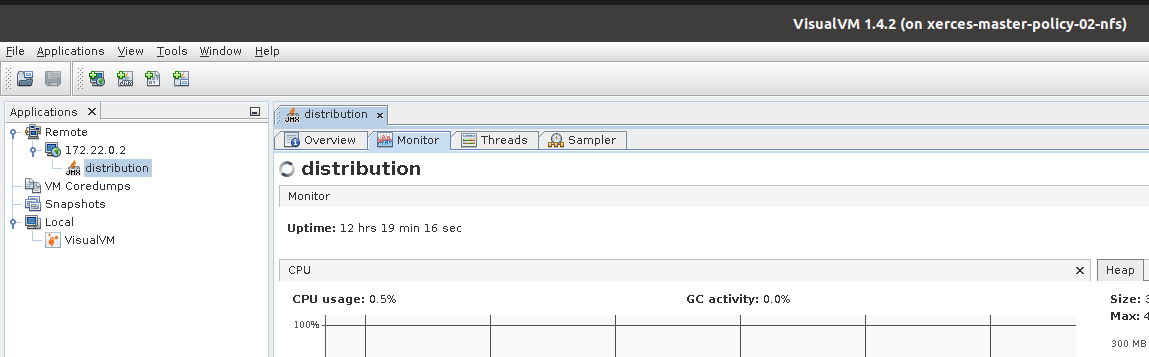
Stability Test of Policy Distribution
Introduction
The 72 hour Stability Test for policy distribution has the goal of introducing a steady flow of transactions initiated from a test client server running JMeter. The policy distribution is configured with a special FileSystemReception plugin to monitor a local directory for newly added csar files to be processed by itself. The input CSAR will be added/removed by the test client (JMeter) and the result will be pulled from the backend (PAP and PolicyAPI) by the test client (JMeter).
The test will be performed in an environment where Jmeter will continuously add/remove a test csar into the special directory where policy distribution is monitoring and will then get the processed results from PAP and PolicyAPI to verify the successful deployment of the policy. The policy will then be undeployed and the test will loop continuously until 72 hours have elapsed.
Test Plan Sequence
The 72h stability test will run the following steps sequentially in a single threaded loop.
Delete Old CSAR - Checks if CSAR already exists in the watched directory, if so it deletes it
Add CSAR - Adds CSAR to the directory that distribution is watching
Get Healthcheck - Ensures Healthcheck is returning 200 OK
Get Statistics - Ensures Statistics is returning 200 OK
Get Metrics - Ensures Metrics is returning 200 OK
Assert PDP Group Query - Checks that PDPGroupQuery contains the deployed policy
Assert PoliciesDeployed - Checks that the policy is deployed
Undeploy/Delete Policy - Undeploys and deletes the Policy for the next loop
Assert PDP Group Query for Deleted Policy - Ensures the policy has been removed and does not exist
The following steps can be used to configure the parameters of the test plan.
HTTP Authorization Manager - used to store user/password authentication details.
HTTP Header Manager - used to store headers which will be used for making HTTP requests.
User Defined Variables - used to store following user defined parameters.
Name |
Description |
|---|---|
PAP_HOST |
IP Address or host name of PAP component |
PAP_PORT |
Port number of PAP for making REST API calls |
API_HOST |
IP Address or host name of API component |
API_PORT |
Port number of API for making REST API calls |
DURATION |
Duration of Test |
Screenshot of Distribution stability test plan
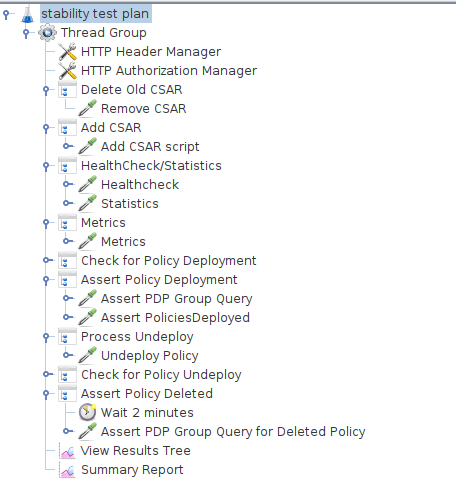
Running the Test Plan
Check if the /tmp/policydistribution/distributionmount exists as it was created during the start.sh script execution. If not, run the following commands to create folder and change folder permissions to allow the testplan to insert the CSAR into the /tmp/policydistribution/distributionmount folder.
Note
Make sure that only csar file is being loaded in the watched folder and log generation is in a logs folder, as any sort of zip file can be understood by distribution as a policy file. A logback.xml configuration file is available under setup/distribution folder.
sudo mkdir -p /tmp/policydistribution/distributionmount
sudo chmod -R a+trwx /tmp
Navigate to the stability test folder.
cd ~/distribution/testsuites/stability/src/main/resources/testplans/
Execute the run_test.sh
./run_test.sh
Test Results
Summary
Stability test plan was triggered for 72 hours.
No errors were reported
Test Statistics
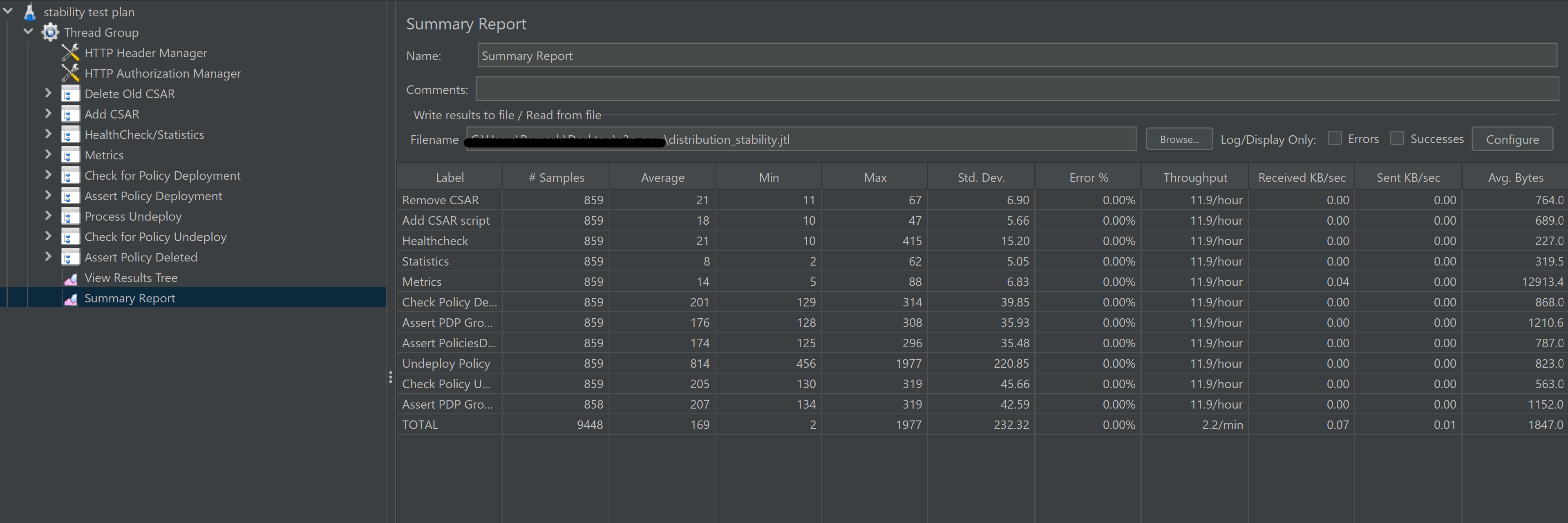
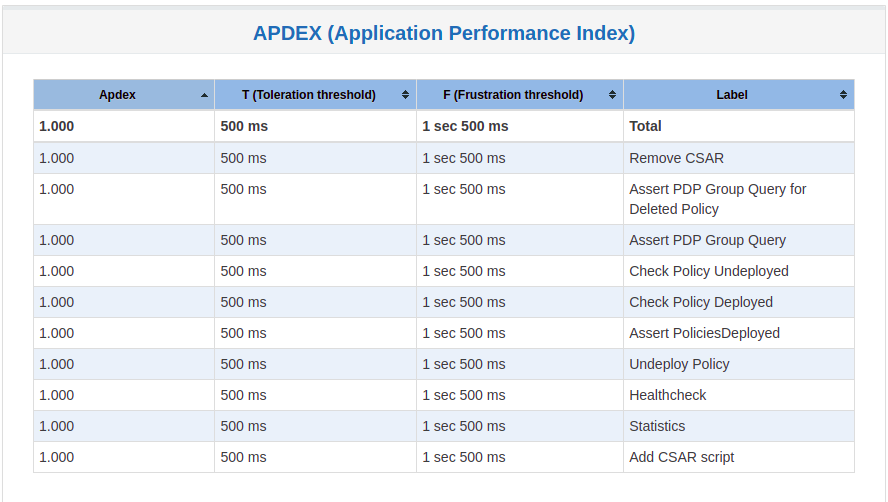
VisualVM Screenshots
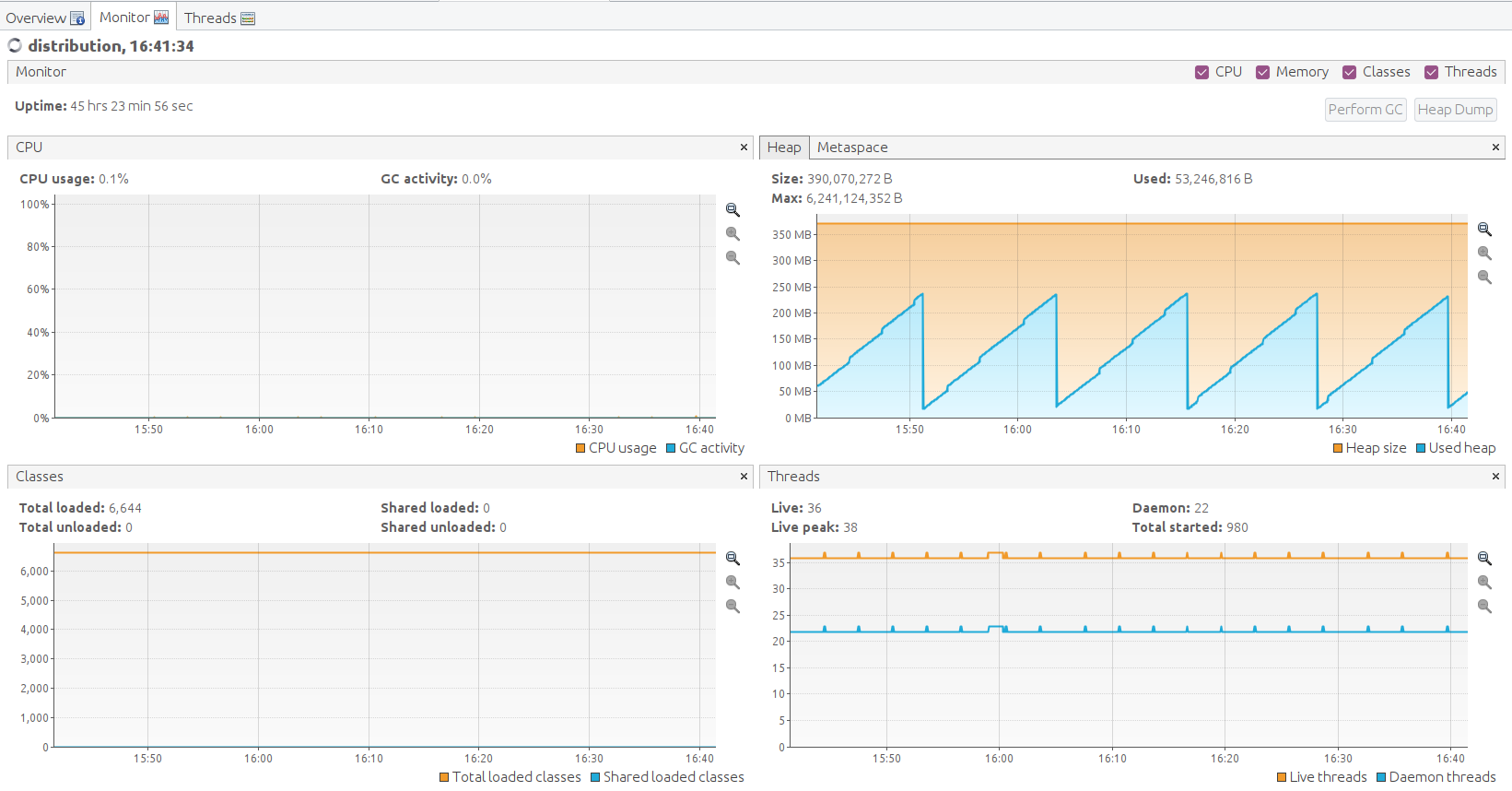
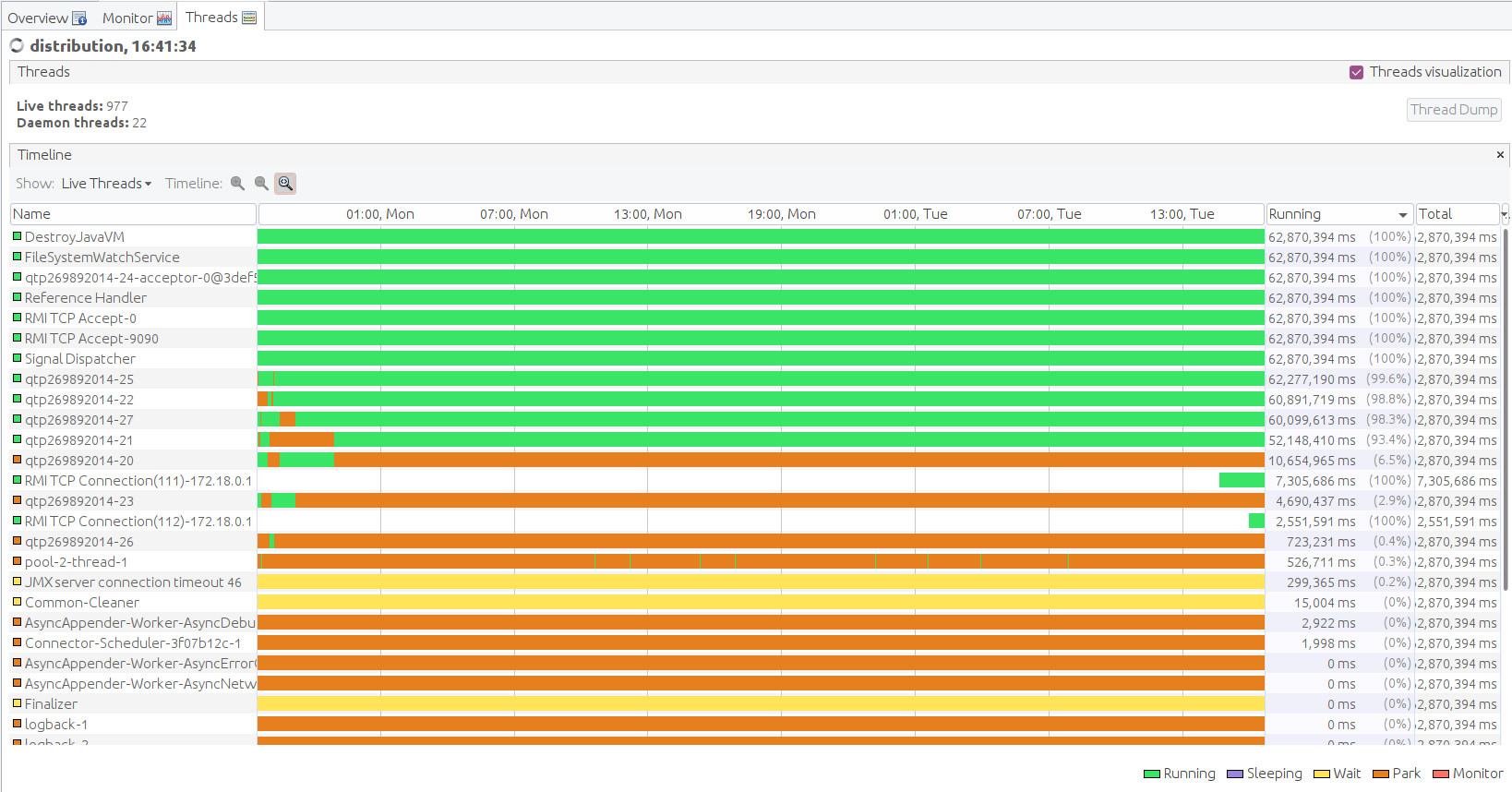
Performance Test of Policy Distribution
Introduction
The 4h Performance Test of Policy Distribution has the goal of testing the min/avg/max processing time and rest call throughput for all the requests when the number of requests are large enough to saturate the resource and find the bottleneck.
It also tests that distribution can handle multiple policy CSARs and that these are deployed within 60 seconds consistently.
Setup Details
The performance test is based on the same setup as the distribution stability tests.
Test Plan Sequence
Performance test plan is different from the stability test plan.
Instead of handling one policy csar at a time, multiple csar’s are deployed within the watched folder at the exact same time.
We expect all policies from these csar’s to be deployed within 60 seconds.
There are also multithreaded tests running towards the healthcheck and statistics endpoints of the distribution service.
Running the Test Plan
Check if /tmp folder permissions to allow the Testplan to insert the CSAR into the
/tmp/policydistribution/distributionmount folder.
Clean up from previous run. If necessary, put containers down with script down.sh from setup
folder mentioned on Setup components
sudo mkdir -p /tmp/policydistribution/distributionmount
sudo chmod -R a+trwx /tmp
Navigate to the testplan folder and execute the test script:
cd ~/distribution/testsuites/performance/src/main/resources/testplans/
./run_test.sh
Test Results
Summary
Performance test plan was triggered for 4 hours.
No errors were reported
Test Statistics
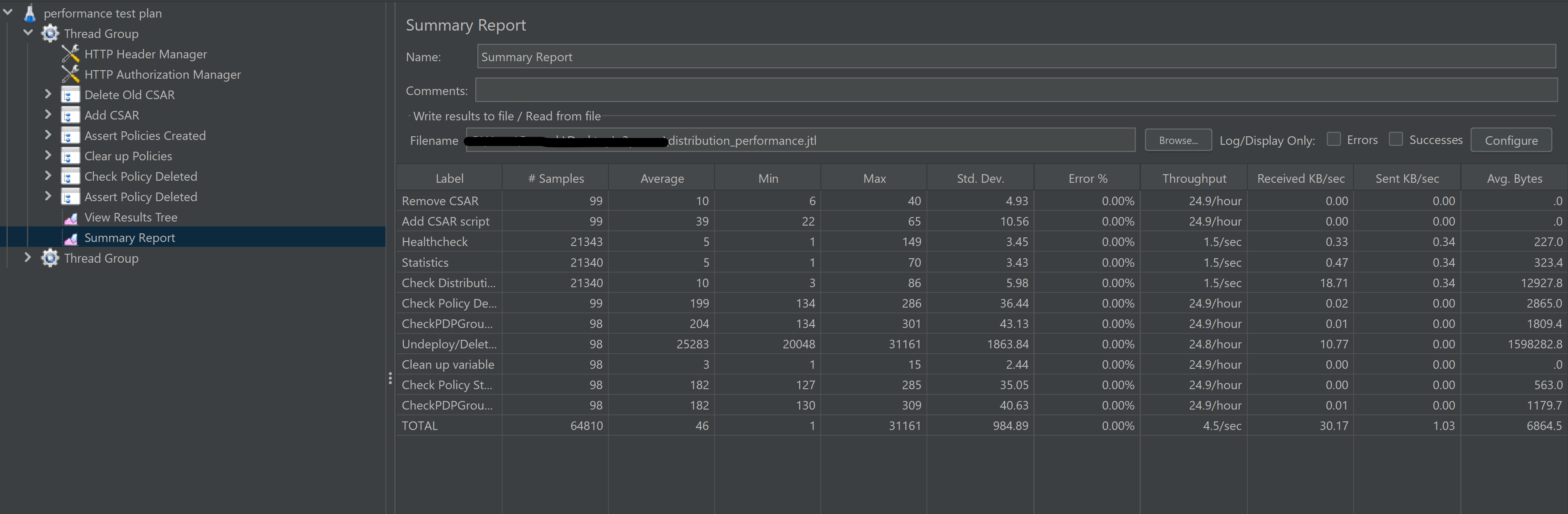
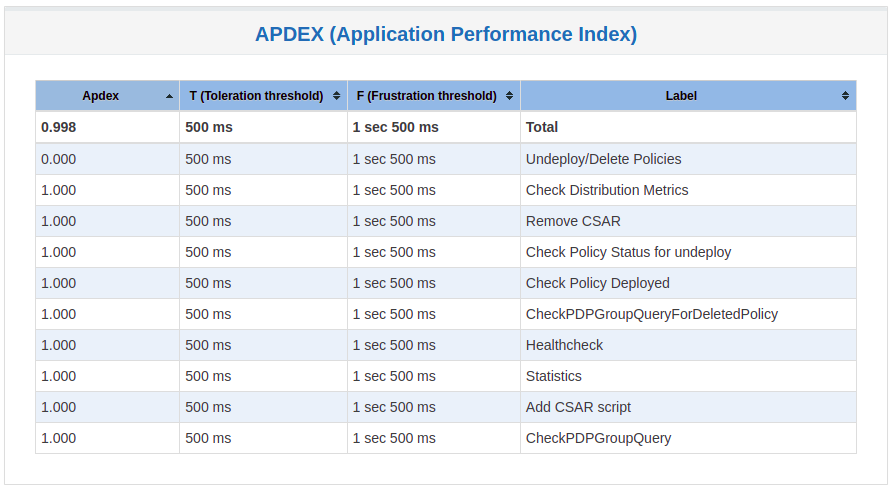
VisualVM Screenshots
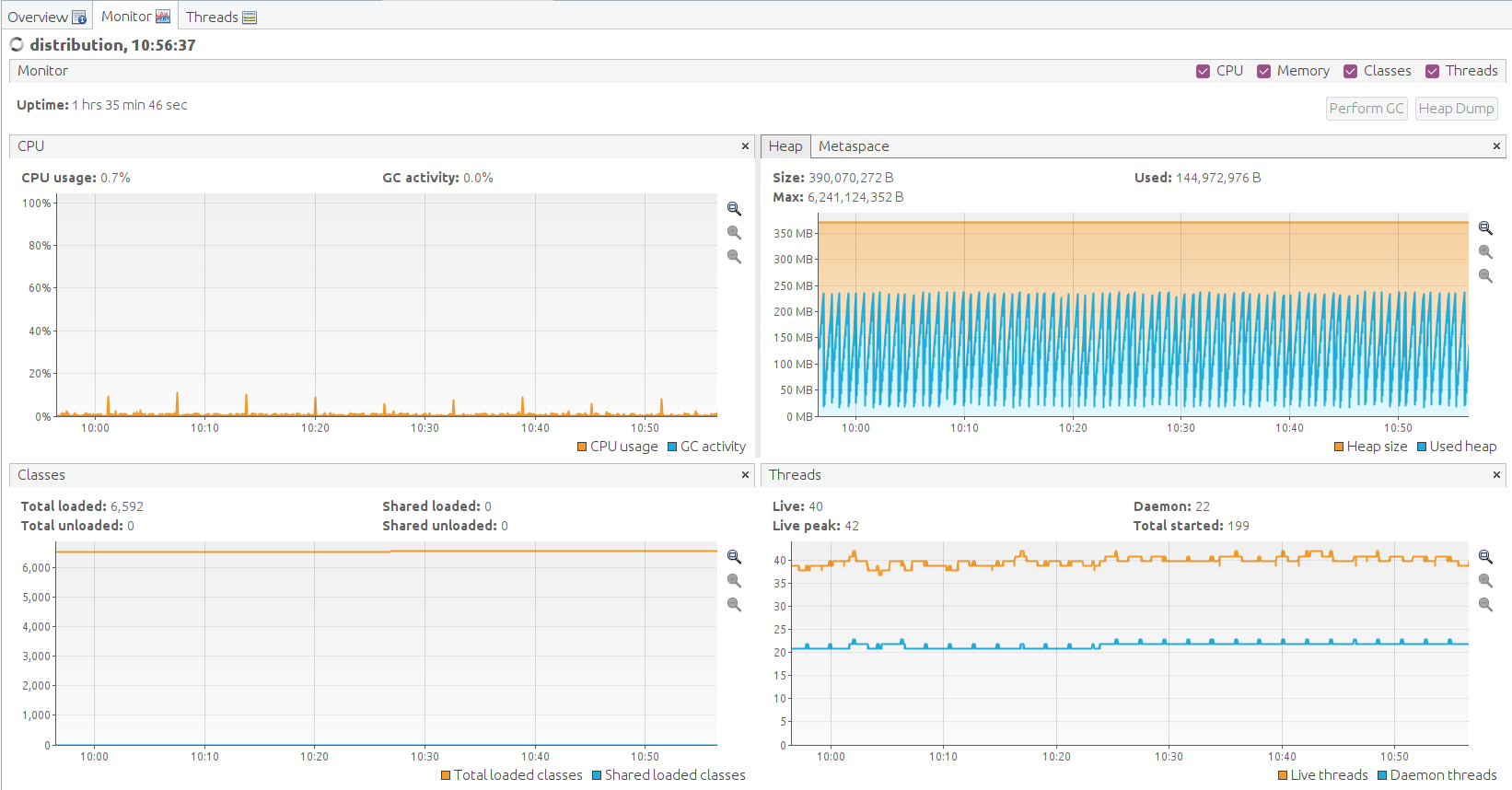
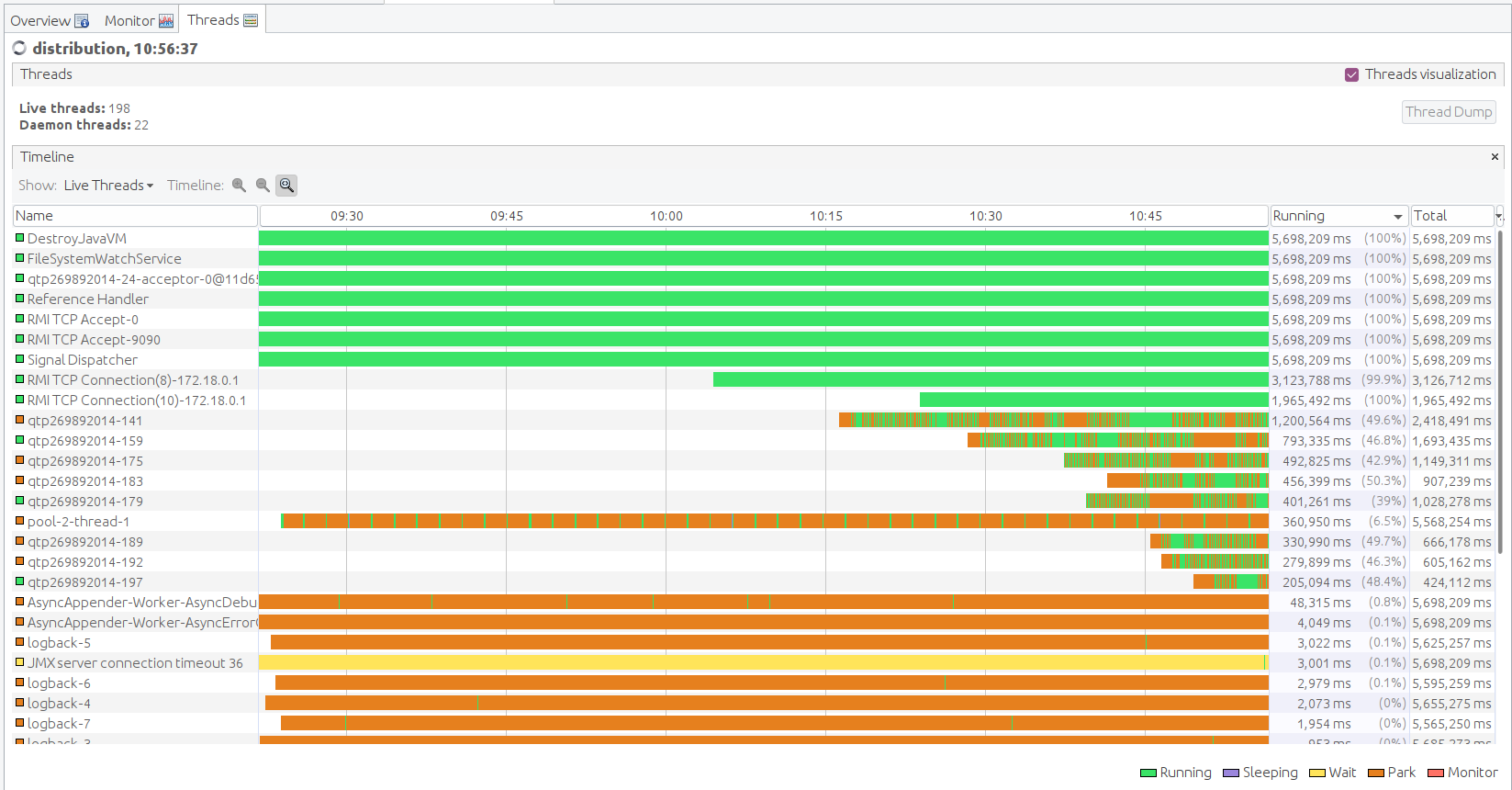
End of document