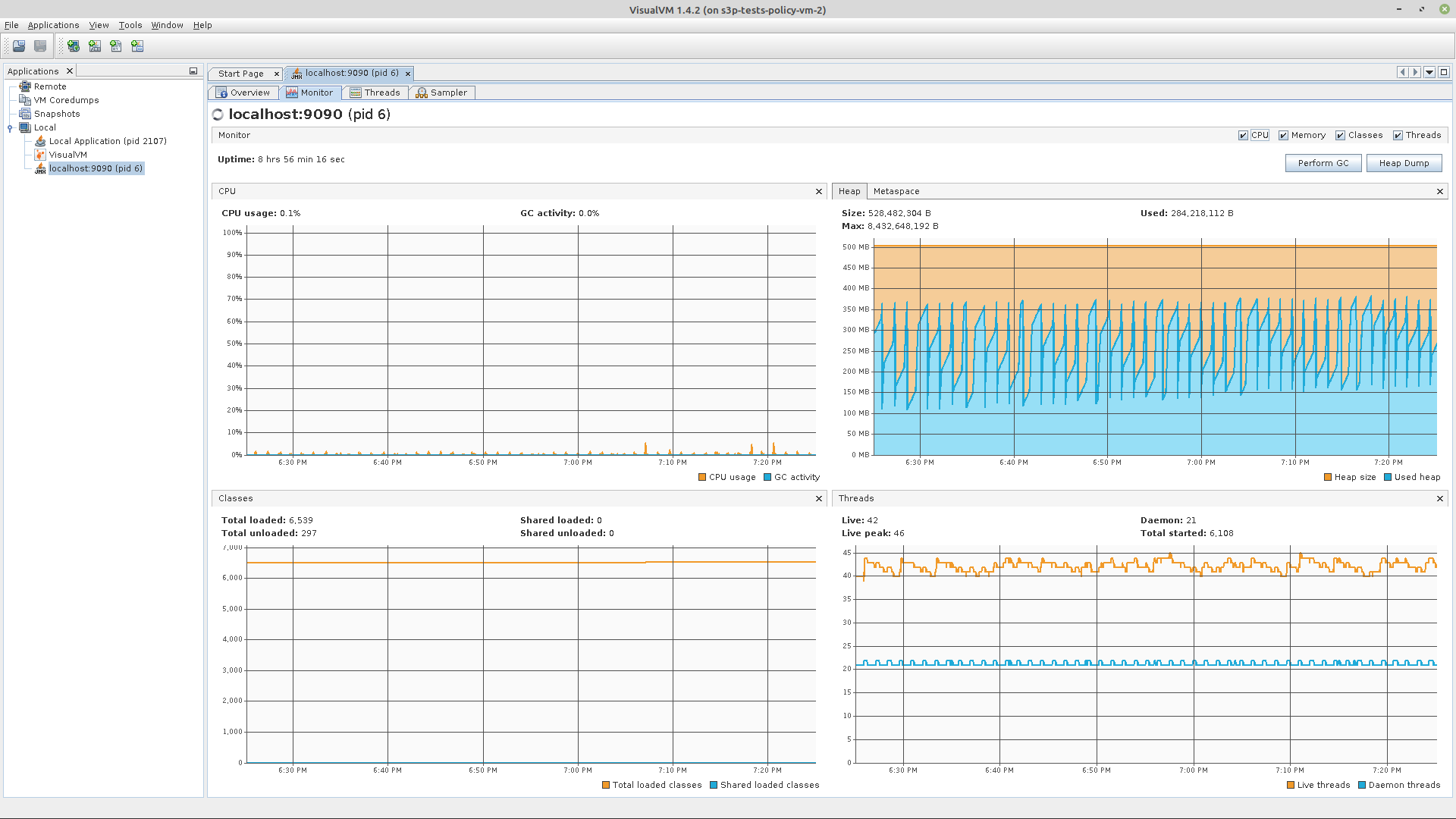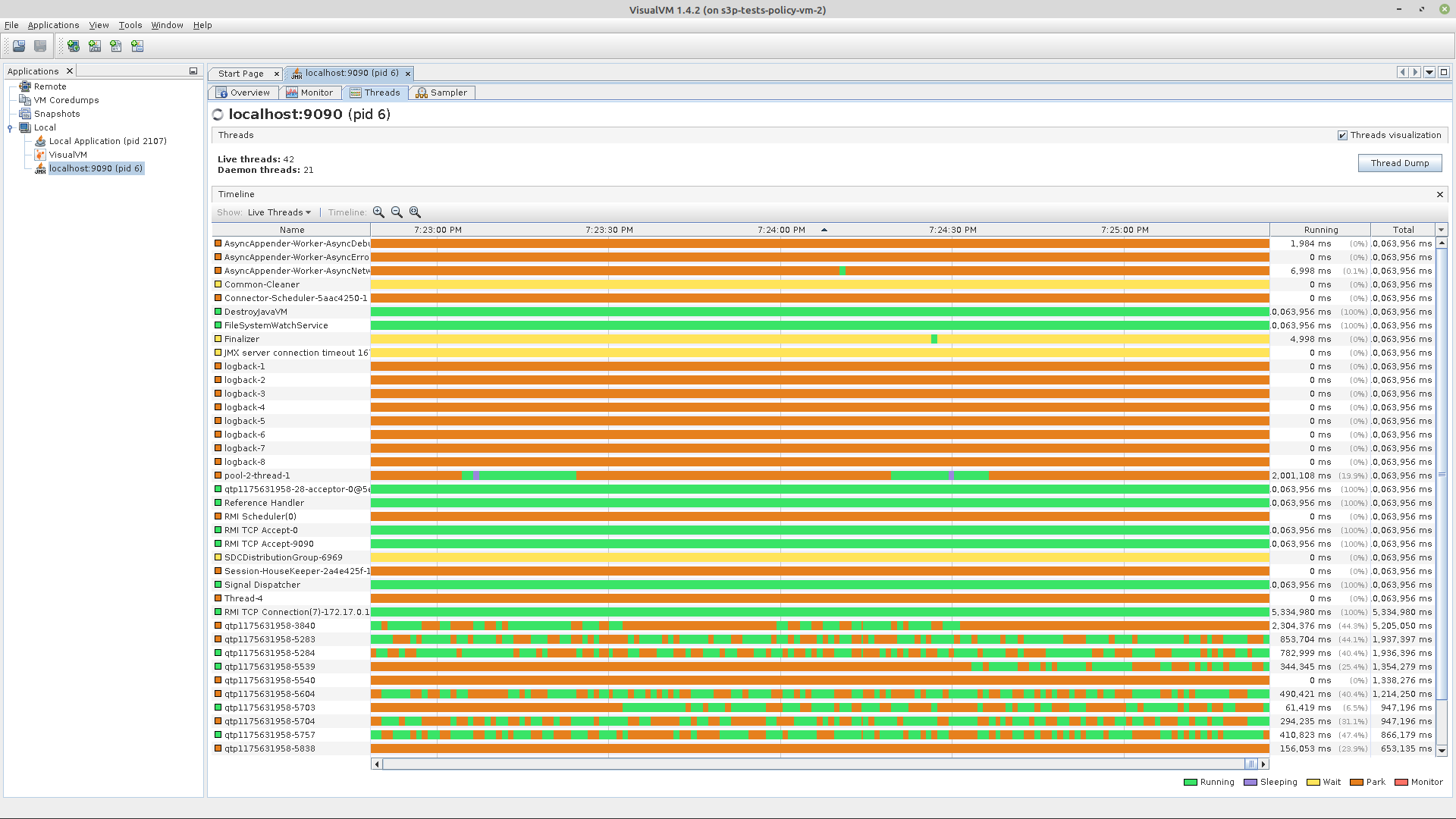Policy Distribution component¶
72h Stability and 4h Performance Tests of Distribution¶
VM Details¶
The stability and performance tests are performed on VM’s running in the OpenStack cloud environment in the ONAP integration lab. There are two separate VMs, one for running backend policy services which policy distribution needs, and the other for the policy distribution service itself and Jmeter.
OpenStack environment details
Version: Windriver Titanium
Policy Backend VM details (VM1)
OS: Ubuntu 18.04.5 LTS
CPU: 8 core, Intel Xeon E3-12xx v2 (Ivy Bridge), 2693.668 MHz, 16384 kB cache
RAM: 32 GB
HardDisk: 200 GB
Docker version 19.03.8, build afacb8b7f0
Java: openjdk 11.0.8 2020-07-14
JMeter and Distribution VM details (VM2)
OS: Ubuntu 18.04.5 LTS
CPU: 8 core, Intel Xeon E3-12xx v2 (Ivy Bridge), 2693.668 MHz, 16384 kB cache
RAM: 32 GB
HardDisk: 200 GB
Docker version 19.03.8, build afacb8b7f0
Java: openjdk 11.0.8 2020-07-14
JMeter: 5.1.1
VM1 & VM2: Common Setup¶
Make sure to execute below commands on both VM1 & VM2
Update the ubuntu software installer
sudo apt update
Install Java
sudo apt install -y openjdk-11-jdk
Ensure that the Java version that is executing is OpenJDK version 11
$ java --version
openjdk 11.0.8 2020-07-14
OpenJDK Runtime Environment (build 11.0.8+10-post-Ubuntu-0ubuntu118.04.1)
OpenJDK 64-Bit Server VM (build 11.0.8+10-post-Ubuntu-0ubuntu118.04.1, mixed mode, sharing)
Install Docker
# Add docker repository
curl -fsSL https://download.docker.com/linux/ubuntu/gpg | sudo apt-key add -
sudo add-apt-repository "deb [arch=amd64] https://download.docker.com/linux/ubuntu $(lsb_release -cs) stable"
sudo apt update
# Check available docker versions (if necessary)
apt-cache policy docker-ce
# Install docker
sudo apt install -y docker-ce=5:19.03.8~3-0~ubuntu-bionic docker-ce-cli=5:19.03.8~3-0~ubuntu-bionic containerd.io
Change the permissions of the Docker socket file
sudo chmod 666 /var/run/docker.sock
Check the status of the Docker service and ensure it is running correctly
$ systemctl status --no-pager docker
docker.service - Docker Application Container Engine
Loaded: loaded (/lib/systemd/system/docker.service; enabled; vendor preset: enabled)
Active: active (running) since Wed 2020-10-14 13:59:40 UTC; 1 weeks 0 days ago
# ... (truncated for brevity)
$ docker ps
CONTAINER ID IMAGE COMMAND CREATED STATUS PORTS NAMES
Clone the policy-distribution repo to access the test scripts
git clone https://gerrit.onap.org/r/policy/distribution
VM1 Only: Install Simulators, Policy-PAP, Policy-API and MariaDB¶
Modify the setup_components.sh script located at:
~/distribution/testsuites/stability/src/main/resources/simulatorsetup/setup_components.sh
Ensure the correct docker image versions are specified - e.g. for Guilin-RC0
nexus3.onap.org:10001/onap/policy-api:2.3.2
nexus3.onap.org:10001/onap/policy-pap:2.3.2
Run the setup_components.sh script to start the test support components:
~/distribution/testsuites/stability/src/main/resources/simulatorsetup/setup_components.sh
After installation, ensure the following docker containers are up and running:
$ docker ps
CONTAINER ID IMAGE COMMAND CREATED STATUS PORTS NAMES
a187cb0ff08a nexus3.onap.org:10001/onap/policy-pap:2.3.2 "bash ./policy-pap.sh" 4 days ago Up 4 days 0.0.0.0:7000->6969/tcp policy-pap
2f7632fe90c3 nexus3.onap.org:10001/onap/policy-api:2.3.2 "bash ./policy-api.sh" 4 days ago Up 4 days 0.0.0.0:6969->6969/tcp policy-api
70fa27d6d992 pdp/simulator:latest "bash pdp-sim.sh" 4 days ago Up 4 days pdp-simulator
3c9ff28ba050 dmaap/simulator:latest "bash dmaap-sim.sh" 4 days ago Up 4 days 0.0.0.0:3904->3904/tcp message-router
60cfcf8cfe65 mariadb:10.2.14 "docker-entrypoint.s…" 4 days ago Up 4 days 0.0.0.0:3306->3306/tcp mariadb
VM2 Only: Install Distribution¶
Modify the setup_distribution.sh script located at:
~/distribution/testsuites/stability/src/main/resources/distributionsetup/setup_distribution.sh
Ensure the correct docker image version is specified - e.g. for Guilin-RC0:
nexus3.onap.org:10001/onap/policy-distribution:2.4.2
Run the setup_distribution.sh script to install the distribution service, provide the IP of VM1 (twice) as the arguments to the script:
~/distribution/testsuites/stability/src/main/resources/distributionsetup/setup_distribution.sh <vm1-ipaddr> <vm1-ipaddr>
Ensure the distribution container is running.
$ docker ps
CONTAINER ID IMAGE COMMAND CREATED STATUS PORTS NAMES
9a8db2bad156 nexus3.onap.org:10001/onap/policy-distribution:2.4.2 "bash ./policy-dist.…" 29 hours ago Up 29 hours 0.0.0.0:6969->6969/tcp, 0.0.0.0:9090->9090/tcp policy-distribution
VM2 Only: Install JMeter¶
Download and install JMeter
# Install required packages
sudo apt install -y wget unzip
# Install JMeter
mkdir -p jmeter
wget https://archive.apache.org/dist/jmeter/binaries/apache-jmeter-5.1.1.zip
unzip -qd jmeter apache-jmeter-5.1.1.zip
rm apache-jmeter-5.1.1.zip
VM2 Only: Install & configure visualVM¶
VisualVM needs to be installed in the virtual machine running Distribution (VM2). It will be used to monitor CPU, Memory and GC for Distribution while the stability tests are running.
sudo apt install -y visualvm
Run these commands to configure permissions
# Create Java security policy file for VisualVM
sudo cat > /usr/lib/jvm/java-11-openjdk-amd64/bin/visualvm.policy << EOF
grant codebase "jrt:/jdk.jstatd" {
permission java.security.AllPermission;
};
grant codebase "jrt:/jdk.internal.jvmstat" {
permission java.security.AllPermission;
};
EOF
# Set globally accessable permissions on policy file
sudo chmod 777 /usr/lib/jvm/java-11-openjdk-amd64/bin/visualvm.policy
Run the following command to start jstatd using port 1111
/usr/lib/jvm/java-11-openjdk-amd64/bin/jstatd -p 1111 -J-Djava.security.policy=/usr/lib/jvm/java-11-openjdk-amd64/bin/visualvm.policy &
Run visualVM to connect to localhost:9090
visualvm &
This will load up the visualVM GUI
Connect to Distribution JMX Port.
Right click on “Local” in the left panel of the screen and select “Add JMX Connection”
Enter the Port 9090. this is the JMX port exposed by the distribution container
Double click on the newly added nodes under “Local” to start monitoring CPU, Memory & GC.
Example Screenshot of visualVM
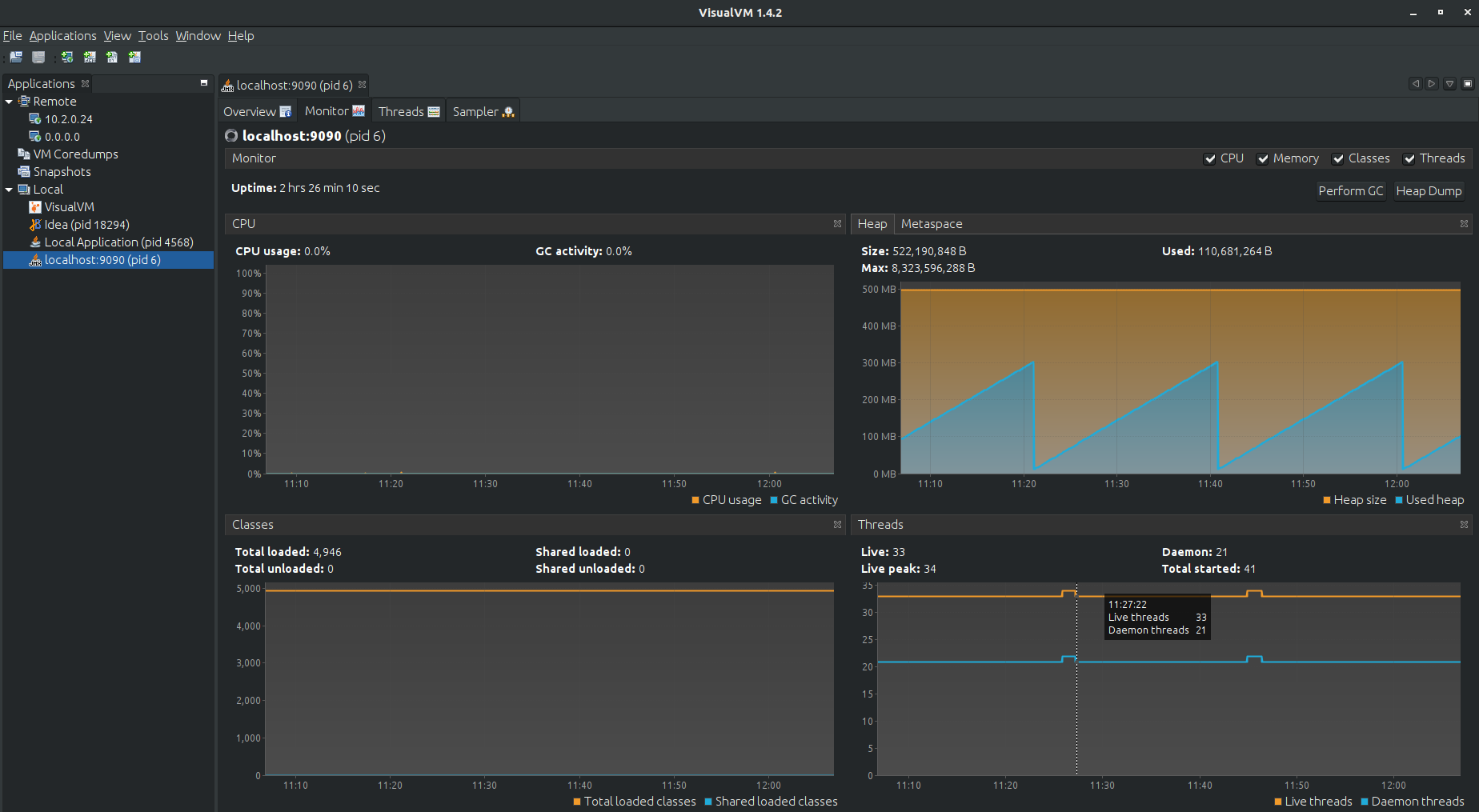
Stability Test of Policy Distribution¶
Introduction¶
The 72 hour Stability Test for policy distribution has the goal of introducing a steady flow of transactions initiated from a test client server running JMeter. The policy distribution is configured with a special FileSystemReception plugin to monitor a local directory for newly added csar files to be processed by itself. The input CSAR will be added/removed by the test client(JMeter) and the result will be pulled from the backend (PAP and PolicyAPI) by the test client (JMeter).
The test will be performed in an environment where Jmeter will continuously add/remove a test csar into the special directory where policy distribution is monitoring and will then get the processed results from PAP and PolicyAPI to verify the successful deployment of the policy. The policy will then be undeployed and the test will loop continuously until 72 hours have elapsed.
Test Plan Sequence¶
The 72h stability test will run the following steps sequentially in a single threaded loop.
Delete Old CSAR - Checks if CSAR already exists in the watched directory, if so it deletes it
Add CSAR - Adds CSAR to the directory that distribution is watching
Get Healthcheck - Ensures Healthcheck is returning 200 OK
Get Statistics - Ensures Statistics is returning 200 OK
CheckPDPGroupQuery - Checks that PDPGroupQuery contains the deployed policy
CheckPolicyDeployed - Checks that the policy is deployed
Undeploy Policy - Undeploys the policy
Delete Policy - Deletes the Policy for the next loop
Check PDP Group for Deletion - Ensures the policy has been removed and does not exist
The following steps can be used to configure the parameters of the test plan.
HTTP Authorization Manager - used to store user/password authentication details.
HTTP Header Manager - used to store headers which will be used for making HTTP requests.
User Defined Variables - used to store following user defined parameters.
Name |
Description |
|---|---|
PAP_HOST |
IP Address or host name of PAP component |
PAP_PORT |
Port number of PAP for making REST API calls |
API_HOST |
IP Address or host name of API component |
API_PORT |
Port number of API for making REST API calls |
DURATION |
Duration of Test |
Screenshot of Distribution stability test plan
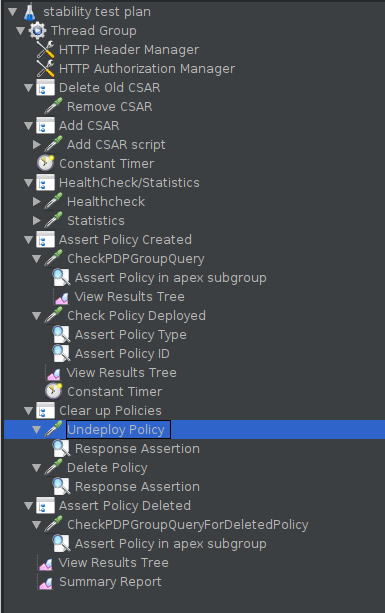
Running the Test Plan¶
Edit the /tmp folder permissions to allow the testplan to insert the CSAR into the /tmp/policydistribution/distributionmount folder
sudo mkdir -p /tmp/policydistribution/distributionmount
sudo chmod -R a+trwx /tmp
From the apache JMeter folder run the test for 72h, pointing it towards the stability.jmx file inside the testplans folder and specifying a logfile to collect the results
~/jmeter/apache-jmeter-5.1.1/bin/jmeter -n -t ~/distribution/testsuites/stability/src/main/resources/testplans/stability.jmx -Jduration=259200 -l ~/distr-stability.jtl &
Test Results¶
Summary
Stability test plan was triggered for 72 hours.
No errors were reported
Test Statistics
VisualVM Screenshots
Performance Test of Policy Distribution¶
Introduction¶
The 4h Performance Test of Policy Distribution has the goal of testing the min/avg/max processing time and rest call throughput for all the requests when the number of requests are large enough to saturate the resource and find the bottleneck.
It also tests that distribution can handle multiple policy CSARs and that these are deployed within 30 seconds consistently.
Setup Details¶
The performance test is based on the same setup as the distribution stability tests.
Test Plan Sequence¶
Performance test plan is different from the stability test plan.
Instead of handling one policy csar at a time, multiple csar’s are deployed within the watched folder at the exact same time.
We expect all policies from these csar’s to be deployed within 30 seconds.
There are also multithreaded tests running towards the healthcheck and statistics endpoints of the distribution service.
Running the Test Plan¶
Edit the /tmp folder permissions to allow the Testplan to insert the CSAR into the /tmp/policydistribution/distributionmount folder.
sudo mkdir -p /tmp/policydistribution/distributionmount
sudo chmod -R a+trwx /tmp
From the apache JMeter folder run the test for 4h, pointing it towards the performance.jmx file inside the testplans folder and specifying a logfile to collect the results
~/jmeter/apache-jmeter-5.1.1/bin/jmeter -n -t ~/distribution/testsuites/performance/src/main/resources/testplans/performance.jmx -Jduration=14400 -l ~/distr-performance.jtl &
Test Results¶
Summary
Performance test plan was triggered for 4 hours.
No errors were reported
Test Statistics
VisualVM Screenshots