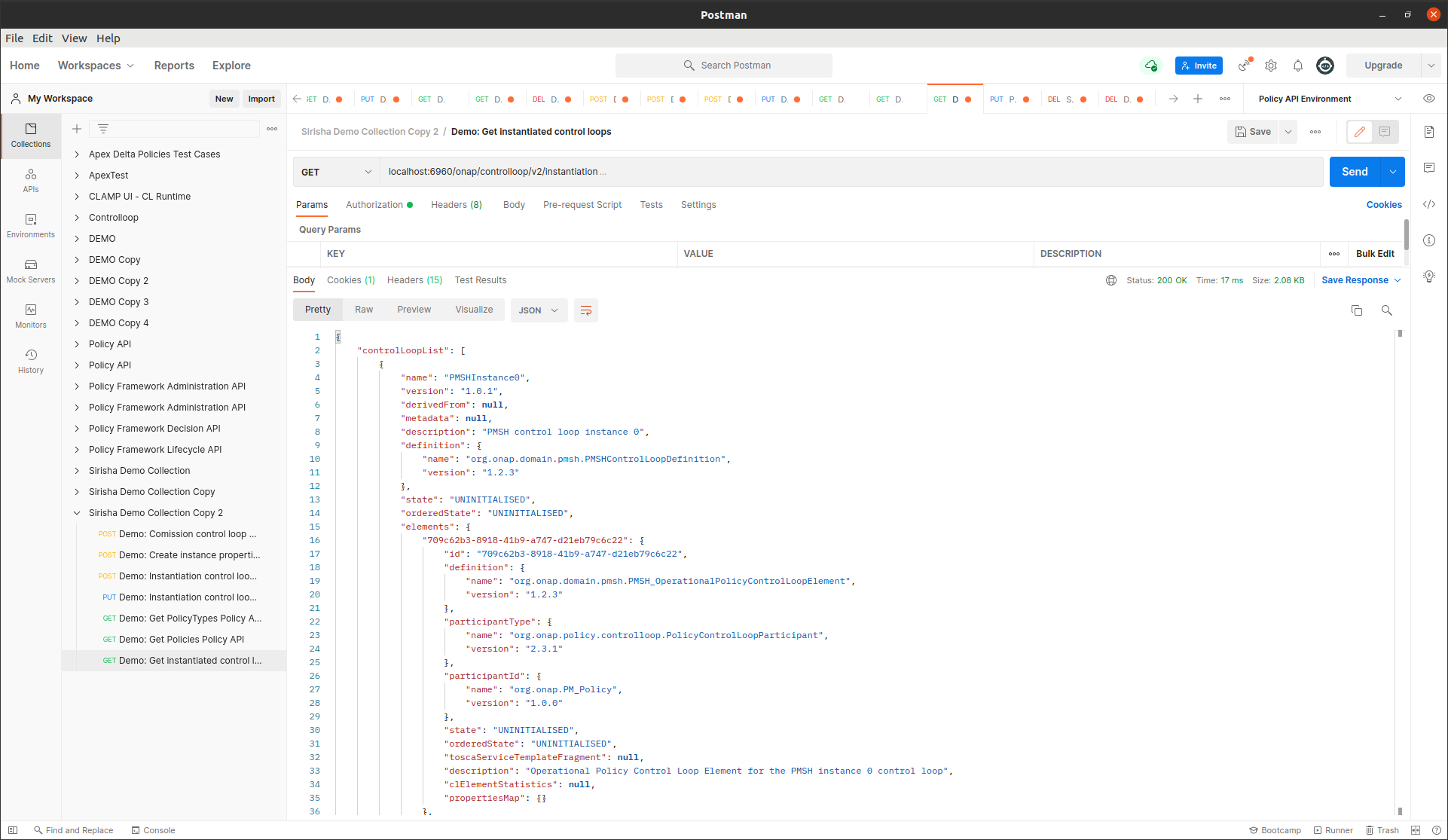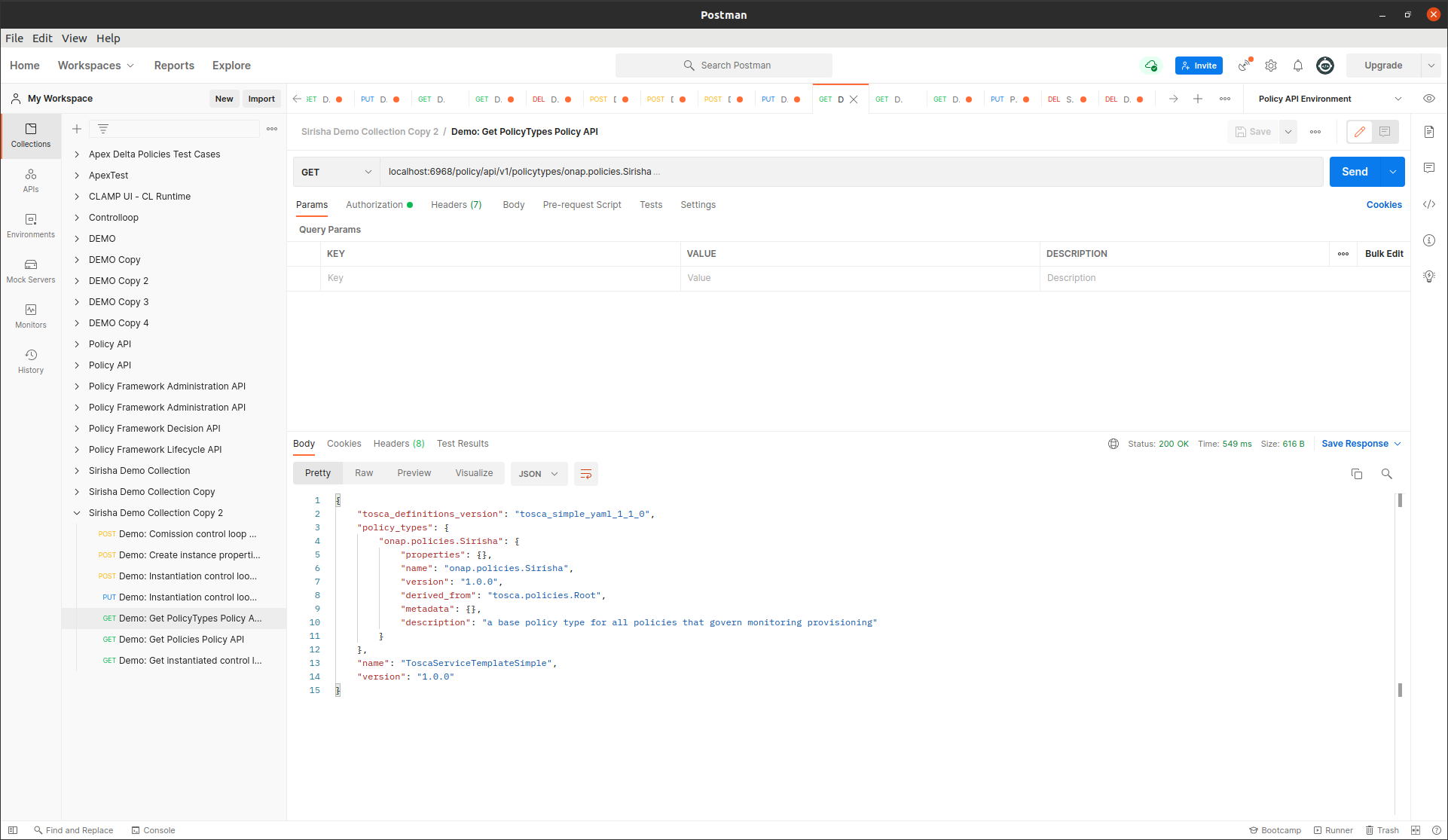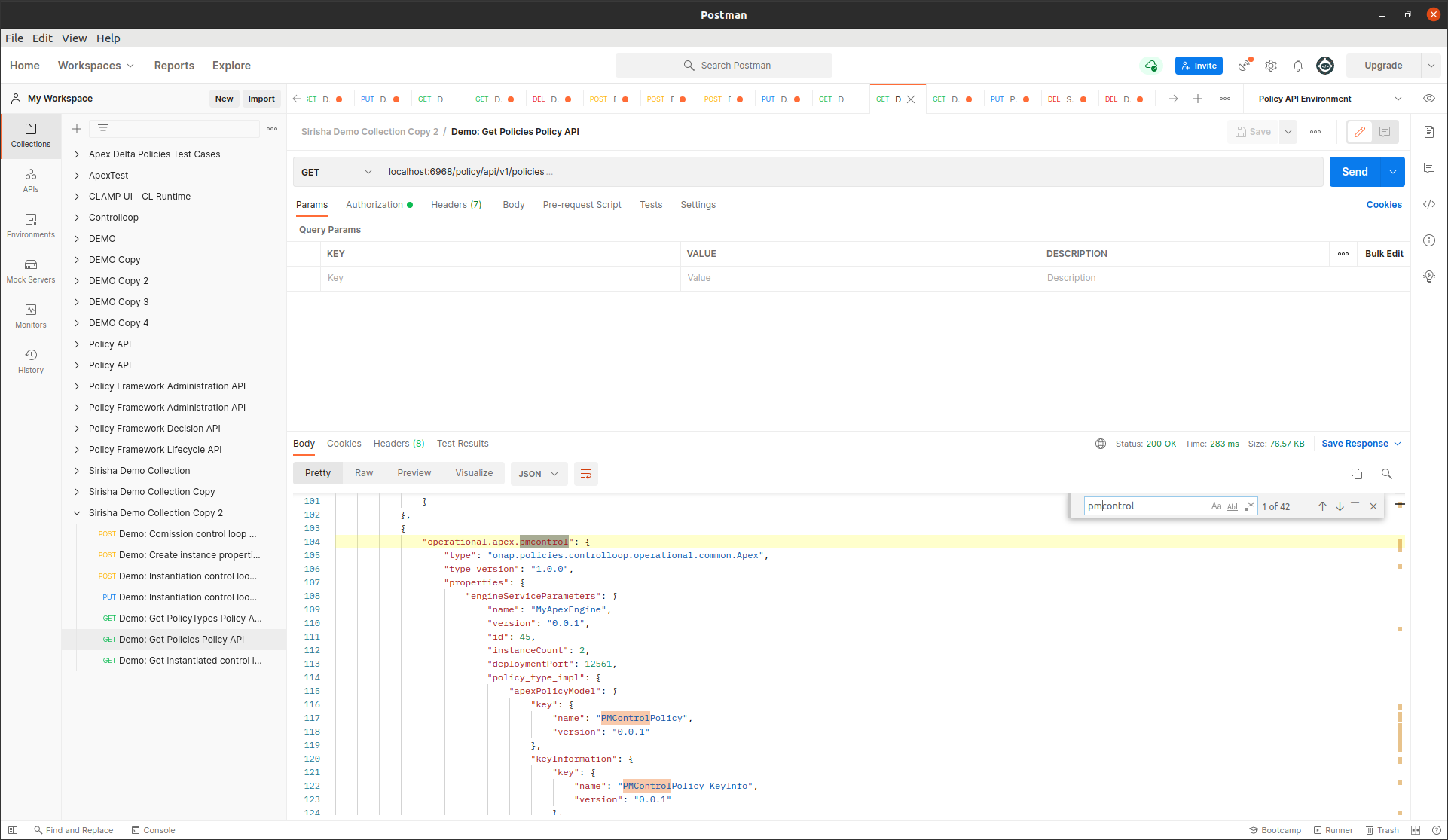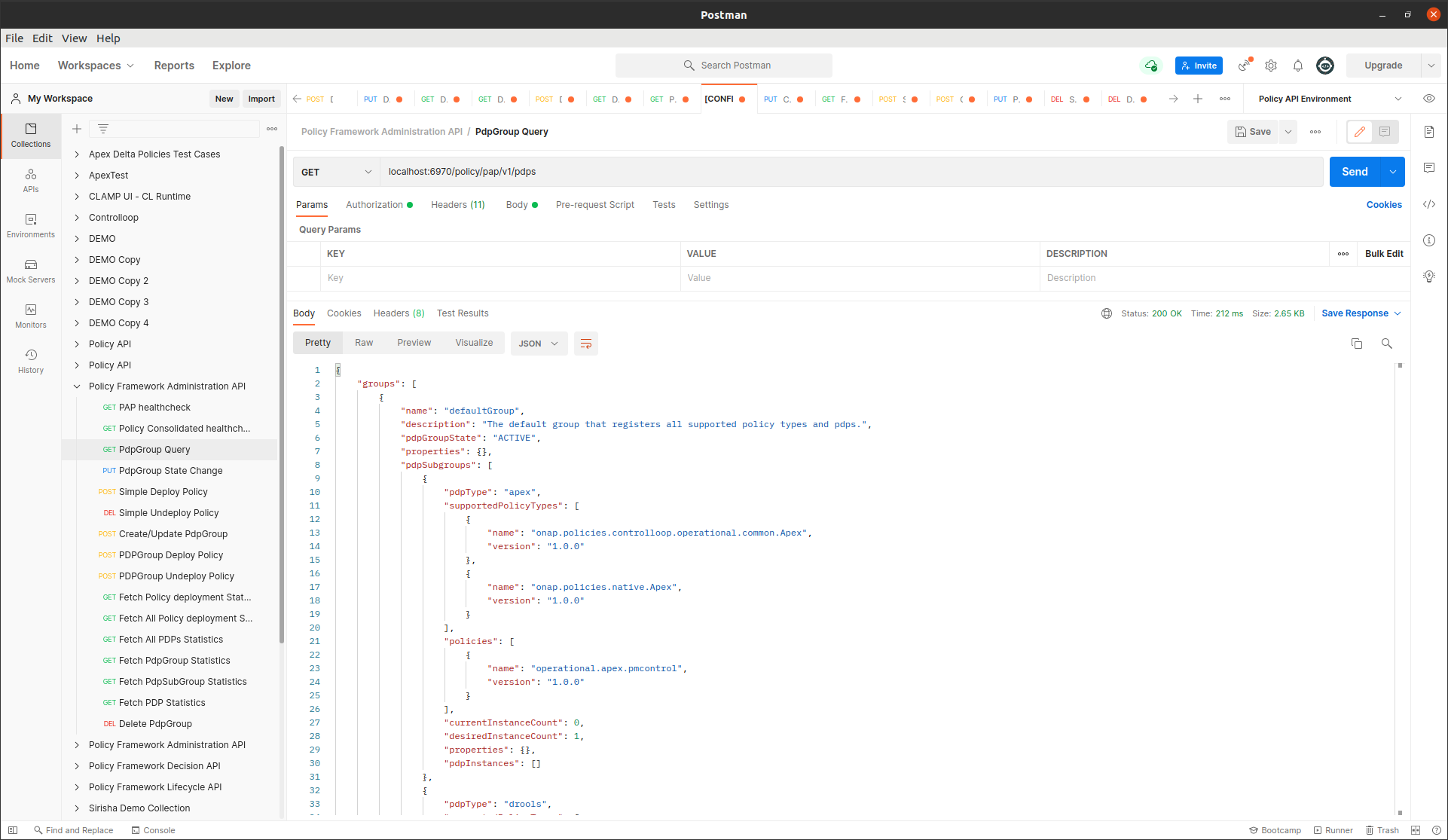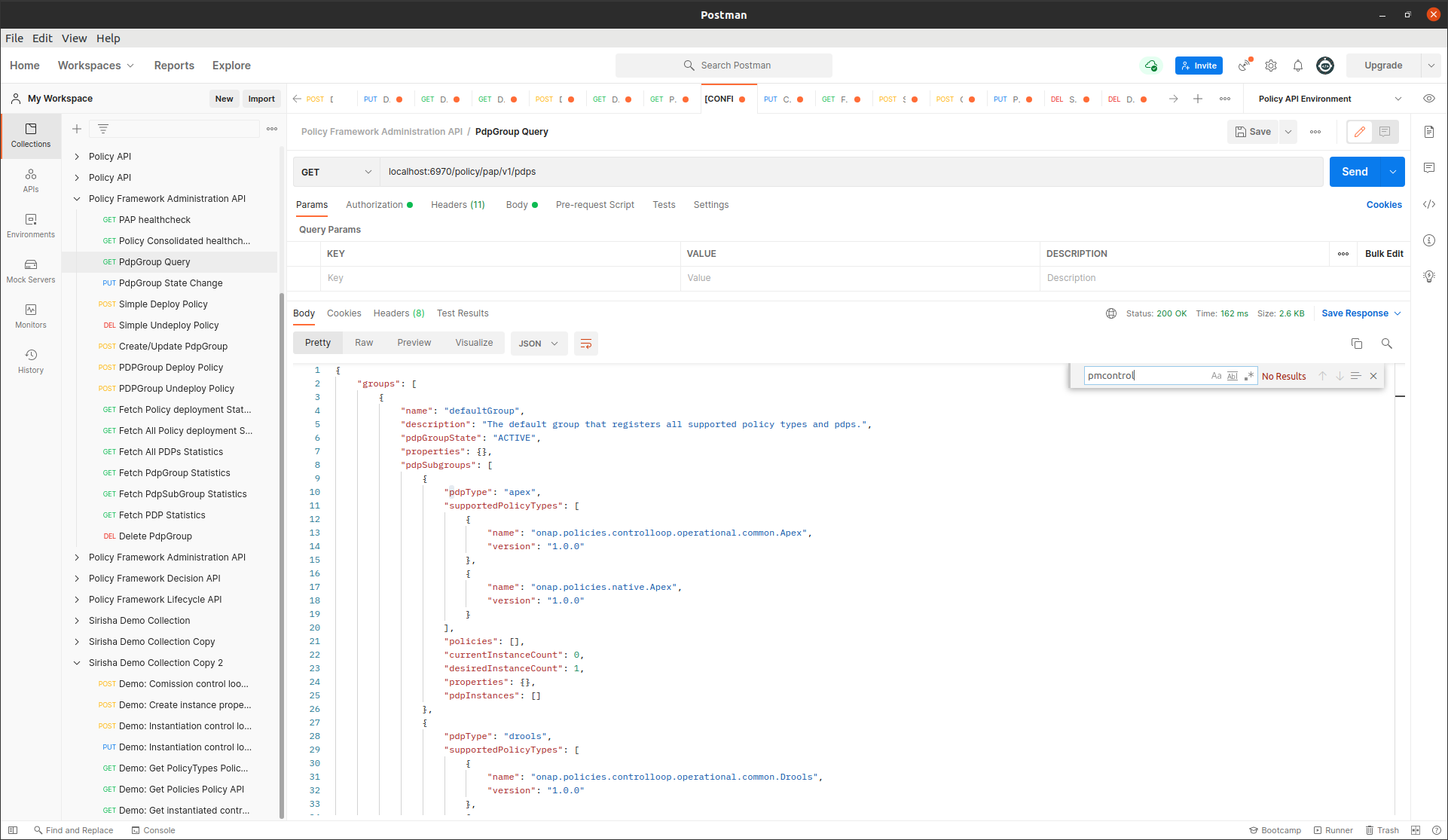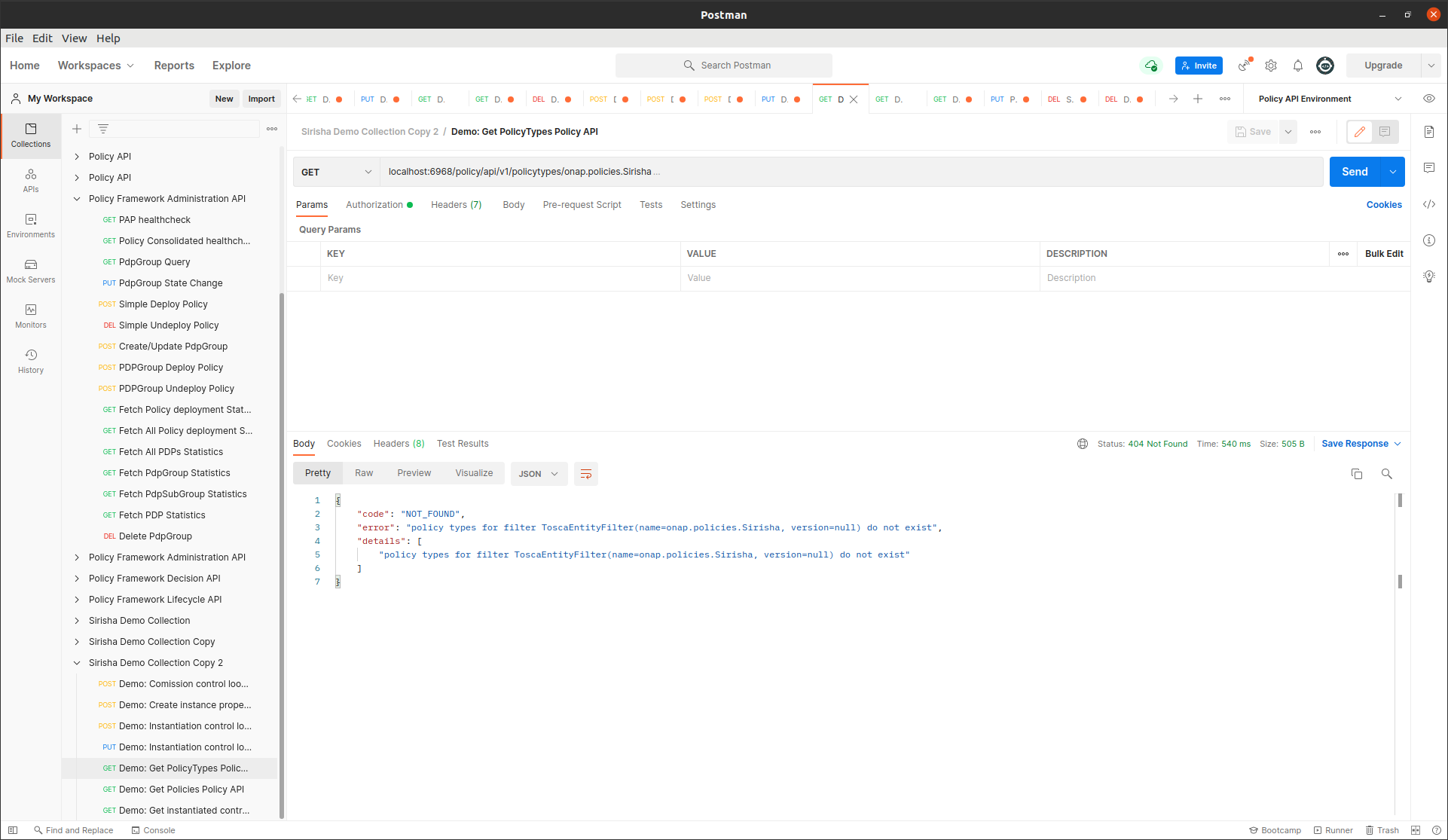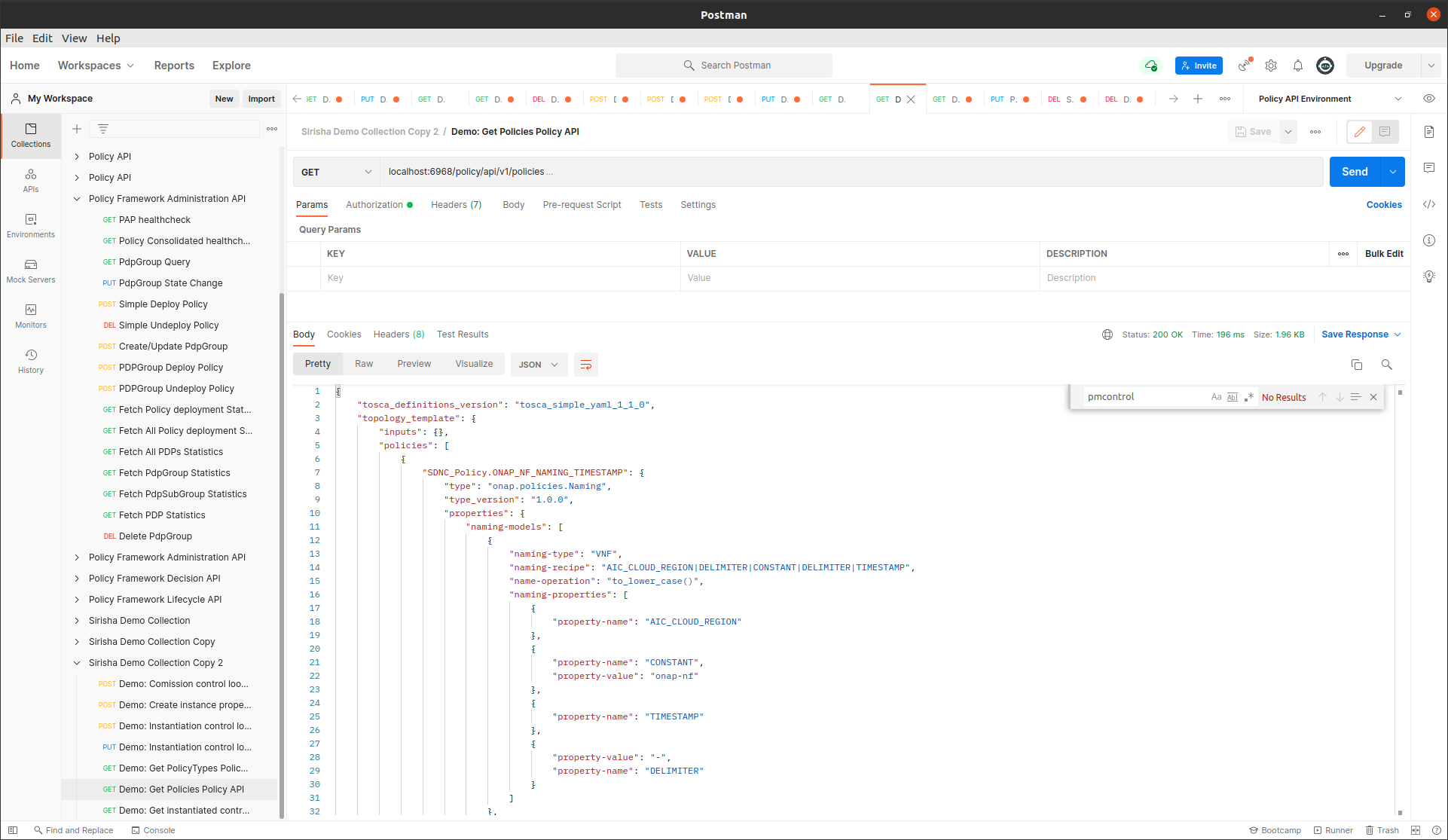CLAMP Policy Participant Smoke Tests
1. Introduction
The Smoke testing of the policy participant is executed in a local CLAMP/Policy environment. The CLAMP-ACM interfaces interact with the Policy Framework to perform actions based on the state of the policy participant. The goal of the Smoke tests is the ensure that CLAMP Policy Participant and Policy Framework work together as expected.
2. Setup Guide
This section will show the developer how to set up their environment to start testing in GUI with some instruction on how to carry out the tests. There are several prerequisites. Note that this guide is written by a Linux user - although the majority of the steps show will be exactly the same in Windows or other systems.
2.1 Prerequisites
Java 11
Maven 3
Git
Refer to this guide for basic environment setup Setting up dev environment
2.2 Assumptions
You are accessing the policy repositories through gerrit
You are using “git review”.
The following repositories are required for development in this project. These repositories should be present on your machine and you should run “mvn clean install” on all of them so that the packages are present in your .m2 repository.
policy/parent
policy/common
policy/models
policy/clamp
policy/docker
policy/gui
policy/api
In this setup guide, we will be setting up all the components technically required for a working convenient dev environment.
2.3 Setting up the components
2.3.1 MariaDB Setup
We will be using Docker to run our mariadb instance. It will have a total of two databases running in it.
clampacm: the runtime-clampacm db
policyadmin: the policy-api db
The easiest way to do this is to perform a small alteration on an SQL script provided by the clamp backend in the file “runtime/extra/sql/bulkload/create-db.sql”
CREATE DATABASE `clampacm`;
USE `clampacm`;
DROP USER 'policy';
CREATE USER 'policy';
GRANT ALL on clampacm.* to 'policy' identified by 'P01icY' with GRANT OPTION;
CREATE DATABASE `policyadmin`;
USE `policyadmin`;
DROP USER 'policy_user';
CREATE USER 'policy_user';
GRANT ALL on clampacm.* to 'policy_user' identified by 'policy_user' with GRANT OPTION;
FLUSH PRIVILEGES;
Once this has been done, we can run the bash script provided here: “runtime/extra/bin-for-dev/start-db.sh”
./start-db.sh
This will setup the two databases needed. The database will be exposed locally on port 3306 and will be backed by an anonymous docker volume.
2.3.2 DMAAP Simulator
For convenience, a dmaap simulator has been provided in the policy/models repository. To start the simulator, you can do the following: 1. Navigate to /models-sim/policy-models-simulators in the policy/models repository. 2. Add a configuration file to src/test/resources with the following contents:
{
"dmaapProvider":{
"name":"DMaaP simulator",
"topicSweepSec":900
},
"restServers":[
{
"name":"DMaaP simulator",
"providerClass":"org.onap.policy.models.sim.dmaap.rest.DmaapSimRestControllerV1",
"host":"localhost",
"port":3904,
"https":false
}
]
}
You can then start dmaap with:
mvn exec:java -Dexec.mainClass=org.onap.policy.models.simulators.Main -Dexec.args="src/test/resources/YOUR_CONF_FILE.json"
At this stage the dmaap simulator should be running on your local machine on port 3904.
2.3.3 Policy API
In the policy-api repo, you should find the file “src/main/resources/etc/defaultConfig.json”. This file must be altered slightly - as below with the restServerParameters and databaseProviderParameters shown. Note how the database parameters match-up with what you setup in Mariadb:
server:
port: 6969
spring:
security.user:
name: policyadmin
password: zb!XztG34
mvc.converters.preferred-json-mapper: gson
datasource:
url: jdbc:mariadb://mariadb:3306/policyadmin
driverClassName: org.mariadb.jdbc.Driver
username: policy_user
password: policy_user
jpa:
properties:
hibernate:
dialect: org.hibernate.dialect.MariaDB103Dialect
hibernate:
ddl-auto: none
naming:
physical-strategy: org.hibernate.boot.model.naming.PhysicalNamingStrategyStandardImpl
implicit-strategy: org.onap.policy.common.spring.utils.CustomImplicitNamingStrategy
policy-api:
name: ApiGroup
aaf: false
database:
name: PolicyProviderParameterGroup
implementation: org.onap.policy.models.provider.impl.DatabasePolicyModelsProviderImpl
driver: org.mariadb.jdbc.Driver
url: jdbc:mariadb://mariadb:3306/policyadmin
user: policy_user
password: policy_user
persistenceUnit: PolicyDb
policy-preload:
policyTypes:
- policytypes/onap.policies.monitoring.tcagen2.yaml
- policytypes/onap.policies.monitoring.dcaegen2.collectors.datafile.datafile-app-server.yaml
- policytypes/onap.policies.monitoring.dcae-restconfcollector.yaml
- policytypes/onap.policies.monitoring.dcae-pm-subscription-handler.yaml
- policytypes/onap.policies.monitoring.dcae-pm-mapper.yaml
- policytypes/onap.policies.Optimization.yaml
- policytypes/onap.policies.optimization.Resource.yaml
- policytypes/onap.policies.controlloop.operational.common.Drools.yaml
policies:
- policies/sdnc.policy.naming.input.tosca.yaml
management:
endpoints:
web:
base-path: /
exposure:
include: health,metrics,prometheus
path-mapping.prometheus: metrics
Next, navigate to the “/main” directory. You can then run the following command to start the policy api:
mvn exec:java -Dexec.mainClass=org.onap.policy.api.main.startstop.Main -Dexec.args=" -c ../packages/policy-api-tarball/src/main/resources/etc/defaultConfig.json"
2.3.4 Policy PAP
In the policy-pap repo, you should find the file ‘main/src/test/resources/parameters/PapConfigParameters.json’. This file may need to be altered slightly as below:
spring:
security:
user:
name: policyadmin
password: zb!XztG34
http:
converters:
preferred-json-mapper: gson
datasource:
url: jdbc:mariadb://mariadb:3306/policyadmin
driverClassName: org.mariadb.jdbc.Driver
username: policy_user
password: policy_user
jpa:
properties:
hibernate:
dialect: org.hibernate.dialect.MySQL5InnoDBDialect
hibernate:
ddl-auto: none
naming:
physical-strategy: org.hibernate.boot.model.naming.PhysicalNamingStrategyStandardImpl
implicit-strategy: org.onap.policy.pap.main.CustomImplicitNamingStrategy
server:
port: 6969
pap:
name: PapGroup
pdpParameters:
heartBeatMs: 120000
updateParameters:
maxRetryCount: 1
Next, navigate to the “/main” directory. You can then run the following command to start the policy pap
mvn -q -e clean compile exec:java -Dexec.mainClass="org.onap.policy.pap.main.startstop.Main" -Dexec.args="-c /src/test/resources/parameters/PapConfigParameters.json"
2.3.5 ACM Runtime
To start the clampacm runtime we need to go the “runtime-clampacm” directory in the clamp repo. There is a config file that is used, by default, for the clampacm runtime. That config file is here: “src/main/resources/application.yaml”. For development in your local environment, it shouldn’t need any adjustment and we can just run the clampacm runtime with:
mvn spring-boot:run
2.3.6 ACM Policy Participant
To start the policy participant we need to go to the “participant-impl/participant-impl-policy” directory in the clamp repo. There is a config file under “src/main/resources/config/application.yaml”. For development in your local environment, we will need to adjust this file slightly:
server:
port: 8082
participant:
pdpGroup: defaultGroup
pdpType: apex
policyApiParameters:
clientName: api
hostname: localhost
port: 6970
userName: healthcheck
password: zb!XztG34
https: true
allowSelfSignedCerts: true
policyPapParameters:
clientName: pap
hostname: localhost
port: 6968
userName: healthcheck
password: zb!XztG34
https: true
allowSelfSignedCerts: true
intermediaryParameters:
reportingTimeIntervalMs: 120000
description: Participant Description
participantId:
name: org.onap.PM_Policy
version: 1.0.0
participantType:
name: org.onap.policy.clampacm.PolicyControlLoopParticipant
version: 2.3.1
clampControlLoopTopics:
topicSources:
-
topic: POLICY-CLRUNTIME-PARTICIPANT
servers:
- ${topicServer:localhost}
topicCommInfrastructure: dmaap
fetchTimeout: 15000
topicSinks:
-
topic: POLICY-CLRUNTIME-PARTICIPANT
servers:
- ${topicServer:localhost}
topicCommInfrastructure: dmaap
Navigate to the participant-impl/particpant-impl-policy/main directory. We can then run the policy-participant with the following command:
mvn spring-boot:run -Dspring-boot.run.arguments="--server.port=8082 --topicServer=localhost"
3. Testing Procedure
3.1 Testing Outline
To perform the Smoke testing of the policy-participant we will be verifying the behaviours of the participant when the control loop changes state. The scenarios are:
UNINITIALISED to PASSIVE: participant creates policies and policyTypes specified in the ToscaServiceTemplate using policy-api and deploys the policies using pap.
PASSIVE to RUNNING: participant changes state to RUNNING. No operation performed.
RUNNING to PASSIVE: participant changes state to PASSIVE. No operation performed.
PASSIVE to UNINITIALISED: participant undeploys deployed policies and deletes policies and policyTypes which have been created.
3.2 Testing Steps
Creation of ACM:
An ACM is created by commissioning a Tosca template with ACM definitions and instantiating the ACM with the state “UNINITIALISED”. Using postman, commission a TOSCA template and instantiate using the following template:
To verify this, we check that the ACM has been created and is in state UNINITIALISED.
Creation of policies and policyTypes:
The ACM STATE is changed from UNINITIALISED to PASSIVE using postman:
{
"orderedState": "PASSIVE",
"controlLoopIdentifierList": [
{
"name": "PMSHInstance0",
"version": "1.0.1"
}
]
}
This state change will trigger the creation of policies and policyTypes using the policy-api. To verify this we will check, using policy-api endpoints, that the “Test Policy” policyType, which is specified in the service template, has been created.
We can also check that the pm-control policy has been created.
Deployment of policies:
The ACM STATE is changed from UNINITIALISED to PASSIVE using postman:
This state change will trigger the deployment of the policies specified in the ToscaServiceTemplate. To verify this, we will check that the apex pmcontrol policy has been deployed to the defaultGroup. We check this using pap:
Undeployment of policies:
The ACM STATE is changed from PASSIVE to UNINITIALISED using postman:
{
"orderedState": "UNINITIALISED",
"controlLoopIdentifierList": [
{
"name": "PMSHInstance0",
"version": "1.0.1"
}
]
}
This state change will trigger the undeployment of the pmcontrol policy which was deployed previously. To verify this we do a PdpGroup Query as before and check that the pmcontrol policy has been undeployed and removed from the defaultGroup:
Deletion of policies and policyTypes:
The ACM STATE is changed from PASSIVE to UNINITIALISED using postman:
This state change will trigger the deletion of the previously created policies and policyTypes. To verify this, as before, we can check that the Test Policy policyType is not found this time and likewise for the pmcontrol policy: