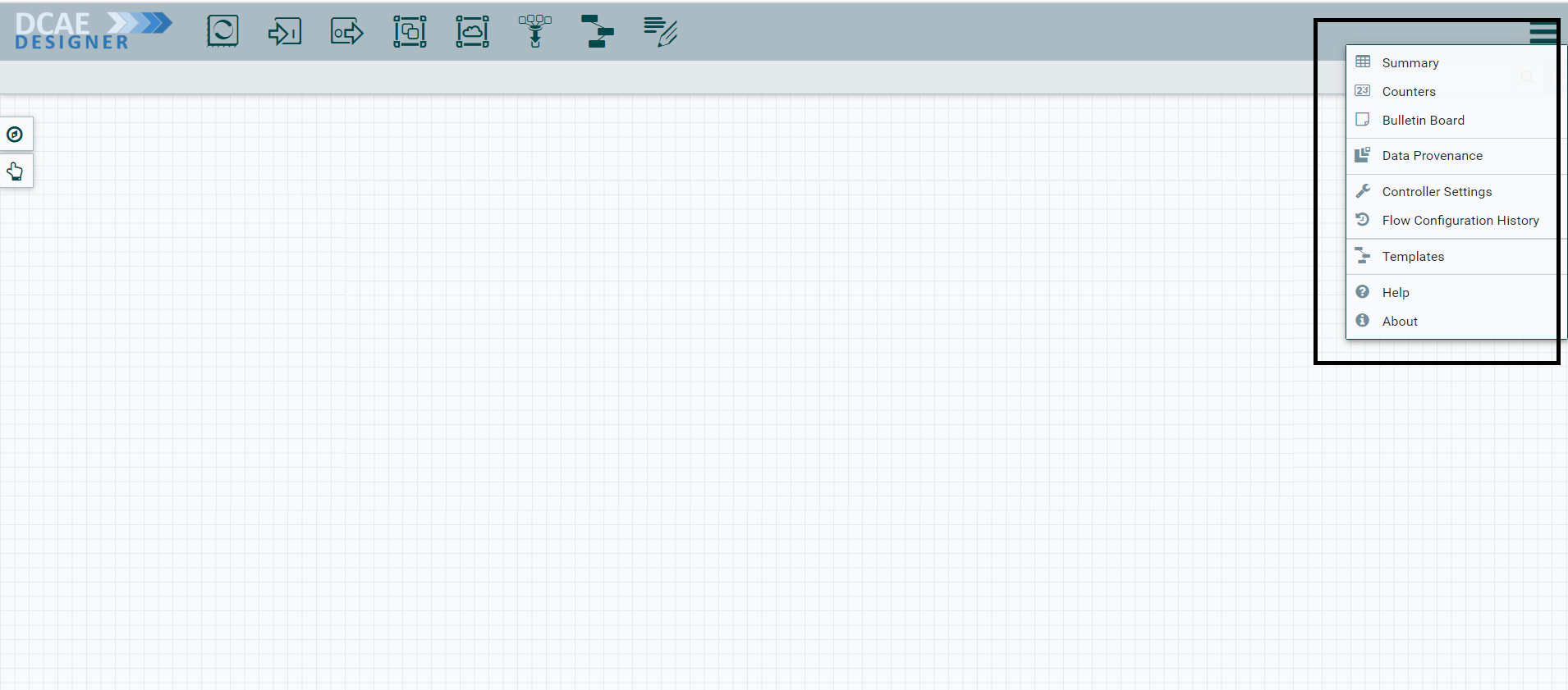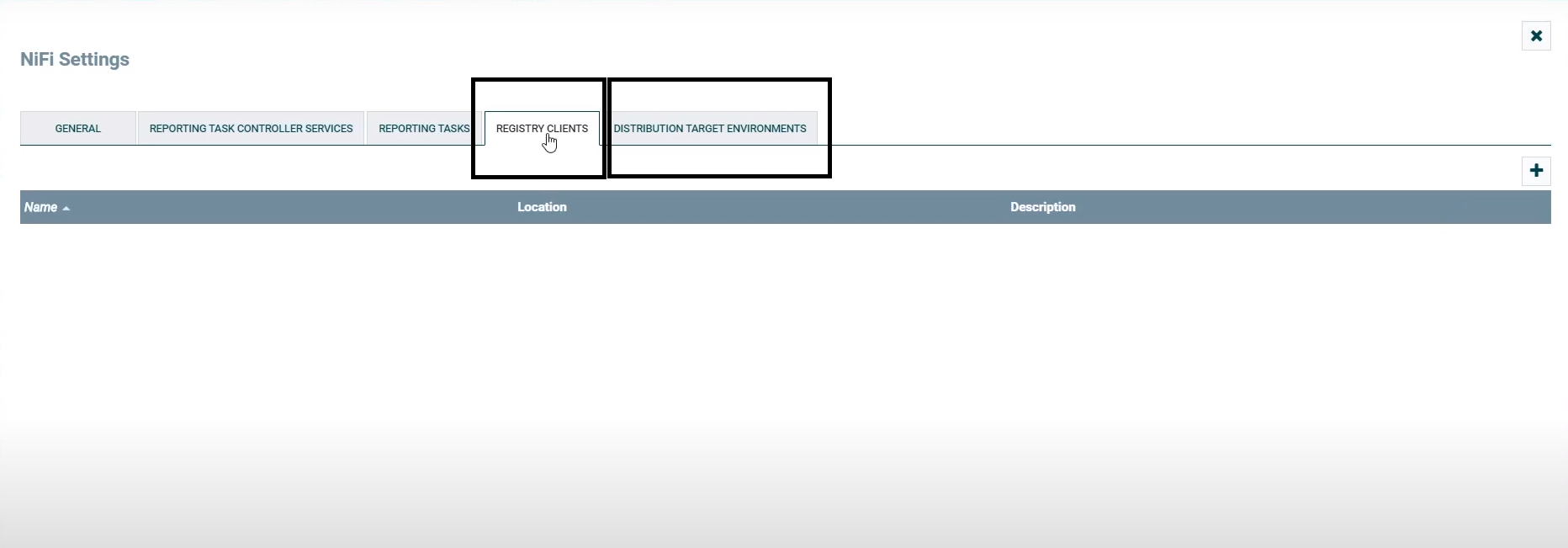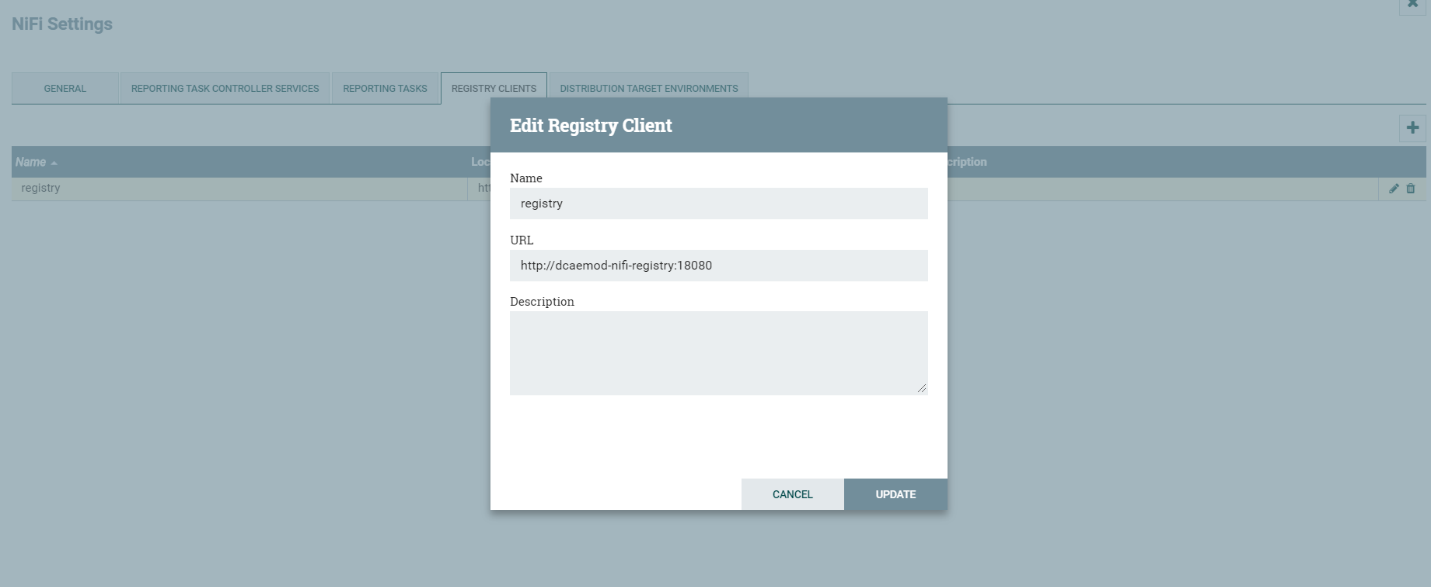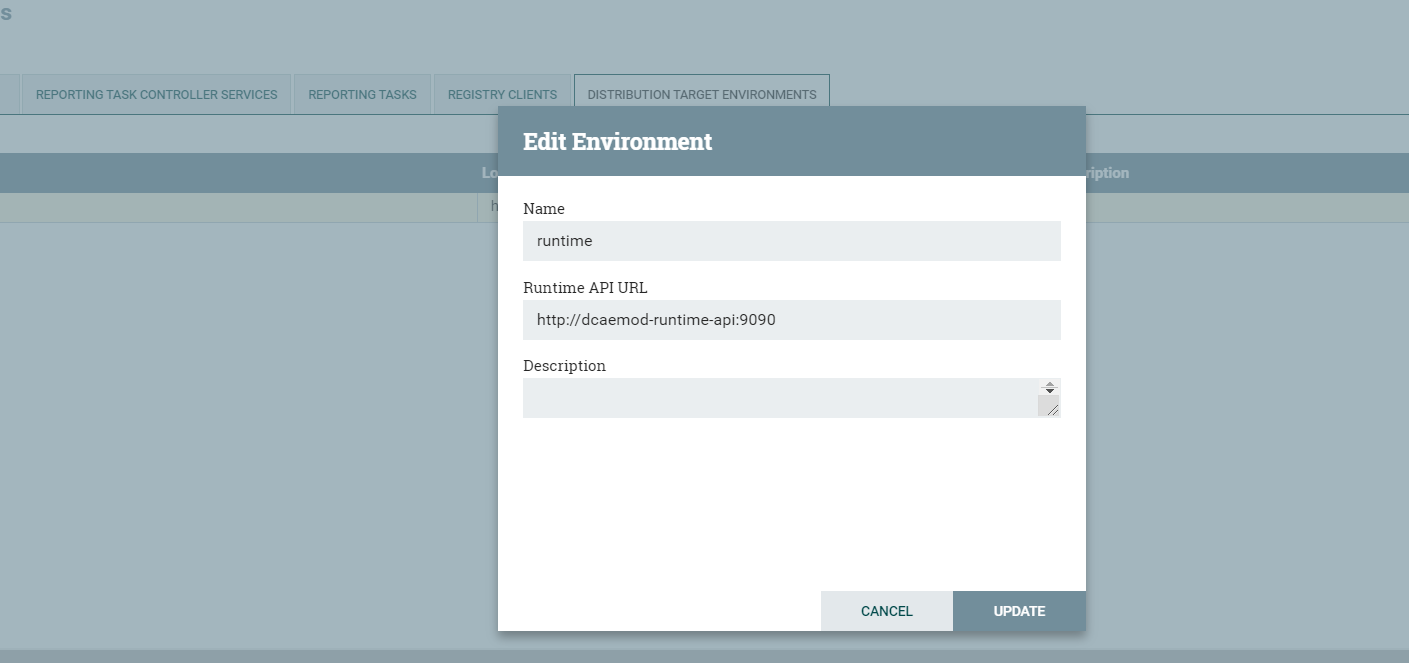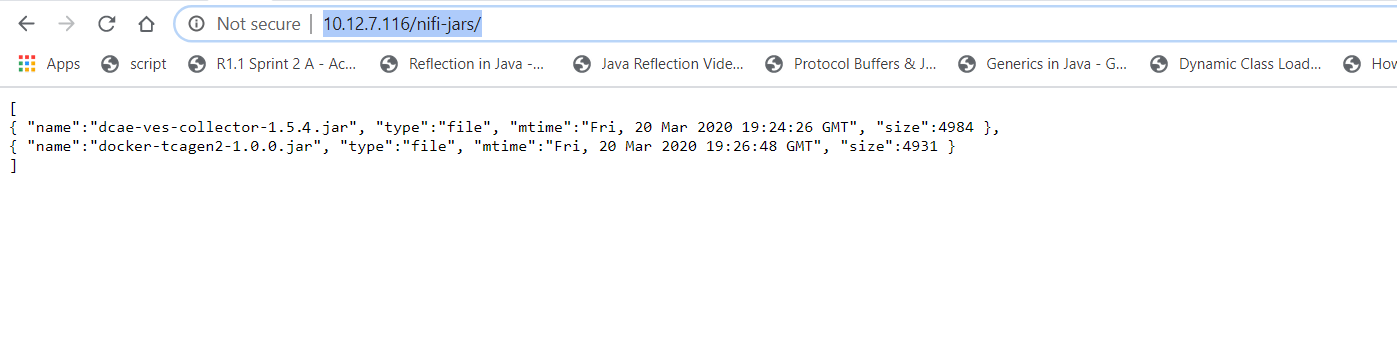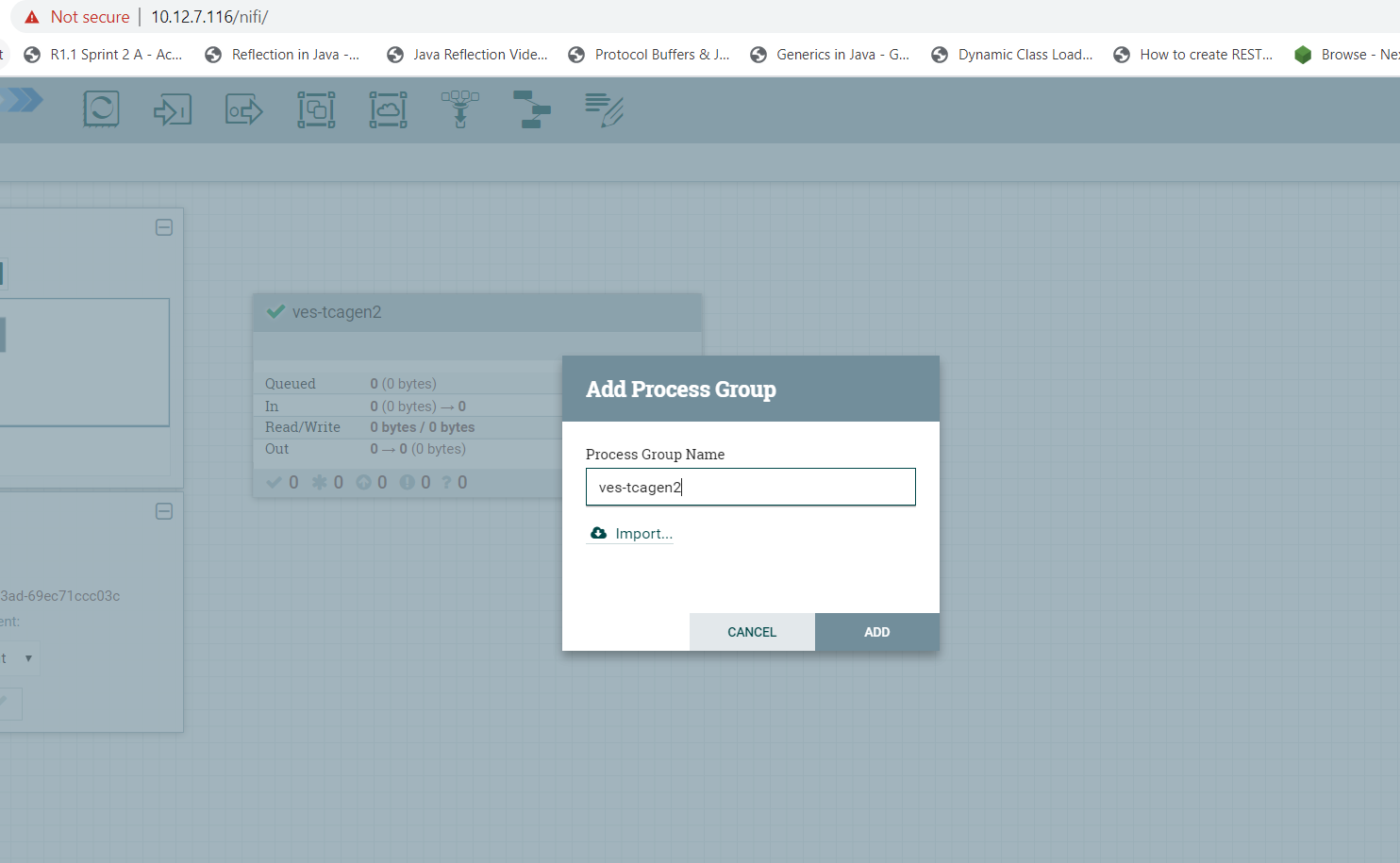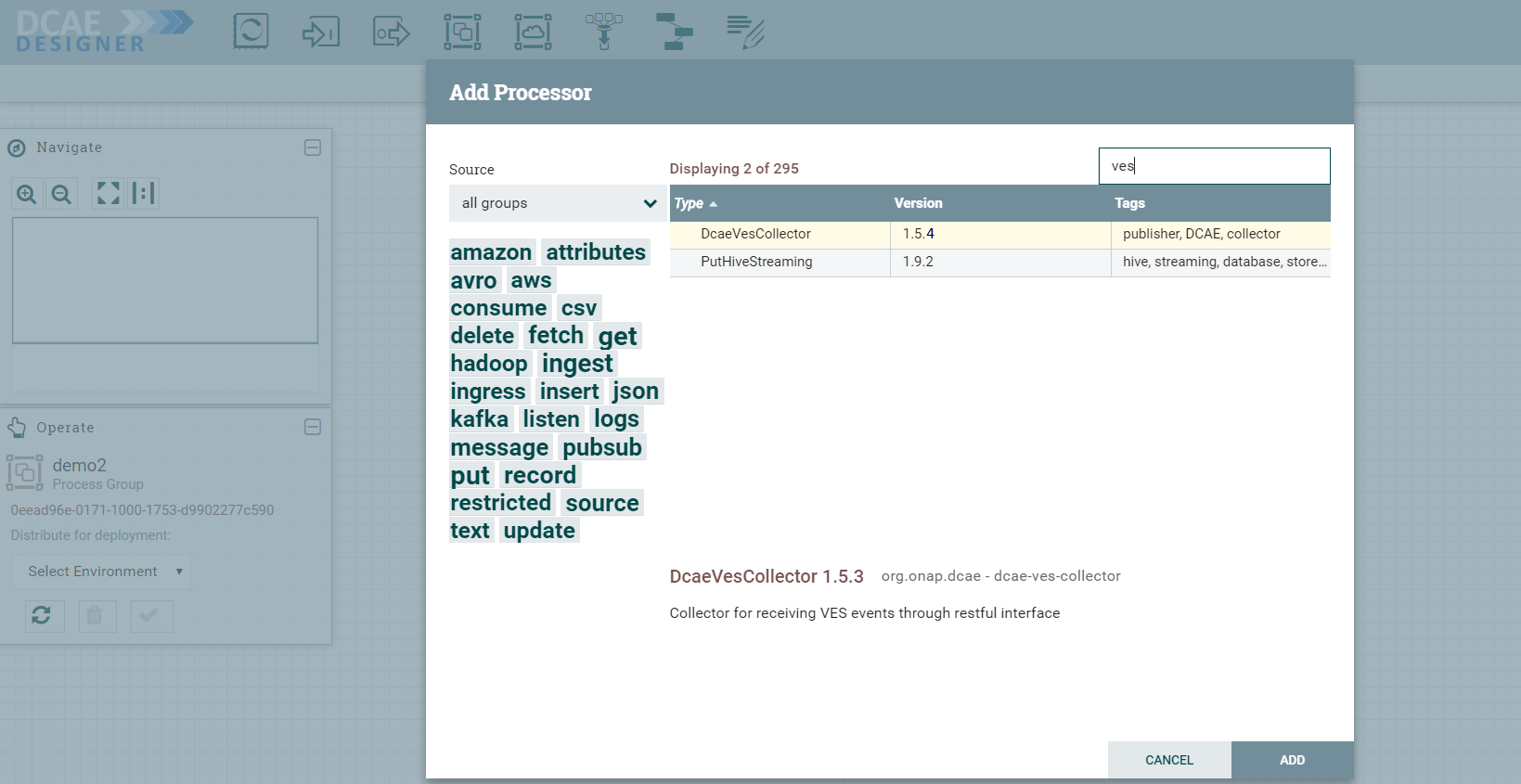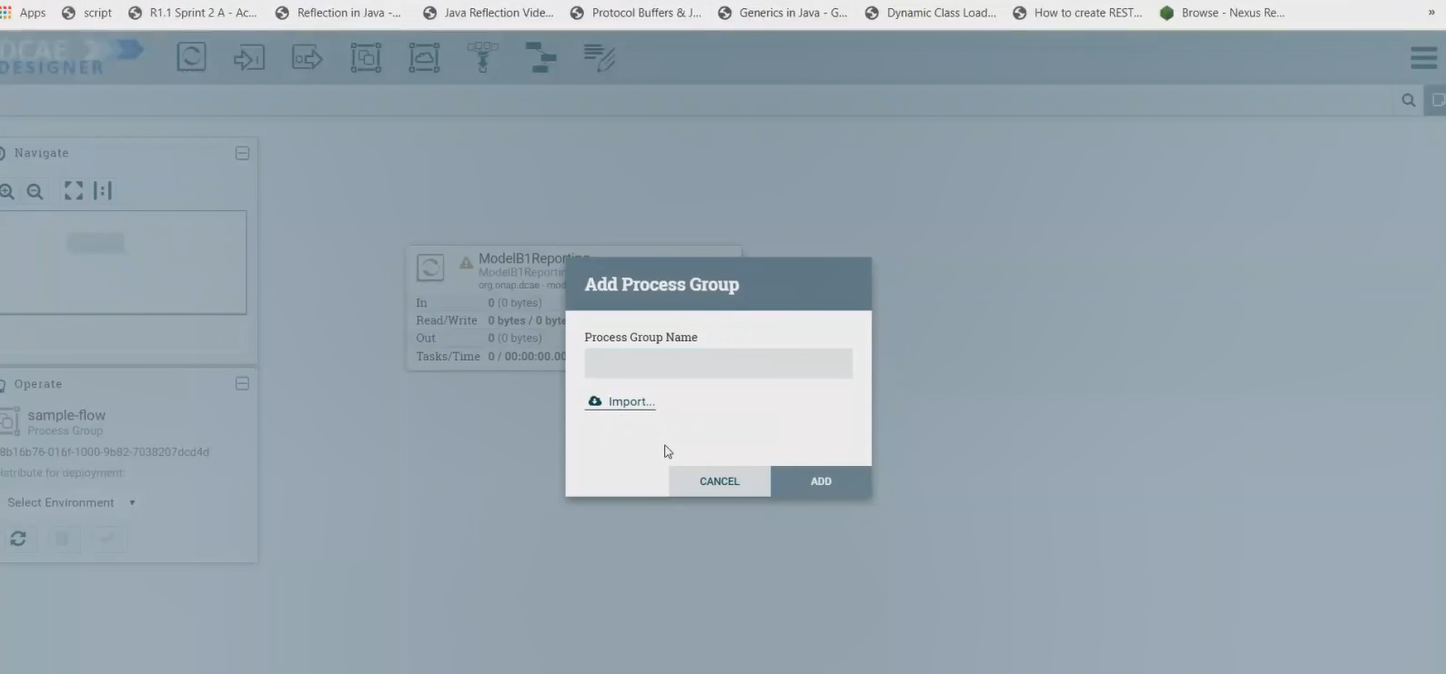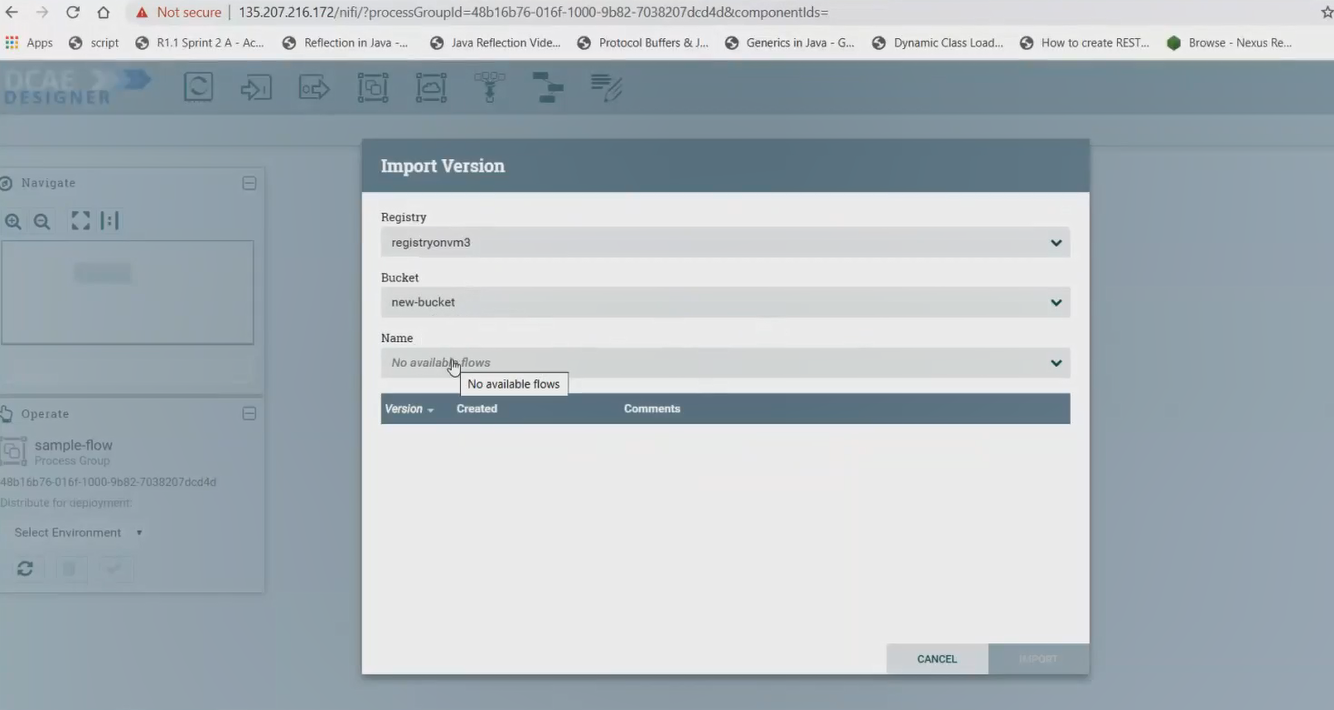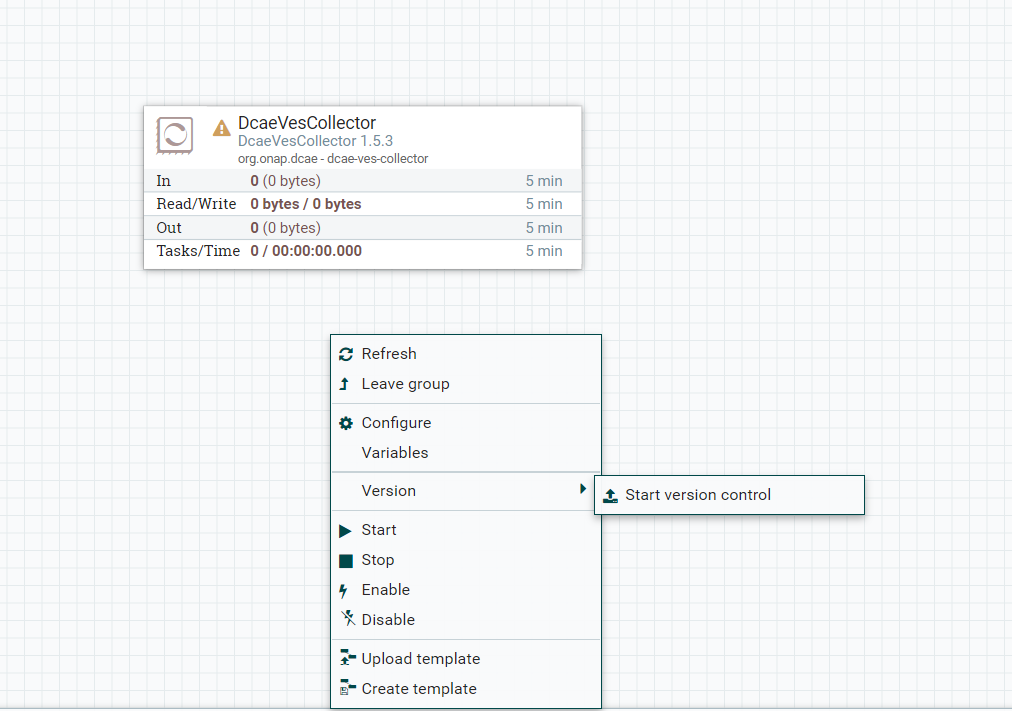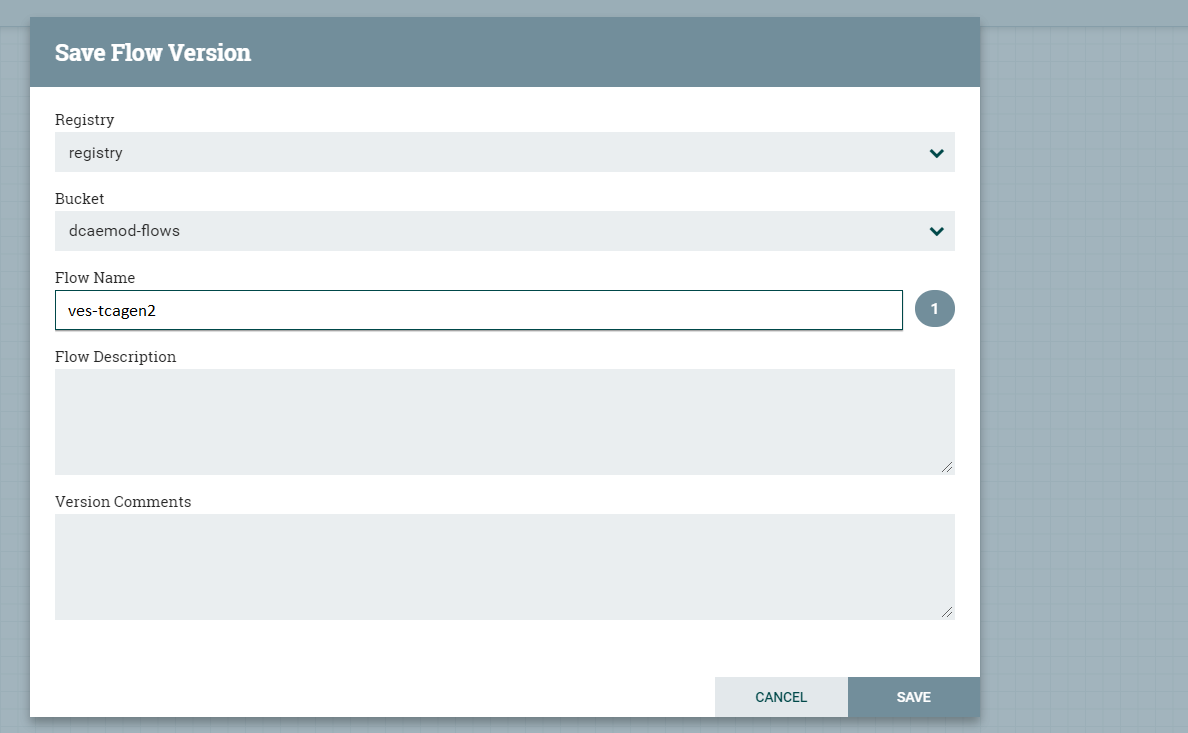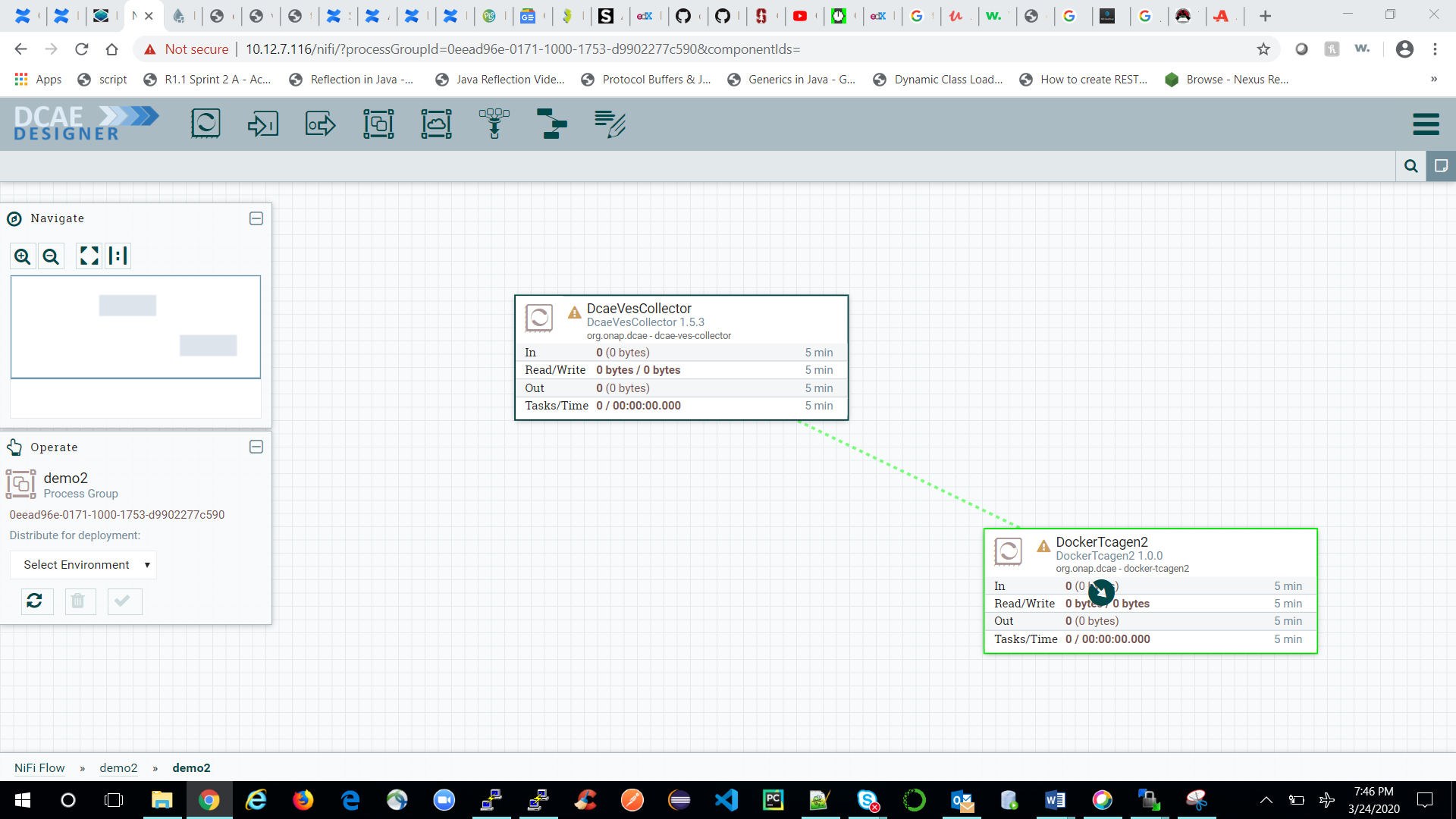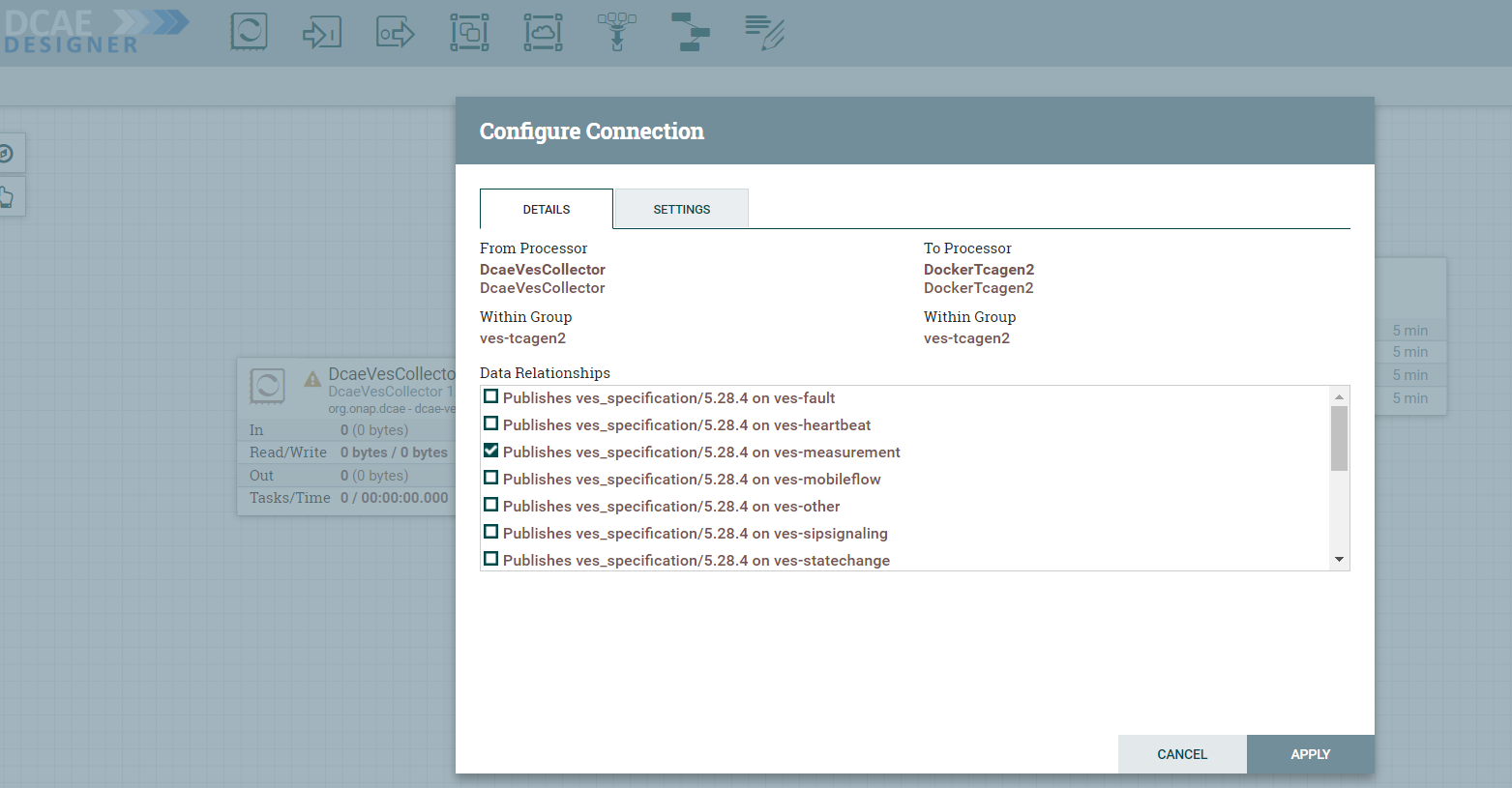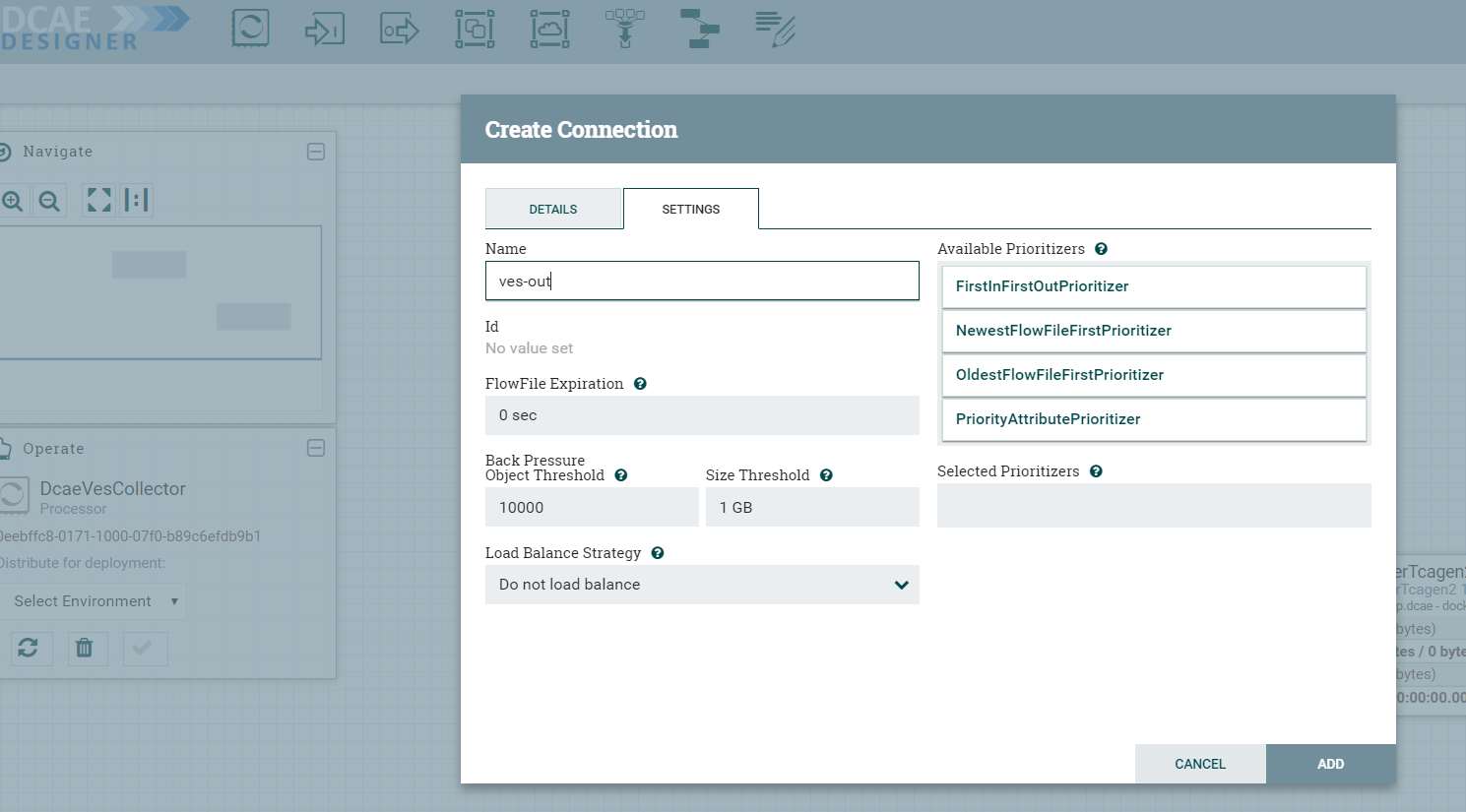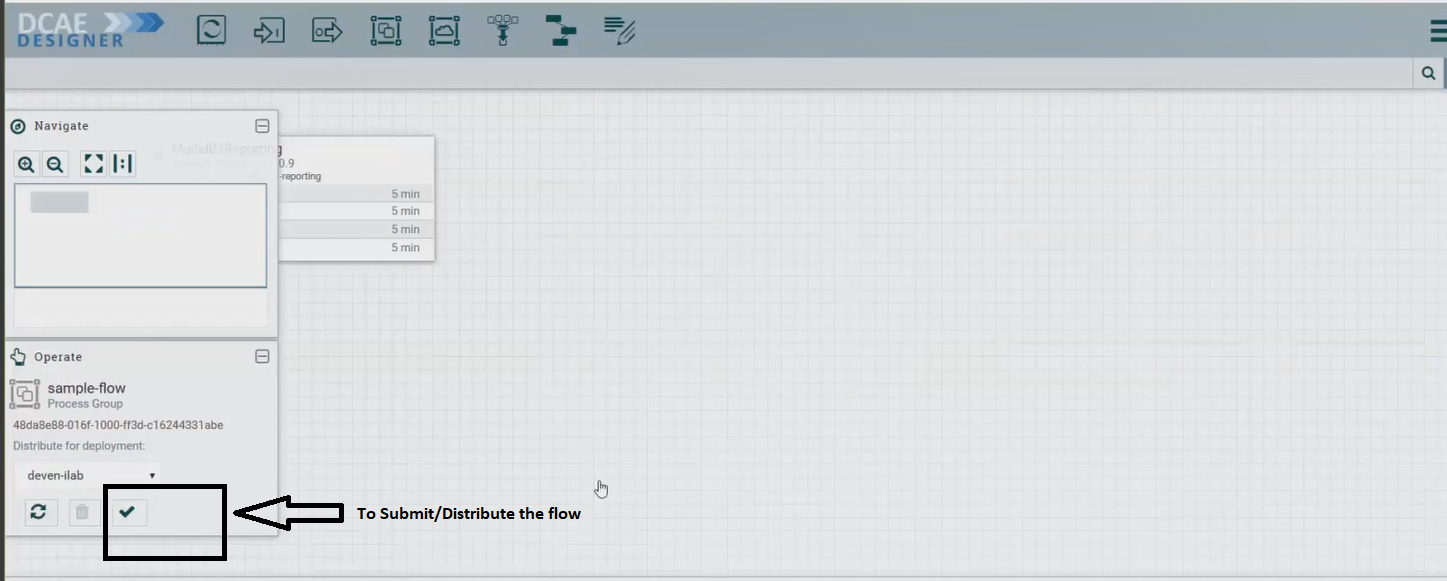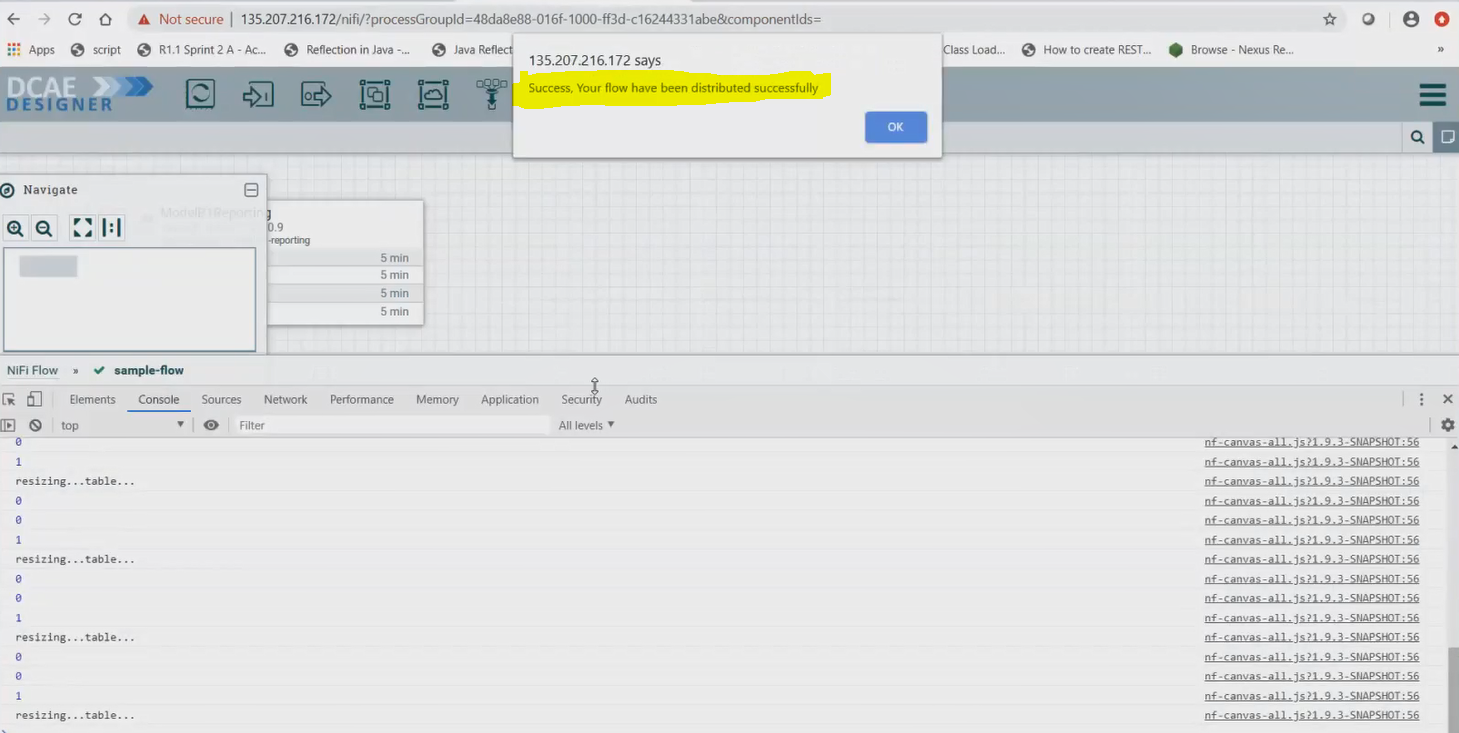DCAE MOD User Guide
Types of Users and Usage Instructions:
Sr.No |
User |
Usage Instructions |
|---|---|---|
Developers who are looking to onboard their mS |
- Access the Nifi Web UI url provided to you - Follow steps 2.c to 2.f - You should be able to see your microservices in the Nifi Web UI by clicking and dragging ‘Processor’ on the canvas, and searching for the name of the micros ervice/component/processor. |
|
Designers who are building the flows through UI and triggering distribution |
- Access the Nifi Web UI url provided to you - Follow steps 3 to the end of the document |
|
Infrastructure/ Admins who want to stand up DCAE Mod and validate it |
- Follow start to the end |
1. Pre-requisite for DCAE MOD Deployment
With complete of DCAE Helm tranformation in Jakarta release, DCAE MOD has been enhanced to support Helm chart generation for microservices onboarded. In order to support the HELM flow through MOD, following dependency should be met
An accessible ChartMuseum registry (internal or external)
As the provided registry is used both to pull required dependencies and push new generated charts, all common charts used by DCAE components must be available in this registry.
Note
By default, MOD charts are set to use local chartmuseum registry. This can be modified by updating the RuntimeAPI charts deployment
ONAP deployments (gating) will include Chartmuseum installation within ONAP cluster (charts hosted here - https://github.com/onap/oom/tree/master/kubernetes/platform/components/chartmuseum).
Dependent charts such as - dcaegen2-services-common, readinessCheck, common, repositoryGenerator, postgres, mongo, serviceAccount, certInitializer should be preloaded into this registry as MOD retrieves them during new MS helm charts creation and linting. To support the registry initialization, following scripts has been introduced.
https://github.com/onap/oom/blob/master/kubernetes/contrib/tools/registry-initialize.sh
https://github.com/onap/oom/blob/master/kubernetes/robot/demo-k8s.sh
Note: Chartmuseum being a platform component, it has to be enabled on-demand and not available with generic ONAP installation.
Follow below steps to setup chartmuseum and pre-load required charts.
Chartmuseum Installation
Clone OOM repository and deploy optional Chartmuseum component
Chartmuseum Deployment
# git clone -b <BRANCH> http://gerrit.onap.org/r/oom --recurse-submodules
cd ~/oom/kubernetes/platform/components/chartmuseum
helm install -name dev-chartmuseum -n onap . -f ~/onap-1-override.yaml --set global.masterPassword=test1 --set global.pullPolicy=IfNotPresent
Note
This instance of chartmuseum registry is deployed internal to ONAP cluster and is different from the registry setup done part OOM deployment where local helm server is setup for serving chart and to pull/push the charts generated make process
Chartmuseum initialization
As noted earlier, there are two scripts available for pre-load. The registry-initialize.sh retrieves the Chartmuseum credential from secret and load the charts individually based on parameter (default no parameters, will load all DCAE service charts and its dependencies). And demo-k8s.sh is wrapper script used in gating, which invokes registry-initialize.sh with required parameters.
Chartmuseum initialization via demo-k8s.sh
cd ~/oom/kubernetes/robot
./demo-k8s.sh onap registrySynch
OR
Chartmuseum initialization via registry-initialize script
cd ~/oom/kubernetes/contrib/tools
./registry-initialize.sh -d ../../dcaegen2-services/charts/ -n onap -r dev-chartmuseum
./registry-initialize.sh -d ../../dcaegen2-services/charts/ -n onap -r dev-chartmuseum -p common
./registry-initialize.sh -h repositoryGenerator -n onap -r dev-chartmuseum
./registry-initialize.sh -h readinessCheck -n onap -r dev-chartmuseum
./registry-initialize.sh -h dcaegen2-services-common -n onap -r dev-chartmuseum
./registry-initialize.sh -h postgres -n onap -r dev-chartmuseum
./registry-initialize.sh -h serviceAccount -n onap -r dev-chartmuseum
./registry-initialize.sh -h certInitializer -n onap -r dev-chartmuseum
./registry-initialize.sh -h mongo -n onap -r dev-chartmuseum
2. Deployment of DCAE MOD components via Helm charts
The DCAE MOD components are deployed using the standard ONAP OOM deployment process. When deploying ONAP using the helm deploy command, DCAE MOD components are deployed when the dcaemod.enabled flag is set to true, either via a –set option on the command line or by an entry in an overrides file. In this respect, DCAE MOD is no different from any other ONAP subsystem.
The default DCAE MOD deployment relies on an nginx ingress controller being available in the Kubernetes cluster where DCAE MOD is being deployed. The Rancher RKE installation process sets up a suitable ingress controller. In order to enable the use of the ingress controller, it is necessary to override the OOM default global settings for ingress configuration. Specifically, the installation needs to set the following configuration in an override file
ingress:
enabled: true
virtualhost:
baseurl: "simpledemo.onap.org"
When DCAE MOD is deployed with an ingress controller, several endpoints are exposed outside the cluster at the ingress controller’s external IP address and port. (In the case of a Rancher RKE installation, there is an ingress controller on every worker node, listening at the the standard HTTP port (80).) These exposed endpoints are needed by users using machines outside the Kubernetes cluster.
Endpoint |
** Routes to (cluster internal address)** |
Description |
|---|---|---|
/nifi |
Design tool Web UI |
|
/nifi-api |
Design tool API |
|
/nifi-jars |
Flow registry listing of JAR files built from component specs |
|
/onboarding |
Onboarding API |
|
/distributor |
Distributor API |
There are two additional internal endpoints that users need to know, in order to configure a registry client and a distribution target in the design tool’s controller settings.
Configuration Item |
Endpoint URL |
|---|---|
Registry client |
|
Distribution target |
With Guilin release, OOM/ingress template has been updated to enable virtual host by default. All MOD API’s and UI access via ingress should use dcaemod.simpledemo.onap.org.
In order to access Design UI from local, add an entry for dcaemod.simpledemo.onap.org in /etc/hosts with the correct IP (any K8S node IP can be specified).
Example below using generic override
Deploy MOD
helm install dev-dcaemod local/dcaemod --namespace onap -f ~/onap-override.yaml --set global.masterPassword=test1 --set global.pullPolicy=IfNotPresent
Using DCAE MOD without an Ingress Controller
Not currently supported
3. Configuring DCAE mod
a. Configure Nifi Registry url
Next check Nifi settings by selecting the Hamburger button in the Nifi UI. It should lead you to the Nifi Settings screen
Add a registry client. The Registry client url will be http://dcaemod-nifi-registry:18080
b. Add distribution target which will be the runtime api url
Set the distribution target in the controller settings
Distribution target URL will be http://dcaemod-runtime-api:9090
Now let’s access the Nifi (DCAE designer) UI - http://dcaemod.simpledemo.onap.org/nifi
IPAddress is the host address or the DNS FQDN, if there is one, for one of the Kubernetes nodes.
c. Get the artifacts to test and onboard.
MOD components has been upgraded to use v3 specification for Helm flow support
Component Spec for DCAE-VES-Collector : https://git.onap.org/dcaegen2/collectors/ves/tree/dpo/spec/vescollector-componentspec-v3.json
VES 5.28.4 Data Format : https://git.onap.org/dcaegen2/collectors/ves/tree/dpo/data-formats/VES-5.28.4-dataformat.json
VES 7.30.2.1 Data Format : https://git.onap.org/dcaegen2/collectors/ves/tree/etc/CommonEventFormat_30.2.1_ONAP.jsonormat.json
VES Collector Response Data Format : https://git.onap.org/dcaegen2/collectors/ves/tree/dpo/data-formats/ves-response.json
Component Spec for DCAE-TCAgen2 : https://git.onap.org/dcaegen2/collectors/ves/tree/dpo/spec/vescollector-componentspec.json
TCA CL Data Format : https://git.onap.org/dcaegen2/analytics/tca-gen2/tree/dcae-analytics/dpo/dcaeCLOutput.json
TCA DMAAP Format : https://git.onap.org/dcaegen2/analytics/tca-gen2/tree/dcae-analytics/dpo/dmaap.json
TCA AAI Data Format : https://git.onap.org/dcaegen2/analytics/tca-gen2/tree/dcae-analytics/dpo/aai.json
For the purpose of onboarding, a Sample Request body should be of the type -:
{ "owner": "<some value>", "spec": <some json object> }
where the json object inside the spec field can be a component spec json.
Request bodies of this type will be used in the onboarding requests you make using curl or the onboarding swagger interface.
The prepared Sample Request body for a component dcae-ves-collector looks like so –
The prepared Sample request body for a sample data format looks like so -
See VES data Format
Similar updates should be done for other specification and data-formats files
d. Onboard data format and component-spec
Each component has a description that tells what it does.
These requests would be of the type
curl -X POST http://<onboardingapi host>/onboarding/dataformats -H “Content-Type: application/json” -d @<filepath to request>
curl -X POST http://<onboardingapi host>/onboarding/components -H “Content-Type: application/json” -d @<filepath to request>
In our case,
curl -X POST http://dcaemod.simpledemo.onap.org/onboarding/dataformats -H “Content-Type: application/json” -d @<filepath to request>
curl -X POST http://dcaemod.simpledemo.onap.org/onboarding/components -H “Content-Type: application/json” -d @<filepath to request>
Onboard Specs and DF
HOST=dcaemod.simpledemo.onap.org
curl -X POST http://$HOST/onboarding/dataformats -H "Content-Type: application/json" -d @ves-4.27.2-df.json
curl -X POST http://$HOST/onboarding/dataformats -H "Content-Type: application/json" -d @ves-5.28.4-df.json
curl -X POST http://$HOST/onboarding/dataformats -H "Content-Type: application/json" -d @ves-response-df.json
curl -X POST http://$HOST/onboarding/dataformats -H "Content-Type: application/json" -d @VES-7.30.2_ONAP-dataformat_onboard.json
curl -X POST http://$HOST/onboarding/components -H "Content-Type: application/json" -d @vescollector-componentspec-v3-mod.json
curl -X POST http://$HOST/onboarding/dataformats -H "Content-Type: application/json" -d @dcaeCLOutput-resp.json
curl -X POST http://$HOST/onboarding/dataformats -H "Content-Type: application/json" -d @aai-resp.json
curl -X POST http://$HOST/onboarding/components -H "Content-Type: application/json" -d @tcagen2-componentspec-v3-mod.json
You can download the Component Specification and Data Formats used for the demo from here - demo.zip
e. Verify the resources were created using
curl -X GET http://dcaemod.simpledemo.onap.org/onboarding/dataformats
curl -X GET http://dcaemod.simpledemo.onap.org/onboarding/components
f. Verify the genprocessor (which polls onboarding periodically to convert component specs to nifi processor), converted the component
Open http://dcaemod.simpledemo.onap.org/nifi-jars in a browser.
These jars should now be available for you to use in the nifi UI as processors
4. Design & Distribution Flow
a. To start creating flows, we need to create a process group first. The name of the process group will be the name of the flow. Drag and Drop on the canvas, the ‘Processor Group’ icon from the DCAE Designer bar on the top.
Now enter the process group by double clicking it,
You can now drag and drop on the canvas ‘Processor’ icon from the top DCAE Designer tab. You can search for a particular component in the search box that appears when you attempt to drag the ‘Processor’ icon to the canvas.
If the Nifi registry linking worked, you should see the “Import” button when you try to add a Processor or Process group to the Nifi canvas, like so-
By clicking on the import button, we can import already created saved and version controlled flows from the Nifi registry, if they are present.
We can save created flows by version controlling them like so starting with a ‘right click’ anywhere on the canvas-
Ideally you would name the flow and process group the same, because functionally they are similar.
When the flow is checked in, the bar at the bottom shows a green checkmark
Note: Even if you move a component around on the canvas, and its position on the canvas changes, it is recognized as a change, and it will have to recommitted.
You can add additional components in your flow and connect them.
DcaeVesCollector connects to DockerTcagen2.
Along the way you need to also provide topic names in the settings section. These can be arbitrary names.
To recap, see how DcaeVesCollector connects to DockerTcagen2. Look at the connection relationships. Currently there is no way to validate these relationships. Notice how it is required to name the topics by going to Settings.
The complete flow after joining our components looks like so
b. Submit/ Distribute the flow:
Once your flow is complete and saved in the Nifi registry, you can choose to submit it for distribution.
If the flow was submitted successfully to the runtime api, you should get a pop up a success message like so -
At this step, the design was packaged and sent to Runtime api.
The runtime is supposed to generate the Helmchart for components involved in the flow and push them to registry configured. The RuntimeAPI logs should looks like below for successful distribution (can be viewed through kubectl log -f command)
MOD/RuntimeAPI Console logs
2022-03-07 18:13:25.865 INFO 1 --- [nio-9090-exec-8] o.o.d.r.web.controllers.GraphController : org.onap.dcae.runtime.web.models.GraphRequest@65efc9d3
2022-03-07 18:13:26.119 INFO 1 --- [nio-9090-exec-1] o.o.d.r.web.controllers.GraphController : [org.onap.dcae.runtime.web.models.Action@335a6cff, org.onap.dcae.runtime.web.models.Action@291687dd, org.onap.dcae.runtime.web.models.Action@36d57691]
2022-03-07 18:13:26.142 INFO 1 --- [nio-9090-exec-1] o.o.d.platform.helmchartgenerator.Utils : cloning dir/file at : /tmp/chart17927059362260733428
2022-03-07 18:13:26.158 INFO 1 --- [nio-9090-exec-1] o.o.d.p.h.chartbuilder.HelmClientImpl : running: helm dep up /tmp/chart17927059362260733428
Hang tight while we grab the latest from your chart repositories...
...Successfully got an update from the "local" chart repository
Update Complete. ⎈Happy Helming!⎈
Saving 7 charts
Downloading common from repo http://chart-museum:80
Downloading repositoryGenerator from repo http://chart-museum:80
Downloading readinessCheck from repo http://chart-museum:80
Downloading dcaegen2-services-common from repo http://chart-museum:80
Downloading postgres from repo http://chart-museum:80
Downloading serviceAccount from repo http://chart-museum:80
Downloading mongo from repo http://chart-museum:80
Deleting outdated charts
2022-03-07 18:13:26.273 INFO 1 --- [nio-9090-exec-1] o.o.d.p.h.chartbuilder.HelmClientImpl : running: helm lint /tmp/chart17927059362260733428
2022-03-07 18:13:30.641 INFO 1 --- [nio-9090-exec-1] o.o.d.p.h.chartbuilder.HelmClientImpl : ==> Linting /tmp/chart17927059362260733428
2022-03-07 18:13:30.642 INFO 1 --- [nio-9090-exec-1] o.o.d.p.h.chartbuilder.HelmClientImpl : [INFO] Chart.yaml: icon is recommended
2022-03-07 18:13:30.642 INFO 1 --- [nio-9090-exec-1] o.o.d.p.h.chartbuilder.HelmClientImpl :
2022-03-07 18:13:30.642 INFO 1 --- [nio-9090-exec-1] o.o.d.p.h.chartbuilder.HelmClientImpl : 1 chart(s) linted, 0 chart(s) failed
2022-03-07 18:13:30.646 INFO 1 --- [nio-9090-exec-1] o.o.d.p.h.chartbuilder.HelmClientImpl : running: helm package -d /tmp/chart13832736430918913290 /tmp/chart17927059362260733428
2022-03-07 18:13:30.737 INFO 1 --- [nio-9090-exec-1] o.o.d.p.h.chartbuilder.HelmClientImpl : Successfully packaged chart and saved it to: /tmp/chart13832736430918913290/dcae-ves-collector-1.10.1.tgz
2022-03-07 18:13:30.836 INFO 1 --- [nio-9090-exec-1] o.o.d.p.h.d.ChartMuseumDistributor : {"saved":true}
2022-03-07 18:13:30.857 INFO 1 --- [nio-9090-exec-1] o.o.d.platform.helmchartgenerator.Utils : cloning dir/file at : /tmp/chart7638328545634423550
2022-03-07 18:13:30.870 INFO 1 --- [nio-9090-exec-1] o.o.d.p.h.chartbuilder.HelmClientImpl : running: helm dep up /tmp/chart7638328545634423550
Hang tight while we grab the latest from your chart repositories...
...Successfully got an update from the "local" chart repository
Update Complete. ⎈Happy Helming!⎈
Saving 7 charts
Downloading common from repo http://chart-museum:80
Downloading repositoryGenerator from repo http://chart-museum:80
Downloading readinessCheck from repo http://chart-museum:80
Downloading dcaegen2-services-common from repo http://chart-museum:80
Downloading postgres from repo http://chart-museum:80
Downloading serviceAccount from repo http://chart-museum:80
Downloading mongo from repo http://chart-museum:80
Deleting outdated charts
2022-03-07 18:13:31.022 INFO 1 --- [nio-9090-exec-1] o.o.d.p.h.chartbuilder.HelmClientImpl : running: helm lint /tmp/chart7638328545634423550
2022-03-07 18:13:35.142 INFO 1 --- [nio-9090-exec-1] o.o.d.p.h.chartbuilder.HelmClientImpl : ==> Linting /tmp/chart7638328545634423550
2022-03-07 18:13:35.143 INFO 1 --- [nio-9090-exec-1] o.o.d.p.h.chartbuilder.HelmClientImpl : [INFO] Chart.yaml: icon is recommended
2022-03-07 18:13:35.143 INFO 1 --- [nio-9090-exec-1] o.o.d.p.h.chartbuilder.HelmClientImpl :
2022-03-07 18:13:35.143 INFO 1 --- [nio-9090-exec-1] o.o.d.p.h.chartbuilder.HelmClientImpl : 1 chart(s) linted, 0 chart(s) failed
2022-03-07 18:13:35.148 INFO 1 --- [nio-9090-exec-1] o.o.d.p.h.chartbuilder.HelmClientImpl : running: helm package -d /tmp/chart14389934160290252569 /tmp/chart7638328545634423550
2022-03-07 18:13:35.238 INFO 1 --- [nio-9090-exec-1] o.o.d.p.h.chartbuilder.HelmClientImpl : Successfully packaged chart and saved it to: /tmp/chart14389934160290252569/dcae-tcagen2-1.3.1.tgz
2022-03-07 18:13:35.303 INFO 1 --- [nio-9090-exec-1] o.o.d.p.h.d.ChartMuseumDistributor : {"saved":true}
5. Validation & Deployment
** Verify if the charts are pushed into registry**
Charts distributed by MOD/Runtime can be verified on Chartmuseum registry http://chart-museum:80/api/charts
Refer to supported api under Chartmuseum Docs
Once the charts are retrieved, they can be installed using helm install command.
curl -X GET http://<registry:port>/charts/dcae-tcagen2-1.3.1.tgz -u onapinitializer:demo123456! -o dcae-tcagen2-1.3.1.tgz
helm install -name dev-dcaegen2-services -n onap dcae-tcagen2-1.3.1.tgz --set global.masterPassword=test1 --set global.pullPolicy=Always --set mongo.enabled=true
6. Environment Cleanup
Demo Env Cleanup
helm delete -n onap dev-chartmuseum # To remove Chartmuseum setup completely
helm delete -n onap dev-dcaegen2-services # To remove TCAGen2 services
helm delete -n onap dev-dcaemod # To undeploy DCAEMOD
# USE DELETE METHOD ON CHARTMUSEUM TO REMOVE ANY SPECIFIC CHART PACKAGE - example below
curl -X DELETE http://<registry:port>/api/charts/dcae-ves-collector/1.10.1 -u onapinitializer:demo123456!
curl -X DELETE http://<registry:port>/api/charts/dcae-tcagen2/1.3.1 -u onapinitializer:demo123456!
Remove also any persistence directory from /dockerdata-nfs/onap/ associated to chartmuseum and dcaemod